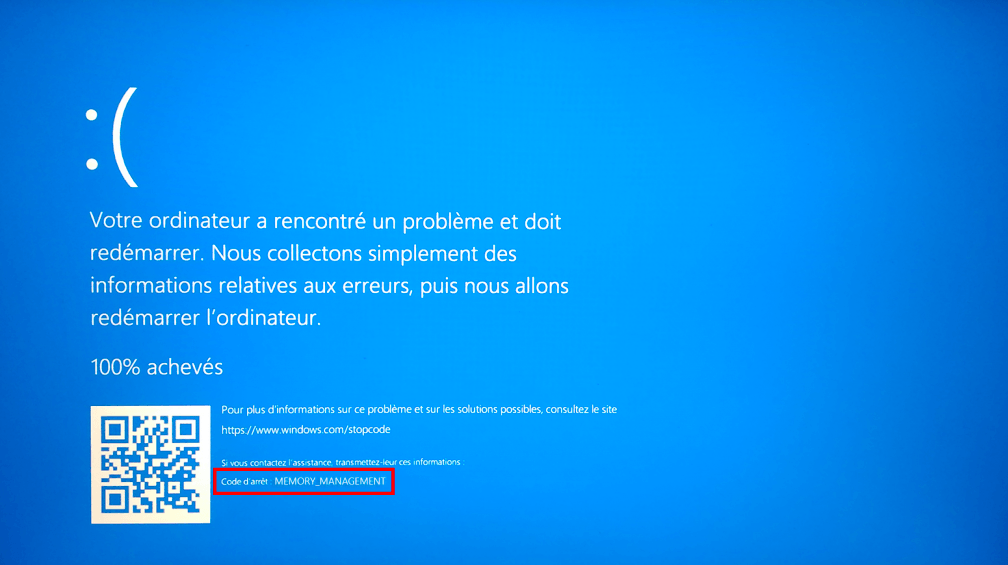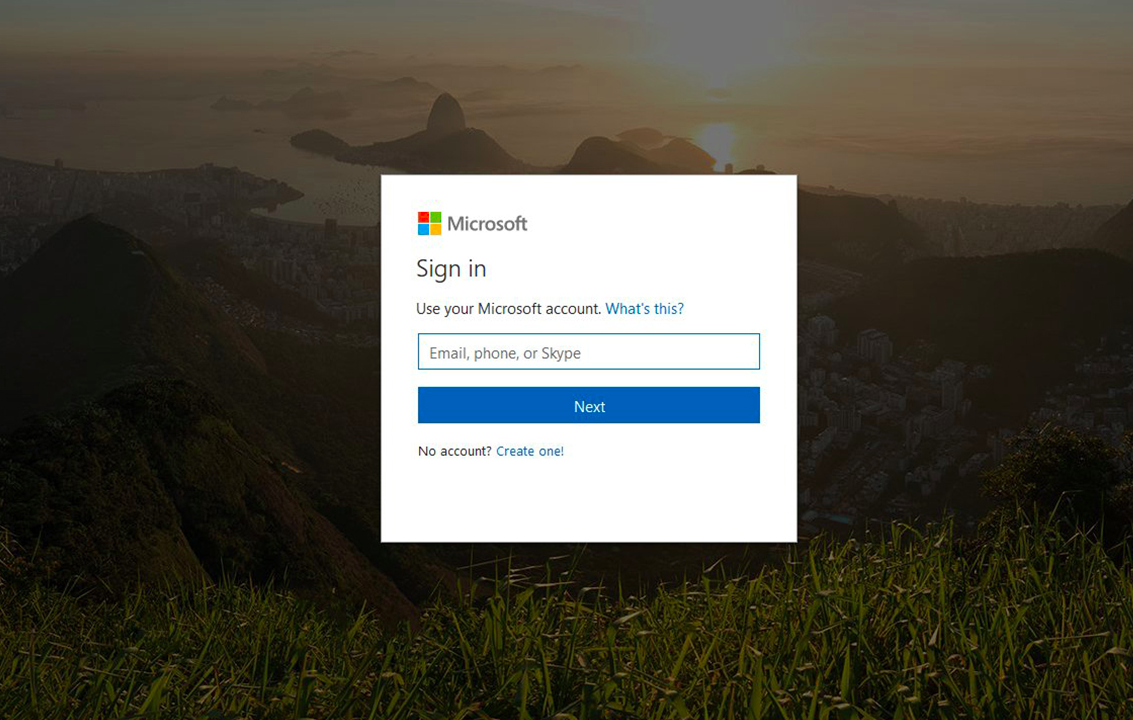USB is the most common way of transferring huge amounts of data from one device to another. But some systems face errors while ejecting the USB drive once the transfer is complete. Today, we will be sharing some sure shot solutions that can help you with the issue of “Problem with ejecting USB Mass Storage” on Windows 10. Because it is important to properly eject the USB storage from the PC to prevent loss of data or corruption of files.
Causes of “Problem Ejecting USB Mass Storage Device” Error –
Why does this error occur, we have conducted an analysis and find out that these might be the possible reasons. Those reasons are:
- The files that are in the USB are still open and running. Close the files and then try to eject the USB.
- The files in the USB device are being used by the computer system. The activities might include moving or copying the files.
- Softwares are accessing the USB with processes such as Antivirus scan, Anti-malware scan, Backup etc.
- When the removable storage device is formatted as NTFS, it may also cause the USB eject error.
Due to the aforementioned reasons, a pop up error of “Problem ejecting USB storage device” appears to notify you of the issue.
Solutions to the Problem of Ejecting USB Mass Storage Device –
1. Close All Running Files on Computer
First of all, check to see if there are any files that are running on the computer. If there are any, you should close them and try to eject the USB storage device again.
Right click in a blank area and click Refresh or just press F5 on the keyboard and try ejecting it again.
2. Antivirus Running in Background on Windows 10.
If your computer has virus or malware that is affecting the performance of the computer, the virus might be able to access and use the files on the USB device. Running an antivirus scan on the computer might cause some trouble in the ejection of the USB.
3. Disable Computer Security Software for Now
If you have any security software like Windows defender installed on your system, it might interfere with the normal processes of the computer and cause the USB to show “Problem Ejecting USB mass storage”. To fix this error, you should try to disable the security temporarily and try ejecting the USB again.
4. Fix This Device Is Currently in Use via Device Manager
Try ejecting the USB using Windows Device Manager. Follow this tutorial step by step to know how:
-Click on Start, Type Device Manager. Click to Open it.
-Find Disk Drives from the device list and open it.
-Find a USB storage device that has the error. Right click and click Uninstall device. Click on OK.
5. Fix the error with Disk Management
Users can use Windows Disk Management to manage hard disk, external hard drive, removable Disk Drive like USB or SD cards.
– Press Windows + R. Type diskmgmt.msc in the Run window, and hit Enter to open Disk Management.
– Select the USB that causes the error. Right click and select Eject. Unplug the USB and see if it works.
6. Eject USB Mass Storage Device through ‘this PC’
There is an alternate technique to eject the USB and that is from ‘This PC’
– Click on This PC, find the USB, right-click and press Eject.
If this technique doesn’t work, try other options on this list.
7. Log Off and On Computer
Best way to shut down all the background processes and files is to log off the computer. This will forcefully fix the problem of ‘Ejecting USB Mass Device”
How to sign out ? Here’s how:
1. Click Start -> Administrator icon -> Sign out.
2. Press Windows + X -> Shut down or sign out -> Sign out.
3. Press Ctrl + Alt + Del -> Sign out.
4. Press Alt + F4, click the down-arrow icon and choose Sign out.
8. Restart Computer to Fix the error:
Restarting or rebooting the computer might fix this error.
Click on Start then select Power. Click on restart to reboot the computer. Check to see if the error is gone.
9. Shut Down PC to Fix This Error
Best way to eradicate this problem from your PC altogether is shutting down the PC. It would automatically force close all the open files, background scans and what not. The sure-shot solution to your problem. If the other solutions didn’t work for you, this one surely will.
Conclusion
We have listed 10 solutions to the “Problem ejecting USB mass storage device” error. One solution or the other will definitely work out for you. Comment on our article to let us know which.