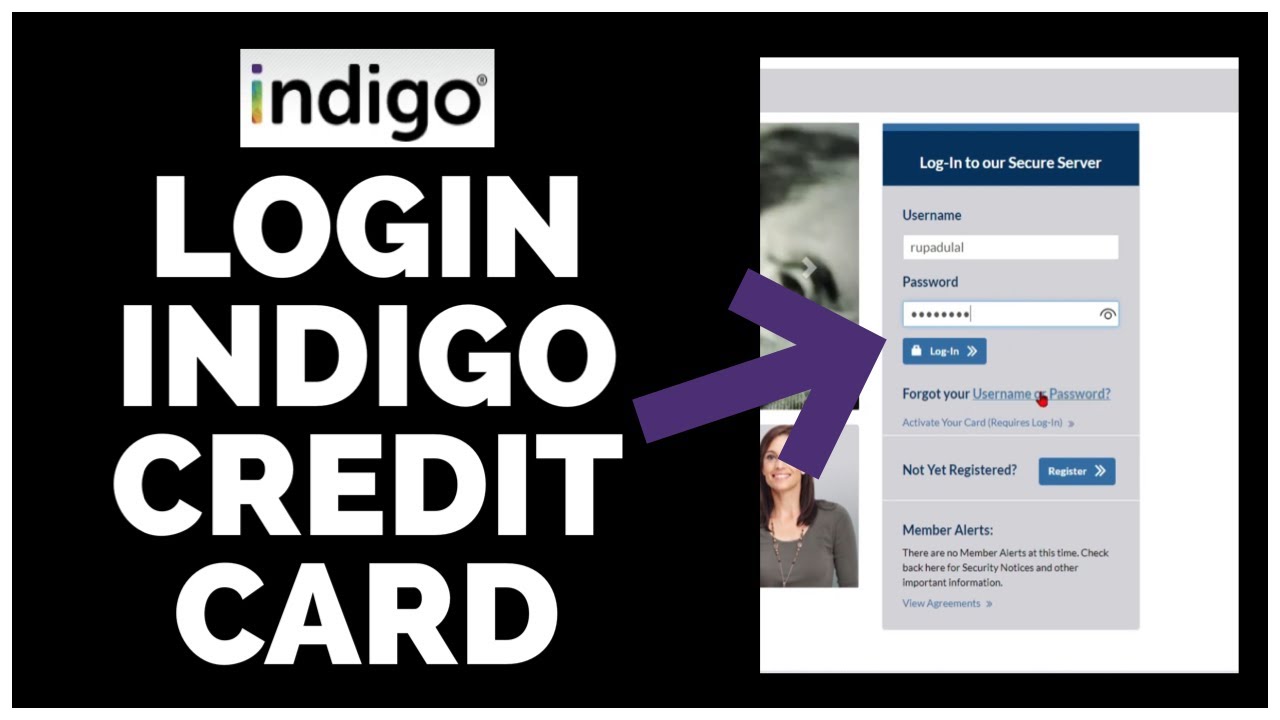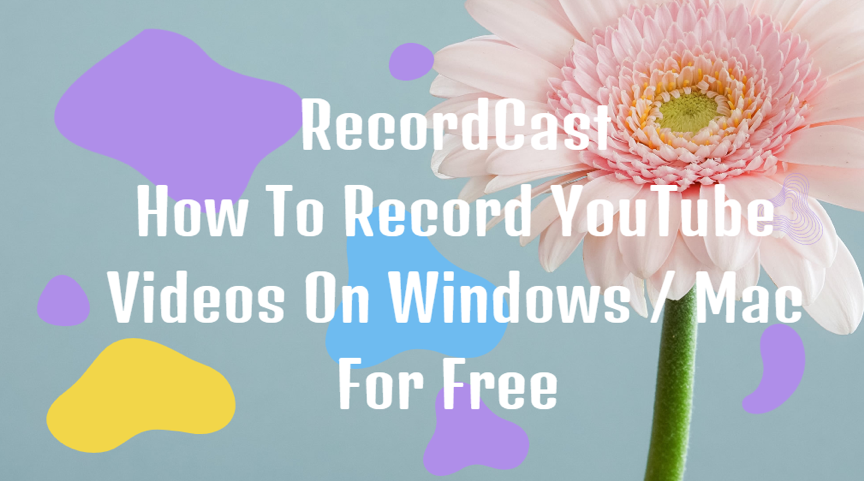Contents
How to eject an external hard drive?
Hard drives are externally used to store data. They are connected with your computers through the portal present in your devices. the external drive or it might get damaged. It is advisable for you to close all the files, programs, and processes that are associated with the external hard drive before ejecting it. Moreover do not just eject the hard drive after doing this, right-click on the external hard drive icon present on the toolbar of your desktop and choose the option of “safely remove hardware and eject media”.
Not ejecting the hard drive with complete procedures might result in you’re losing your important data as the hard drive becomes inaccessible or corrupted.
External hard drive won’t eject? Follow these tricks to find a solution to your problem.
Trick 1- Hard drive won’t eject? Try restarting your device!
If you are facing trouble in rejecting your external hard drive, you can try rebooting or turning off your computer. This process shows that all the processes, programs, and tabs are closed and that no application on the device is using any file associated with the external hard drive. After turning off your computer or restarting it, try adjusting your external hard drive. This method should solve your problem.
Trick 2- Hard drive won’t eject? Try updating your USB drivers.
If you are frequently surrendering due to the error which states can’t get an external hard drive, then you should check your computer USB drivers and see whether or not they are updated. If the USB drivers are corrupted or outdated, there are chances that you will keep facing this error. To get rid of this problem, try updating your USB drivers on your device. The steps to do so are mentioned below:
Step 1- Press Windows + X keys on your keyboard at the same time and then select the option of device manager from the quick access dropdown menu that has appeared.
Step 2- After the device manager window has opened, find and expand the option of universal serial bus controllers category.
Step 3- Further click on the USB device and choose the option of update driver from the list.
Step 4- next make sure to select the search automatically for the updated driver software option. of your USB driver to update and install.
Trick 3- Hard drive won’t eject? Run troubleshooters.
Troubleshooter is always at rescue if your external hard drive is facing some hardware issue. It helps detect and fix the problems of the connected devices and helps to eject your hardware devices normally. Follow the below-mentioned steps to troubleshoot your device.
Step 1- Open the windows settings of your device and select the option of update and security.
Step 2- On the left side pane, is mentioned category of troubleshooting. Scroll down and find the option of hardware and devices category and select it.
Step 3- click on the run the troubleshooter button and the operating system on your device will automatically troubleshoot all the problems that are associated with the connected devices or their hardware.
Trick 4- Hard drive won’t eject? Try ending all the tasks.
Since you are dicey on the program or process that is using files on an external drive in the background, you can utilize the option of windows task manager to view you and mark and end of all the suspicious activities taking place in the background. The steps to do so are mentioned below:
Step 1- open the task manager of your windows and right-click on the blank area of the taskbar and select the option of task manager to open that panel.
Step 2- if you want to see the details of the running processes you can click on the more details option and also click on the processes tab to have a view of all the running processes in the background
Step 3- Right-click on any process or program which seems suspicious to you and you think might interfere with the healthy removal of your external hard drive, and select the option of end task to terminate it.
Step 4- Now try to eject your hardware.