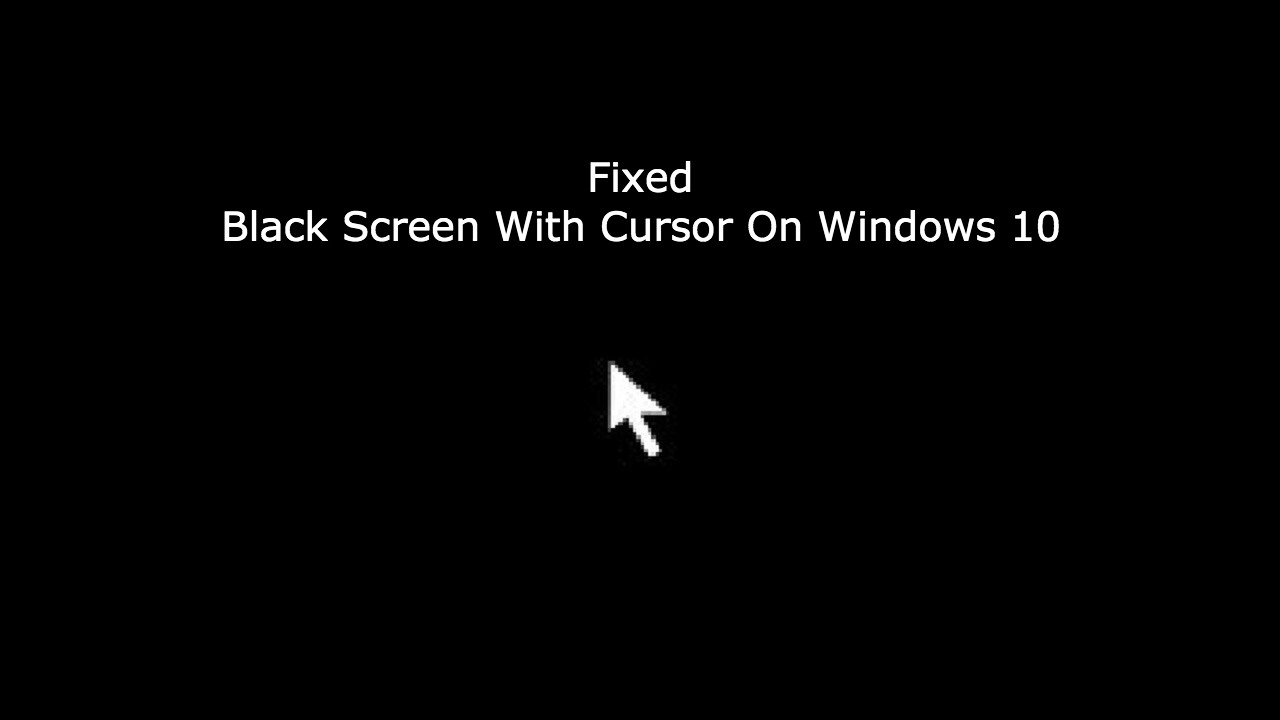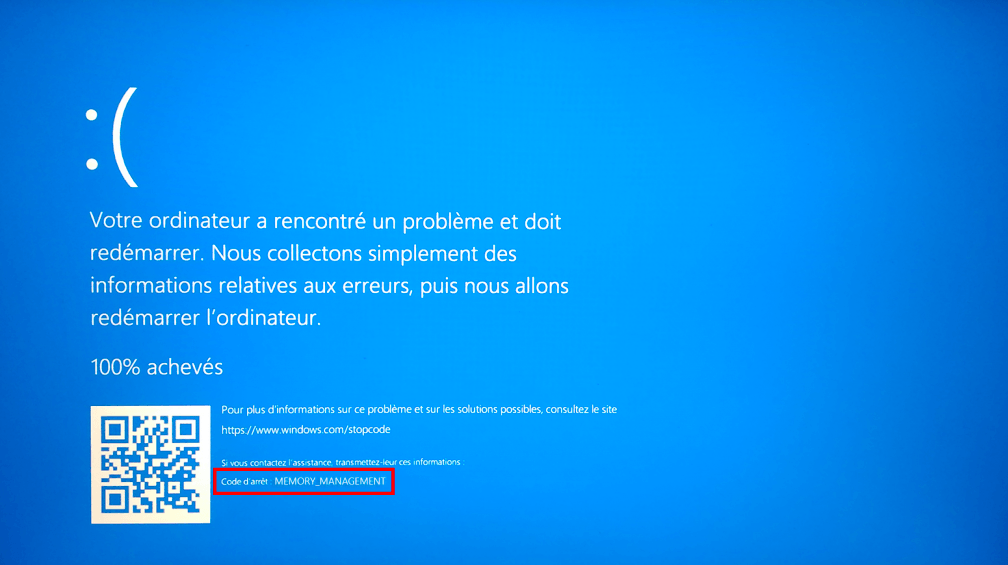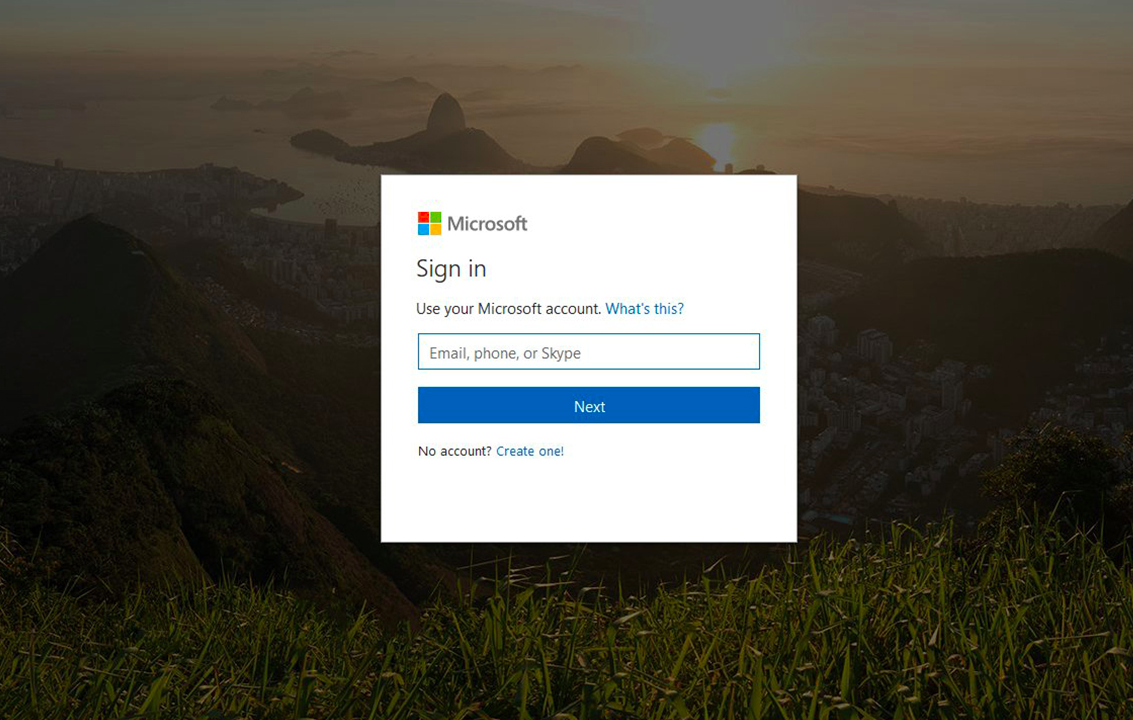The transition from Windows 8 to Windows 10 has been tough for a certain number of users after they updated the software in April 2018. This update was meant to bring a new era in the world of features for Microsoft users but instead the update caused the login windows to freeze and go black with the presence of cursor. Normally, Desktop opens after the windows login takes place. But if you happen to encounter this error, a black screen appears before you and you will have to reboot the computer to reach Desktop.
Various analysts have thoroughly reserached and reached the conclusion that the reasons mentioned down below might be the cause behind the “Black screen with cursor” error- Corrupted system files, third party startup apps.
This sometimes happens because of the incompatibility or Windows drivers running outdated. The Display Drivers is often interconnected to the Graphic Card; which gets either corrupted due to the Windows upgrade process or it is incompatible with the current Windows 10.
Windows stuck at black screen with cursor:
If you are stuck with this issue and don’t know what to do, don’t fret. Just follow these solutions to fix the black screen error after updating.
1. Try hitting some buttons on the keyboard such as the Windows Key sequence to wake the screen.
– Press Window key+Ctrl+Shift+B. If you are in Tab Mode, press volume up and volume down at the same time three times within a duration of 2 seconds.
-In case the Windows is responsive, you’ll hear a small beep and the screen will blink and light dimly while the screen refreshes on Windows.
2. In the case of Laptops, it is even easier. Just remove the battery and long press the power button for 30 seconds to drain the remaining power. (But don’t completely drain the power)
-Put the battery back in and start the PC. Check to see if the issue has been fixed.
3. Safe mode troubleshooting can also fix the black screen with cursor issue.
-In case, if everything is okay with all the external devices connected to the system, you will have to try to boot the computer in Safe Mode.
How to start the computer in Safe Mode:
- At the sign-in screen while it’s booting, hold the Shift key and click the Power button and click Restart.
- In the advanced startup menu, click Troubleshoot.
P.S- In case you are still unable to see the screen because of the black screen with cursor, boot the system from the installation media.
Here’s how to create a bootable USB:
-Skip the first screen, click on repair computer that can be found in Advanced Startup menu.
-Click on Troubleshoot.
-Click on Advanced options> Startup settings.
-Click the restart button.
-In the startup setting, press 4 to enter safe mode of F5 to enter safe mode.
When your computer is in Safe Mode, use some troubleshooting steps to fix Black screen issue.
1.Reinstall your Display driver:
On the off chance, the bugs in the graphic driver might be the reason behind the Window Black screen with cursor issue. If there was no problem when you updated the software to Window 10, the video driver must have been corrupted due to some malfunction.
How to reinstall the Display driver by following steps below:
-Use Windows key + X to open the power user menu and click on Device Manager.
-Expand Display Adapters.
-Right-click on the adapter and Uninstall.
P.S- You can choose to Delete the driver to remove the driver from the system. If the O.S is not able to automatically detect the driver, just download the correct driver for your video adapter.
-Click OK to confirm.
-Restart the windows to see if the issue had been fixed.
2.Disable Fast startup:
If you are able to disable the fast startup features, it can help some people to fix the issue. This solution has even been published on Microsoft forum. You will have to enter the Safe Mode to disable the fast startup.
Here’s how you should do it:
-Open Control Panel and select System and Security.
-Click on Power options.
-Click the Change settings that are currently unavailable under the Power settings.
-Toggle the Turn on fast startup to off to disable it.
-Save and see if the issue is fixed.
Conclusion:
We have listed the causes that cause the “Black screen with cursor on Windows 10” along with some sureshot solutions that will cure the error for you in a flash. You can try different solutions on the off chance one or two of the solutions don’t work for you. But you can always let us know which one works for you down below.