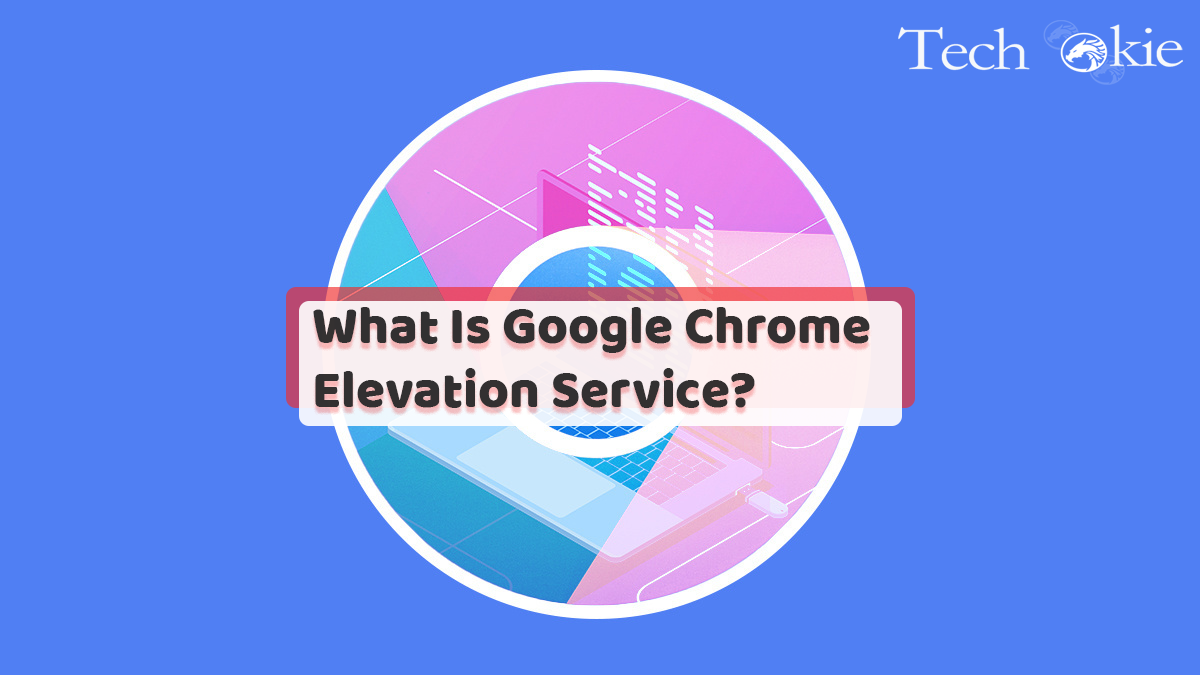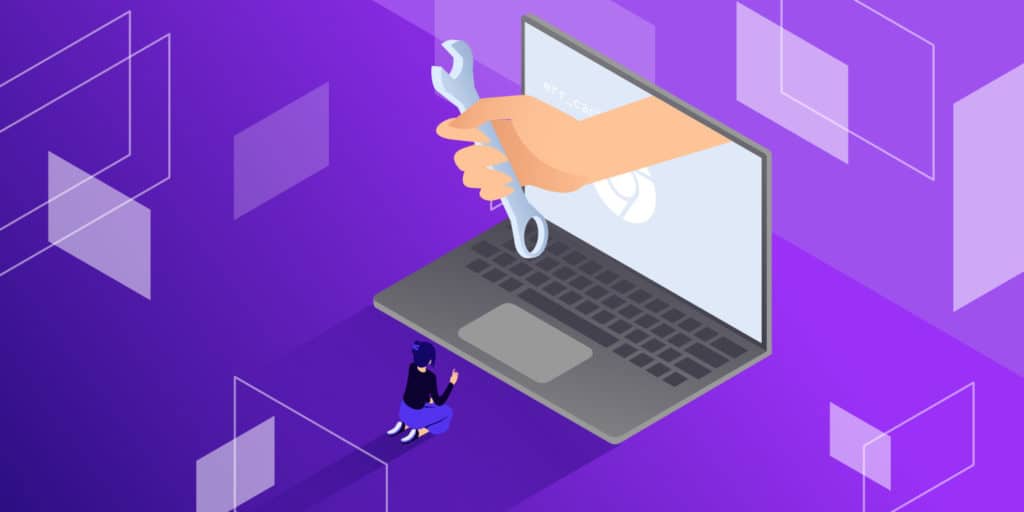Often there are times when while searching for some file on your device you stumble on to elevation_service.exe in the program file application folder of Chrome.
Google Chrome elevation services are automatically installed by Google Chrome after you download and install the browser on your device. It comes in handy with the Chrome application folder.
Location of Google Chrome elevation service:
Method 1- You can find the Google Chrome elevation service in the Chrome application folder named- C:\Program Files (x86)\Google\Chrome\Application.
Method 2- Another method to open this is by clicking on the windows services to check the Google Chrome elevation services. This can be executed by pressing the Windows + R button on the keyboard. A run dialogue box appears in front of you in which you have to type services.msc and press enter to open the tool services for windows. Scroll down the page, on the right panel you will find Google Chrome elevation services. In order to check its status and open its properties window double click on Google Chrome elevation service. You also have the option to enable or disable its status manually.
How to disable/enable Google Chrome elevation services?
You can manually enable or disable the Google Chrome elevation services according to your needs by following the below-mentioned steps:
Step 1- Select windows + R keys on your keyboard. A run dialogue box opens in front of you. Type services.msc in the run dialogue box and press enter.
Step 2- Scroll down the page and find the option of Google Chrome elevation services. double click on the Google Chrome elevation services function to bring up the properties Dropbox.
Step 3- Under the column of startup type, choose disabled if the services are enabled or vice versa. Then click on ok.
Step 4- The Google Chrome elevation services will be disabled or enabled according to your choice.
We hope that this article was successful in delivering all the details relates to Google Chrome Elevation Services.