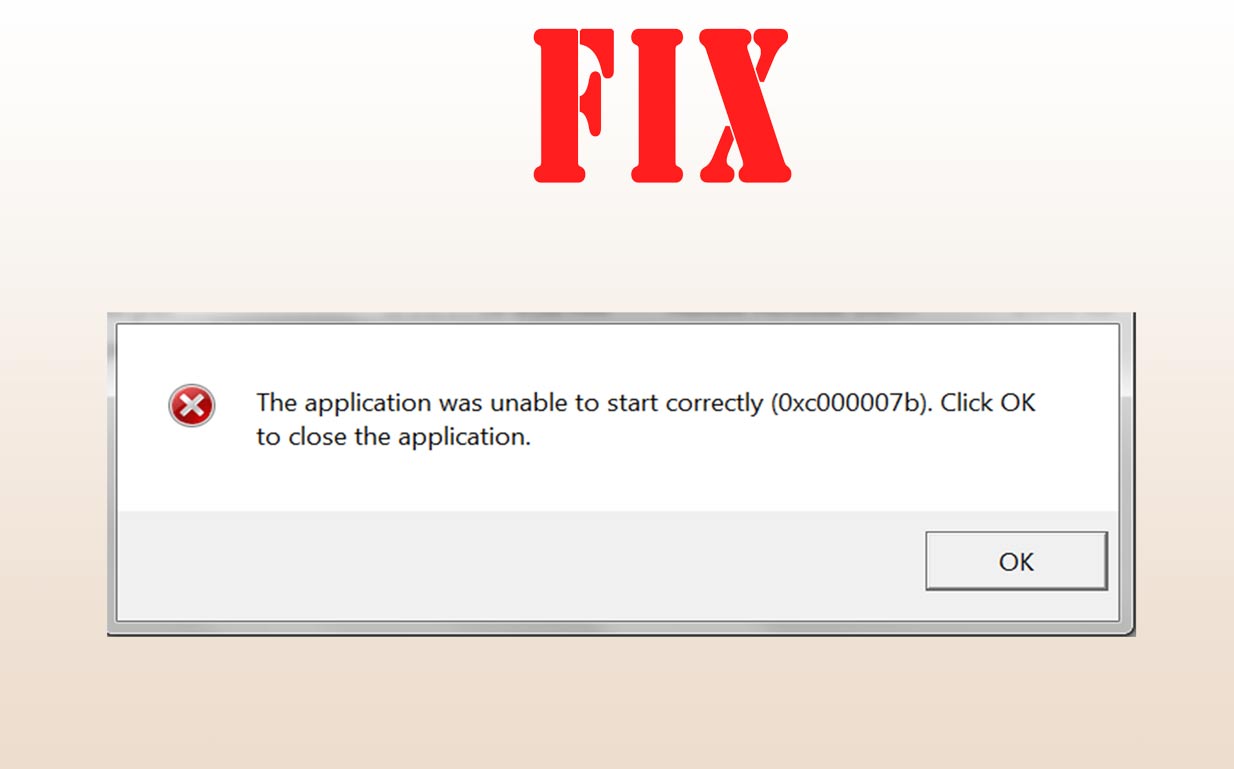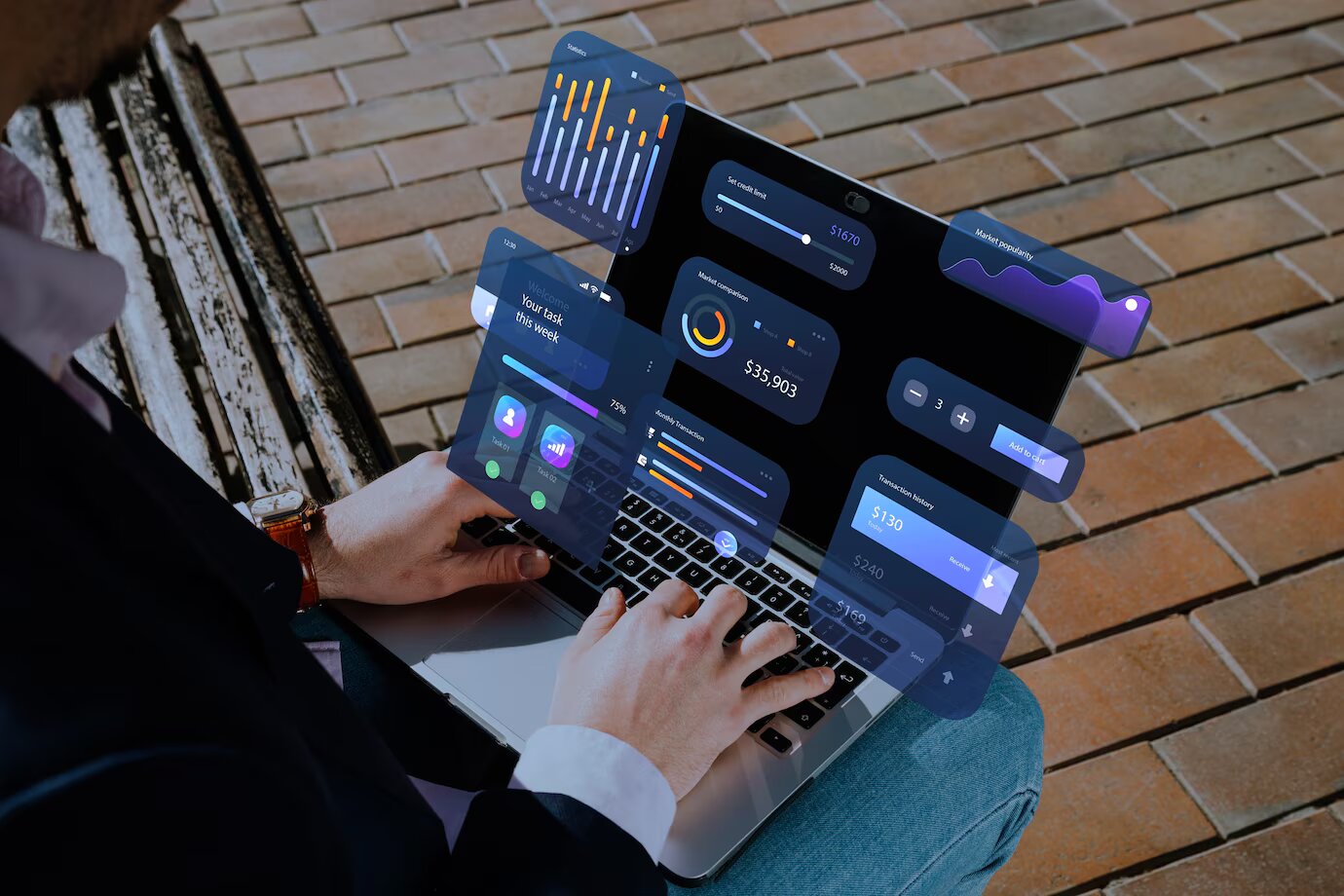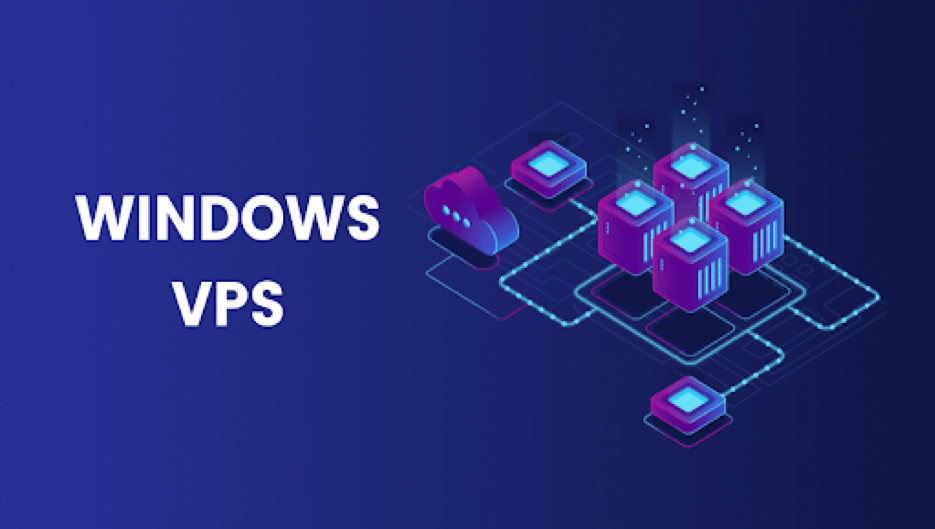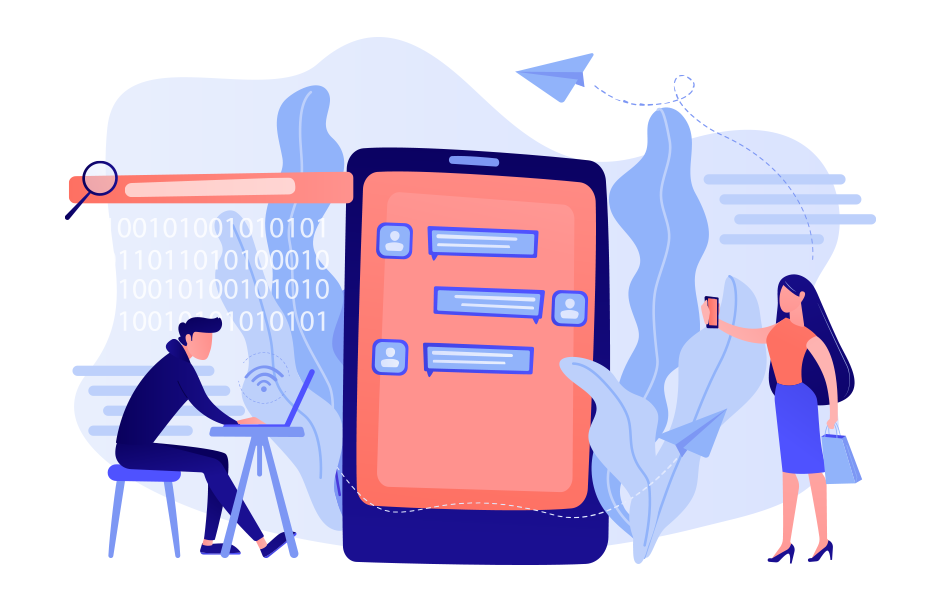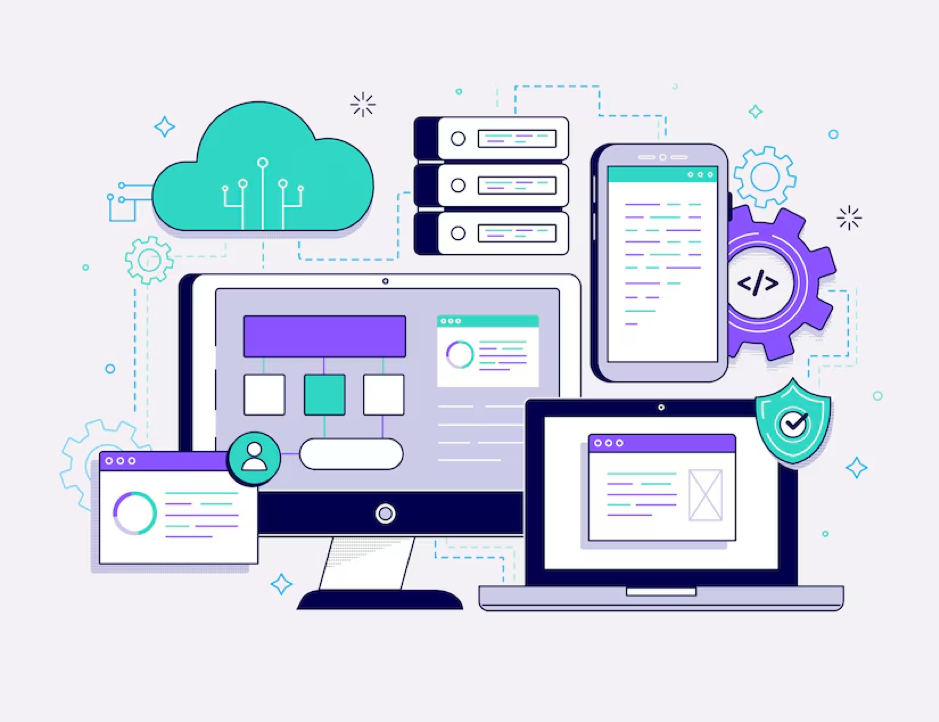The application was unable to start correctly 0xc00007b error can be caused due to several reasons. The most common cause observed regarding this issue is the incompatibility between the 64 bit and 32-bit applications present on your system.
Below mentioned are a few methods that you can adopt in order to uproot this error from your device. Start from method 1 and stop once the method works for you.
Method 1- Try repairing the corrupted files system.
If this error is occurring on your device white frequently try downloading and running a scan to restore all the corrupt and missing repositories present on your device. Now try updating your Windows and check whether the application your trying to start is loading properly.
If not, follow the next method.
Method 2- Try running the app as an administrator.
if the application was unable to start correctly error was not solved by the first method try running the application you want to start as an administrator. this error might occur sometimes due to the non-availability of administrator privileges for the application you’re trying to open.
you can do this by simply right-clicking on the application and selecting the option to run as administrator from the drop-down list that appeared in front of you. Lastly, click on gas when a new window pops up in front of you, and then you will find your application running and functioning smoothly.
Method 3- Try reinstalling the application.
When the application won’t open on your device you can uninstall the application from your computer and then reinstall it to see whether the issue that you are facing is fixed or not.
Method 4- Try repairing the installation.
After trying all the above methods, if your application is still not opening, it means that there might be an issue with the installation of the application itself ie. The installation files must be corrupted. This issue can be fixed by repairing the installation. The steps to do so are mentioned below-
Step 1- Right-click on the application shortcut icon present on the desktop and choose the option to run it as an administrator from the drop-down menu.
Step 2- When the launcher opens on your screen, click on the cogwheel icon followed by clicking on the initiate full repair option.
Step 3- A little time will be required to repair the installation. After your installation is repaired, try restarting the application again.
Method 5-Try rebooting your device.
Rebooting your device is always a savior. If your application is still not working try rebooting for restarting your device in order to allow smooth functioning of all your applications without the application was unable to start correctly error.
Method 6- Try changing the registry value.
Now here is an advanced method to disable the application that was unable to start correctly error. In order to resolve this issue, you can try changing the value of LoadAppinit_dlls Key. The steps to do are mentioned below.
Step 1- Select the windows and R keys together on your keyboard in order to open the run dialogue box.
Step 2- Now type Regedit in the Run box and click on ok to continue.
Step 3- Now in the registry editor window opened in front of you try and navigate your path to the following folder
HKEY_LOCAL_MACHINE\SOFTWARE\Microsoft\Windows NT\CurrentVersion\Windows
Step 4- Now double click on the key that states LoadApplnit_DLLs and change the value data to 0 and click on ok to continue.
After you have completed the entire procedure, check if your problem has been solved or not.
Method 7- Try updating your Windows 10 from 32-Bit to 64-Bit.
As mentioned above earlier, the error of the application was unable to start correctly 0xc00007b in your Windows 10 might have been caused due to the mixing of both 32-bit and 64-bit Windows versions and applications on your device.
If your device runs 32 bit, an application that is 64 bit won’t support or work on your computer. Now in order to make it work, try updating your Windows 10 from 32 bit to 64 bit.
Method 8- Try running the Chkdsk command.
If your computer is still facing these issues, then there are possibilities that the issues might have been affiliated with your hardware. You can try to run the Chkdsk command on your computer to disguise and solve the hardware issues.
The steps to do so are mentioned below.
Step 1- In the search box of a Windows 10 by command prompt and select the option to run it as an administrator.
Step 2- Now type chkdsk c: /f /r in the command window and then hit enter to execute the command.
Step 3- Finally you will receive a message, type Y to continue.
After you’ve completed the entire process, try running the application you want to and check whether the error that you were facing has resolved or not.
Conclusion-
We hope that all the above-introduced methods were helpful to you in tackling the problem of the application was unable to start correctly error.