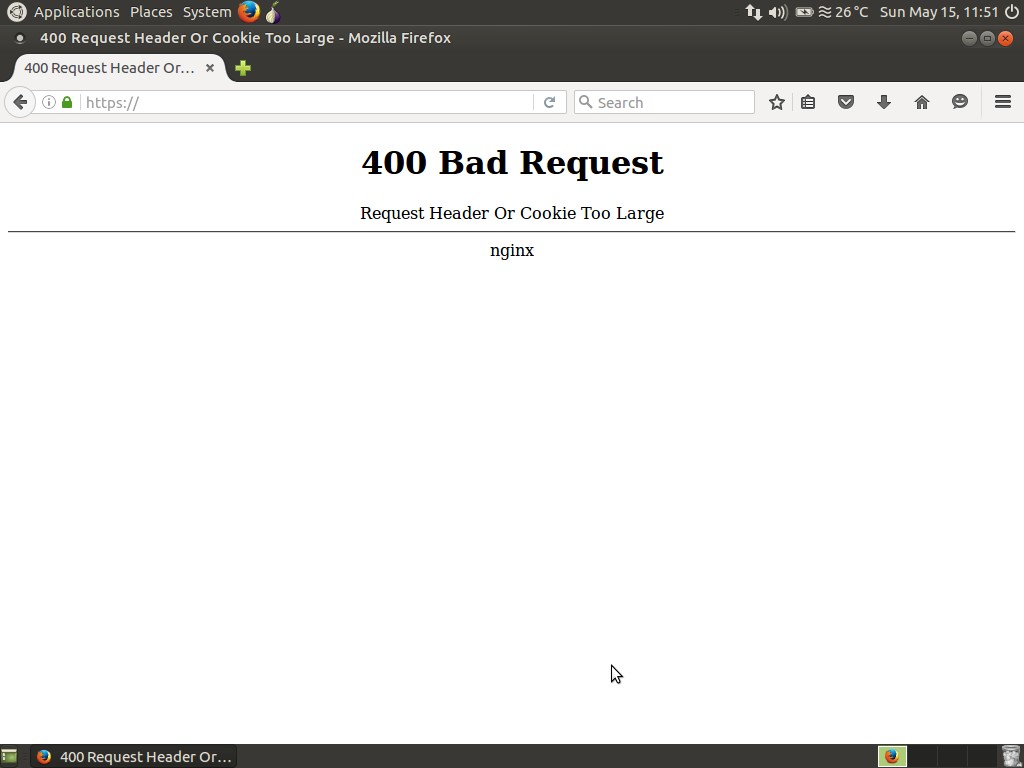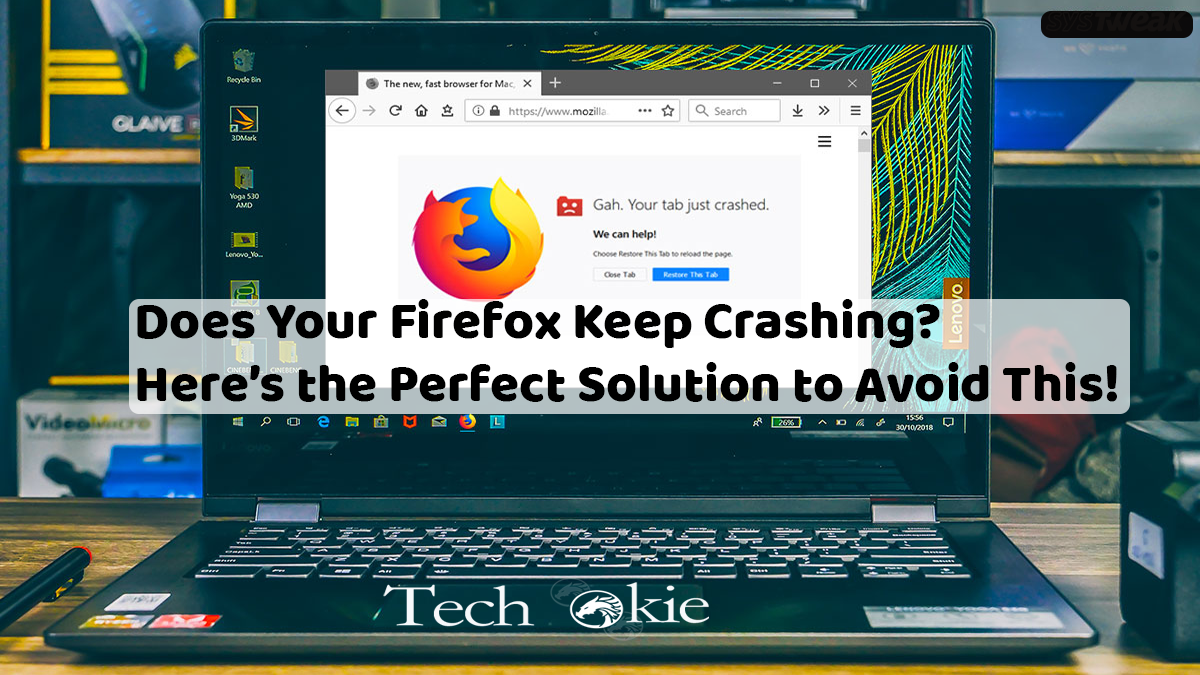Sometimes while you’re using your device you might have faced the “400 Bad requests. Request header or cookie too large” error message on your screen. it happens because at times that sites that utilize the software do not allow the user agent of browser cookies of a particular size, or cookies that are stored in the browser might be corrupted. Some ways how we can fix the cookie too big issues are mentioned below:
For Google Chrome.
If you are a frequent Google Chrome user, you might have encountered the request header or cookie too large error. This error can be fixed by deleting cookies of a particular domain present in the cookie section of Chrome. The steps to do so are mentioned below-
Step 1- Open Google Chrome and click on the Settings option on the top right corner of your screen.
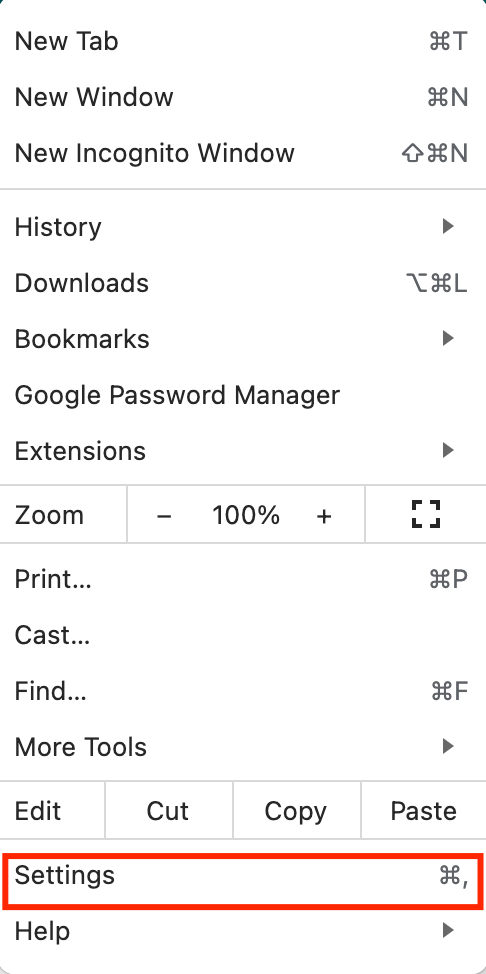
Step 2- Navigate your path privacy and security part and then click on the option – site settings.
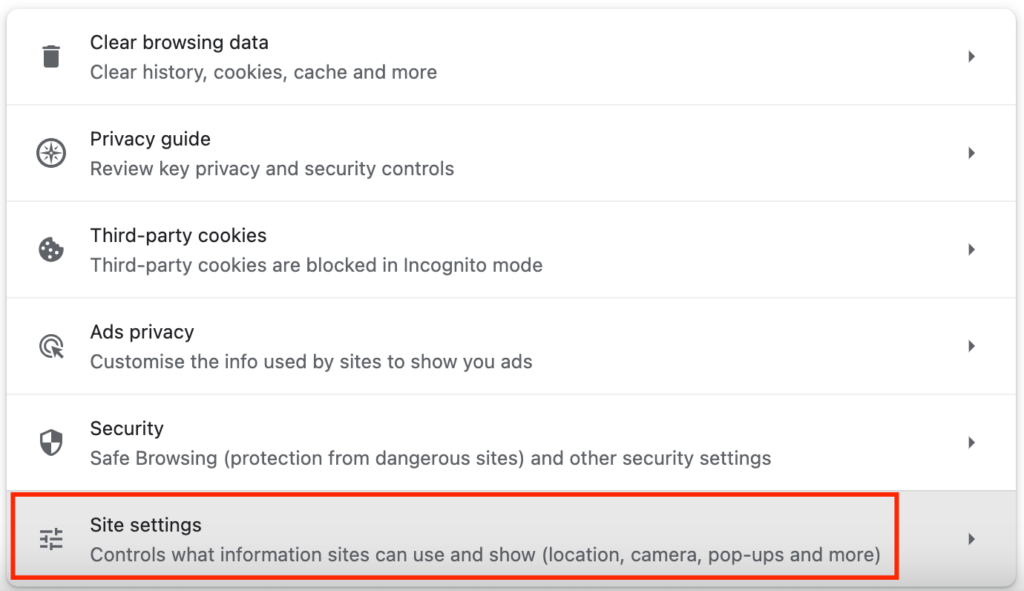
Step 3- Now click on the option of “Third-party cookies” and select the function of – see all cookies and site data.
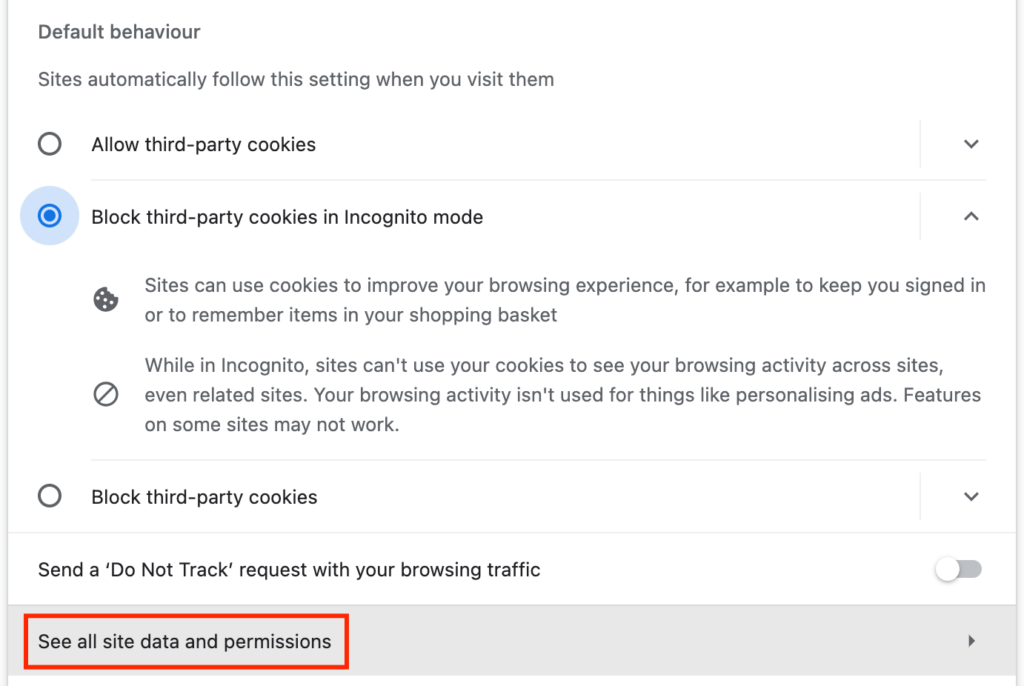
Step 4- Finally click on the remove all option and check whether the request header or cookie too large has been fixed or not.
For internet explorer.
If you are an internet explorer user and face such an error, follow the below-mentioned steps to fix the request header too large issue.
Step 1- Open the internet explorer and then click on the Settings icon to select the internet option from the drop-down menu in front of your screen.
Step 2- Now navigate your path to the general tab and then go to the browsing history part to click on the settings and finally clicking on the view files option.
Step 3- Now select the folder from which you want to delete the cookies and say whether your issue has been resolved or not.
For Firefox.
If you are a frequent Firefox user, the content mentioned in this part is what you need to tackle the solution of request header or cookie too large issue. The steps to do so are mentioned below-
Step 1- Open the Firefox app and then click on the options tab present on your screen. Now click on the privacy option.
Step 2- Click on the history tab and then select the option to remove individual cookies. Now make a vivid search for the website which is causing trouble to you and need all the cookies affiliated with it.
Step 3- Finally try restarting your Firefox to check whether the request header or cookie too large error has been fixed or not.
For Microsoft Edge.
If you are a user of Microsoft edge, try following the below-mentioned steps to avoid this error.
Step 1- Open Microsoft edge and then click on the three horizontal dots present in the upper right on your screen.
Step 2- Now click on the privacy and security tab go to the choose what to clear part.
Step 3- Now click on the choose what to clear option and check on the option that States cookies and saved website data.
Step 4- Lastlyclick on the clear option and then restart your browser to see whether your issue has been resolved or not.
Conclusion-
we hope that all the above-introduced methods to fix the request header or cookie too large issue in Google Chrome, internet explorer, Firefox, and Microsoft Edge have been resolved.