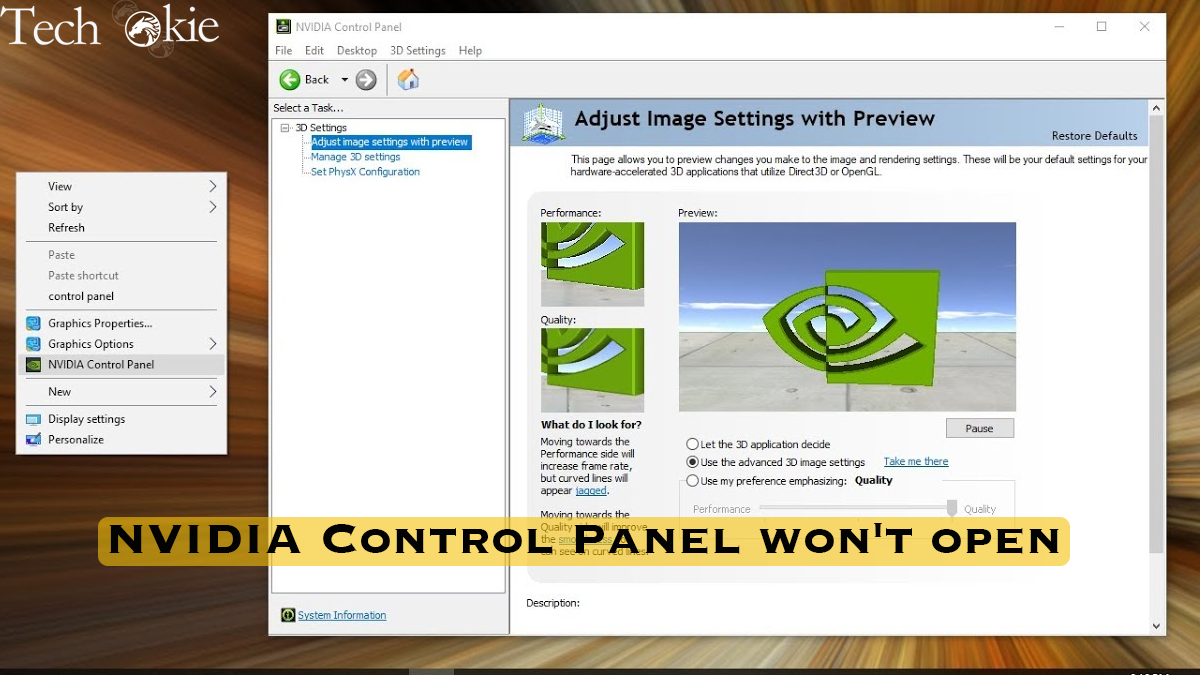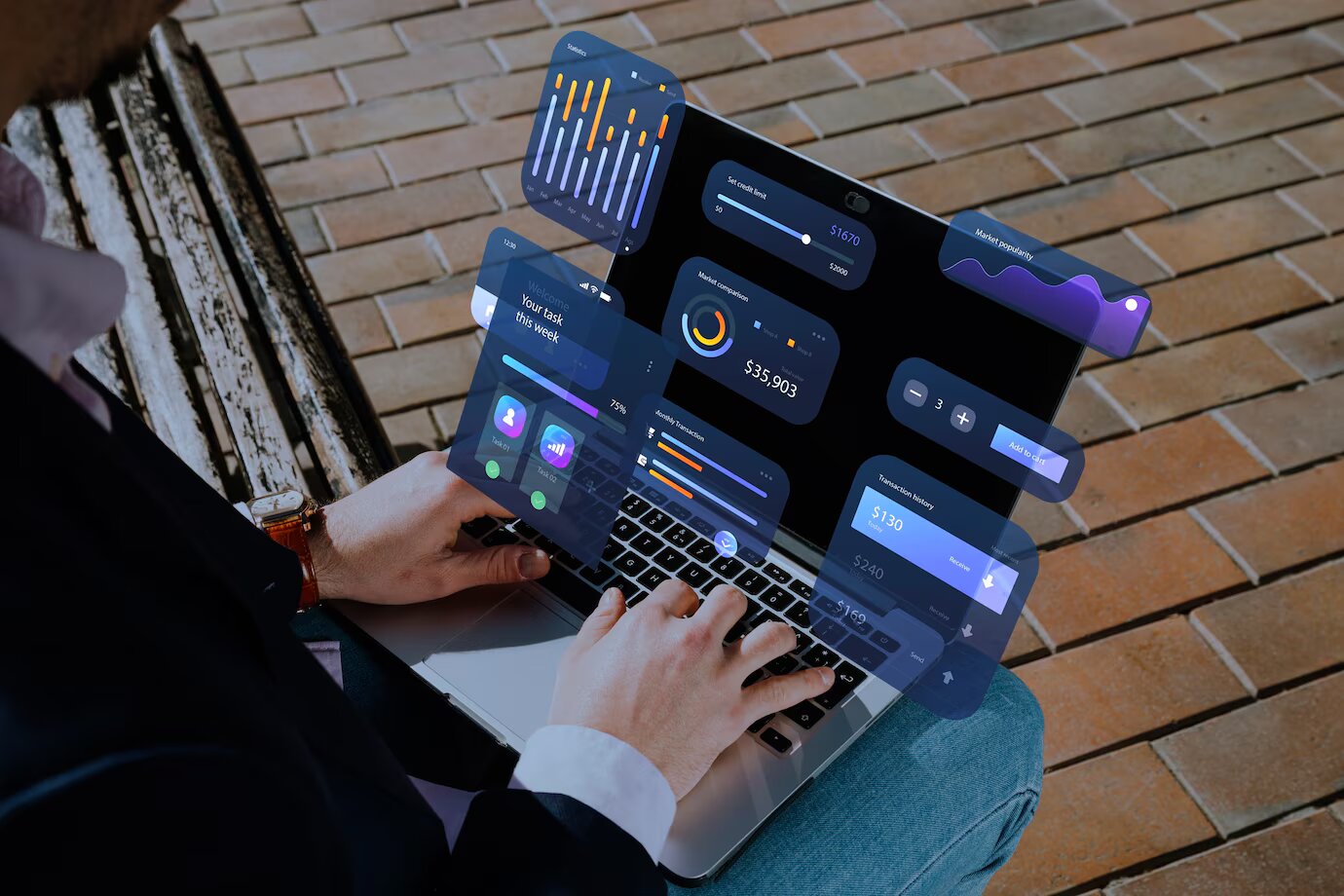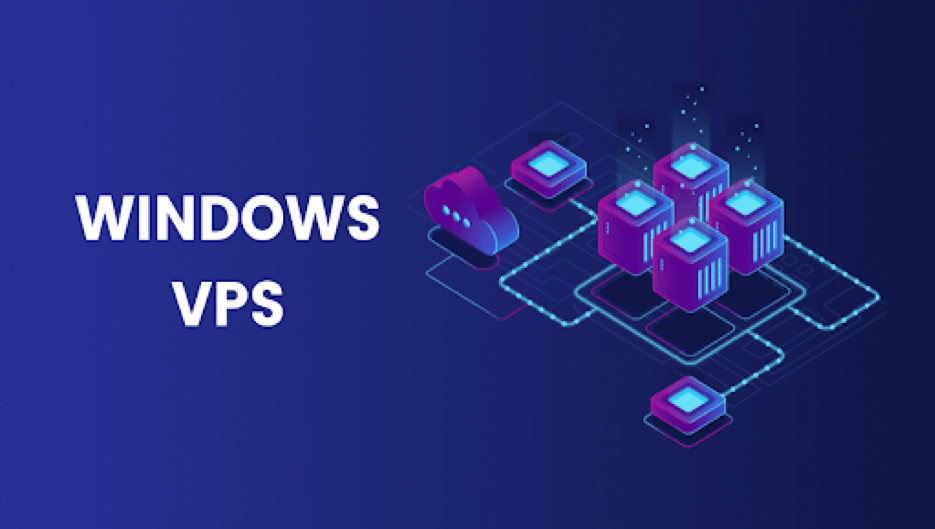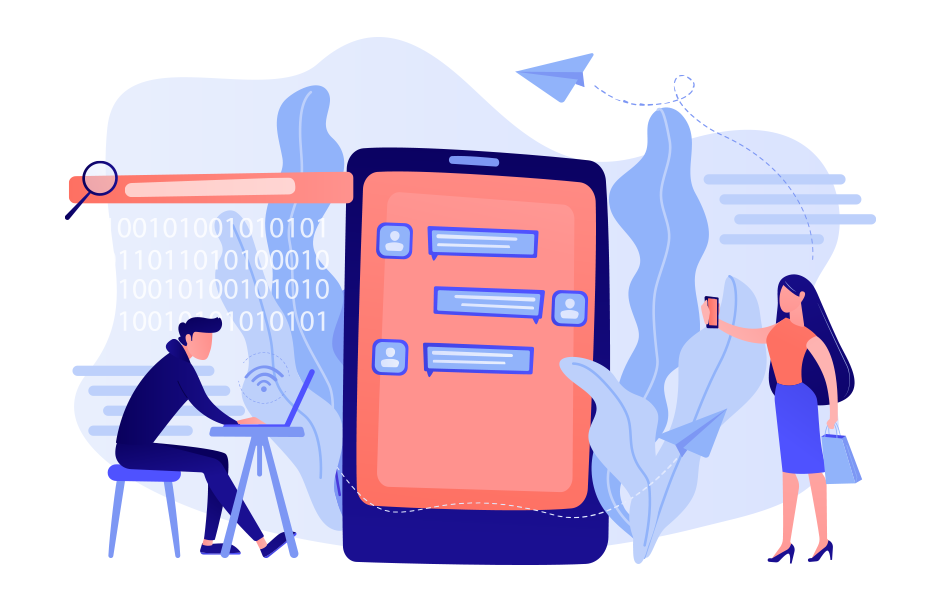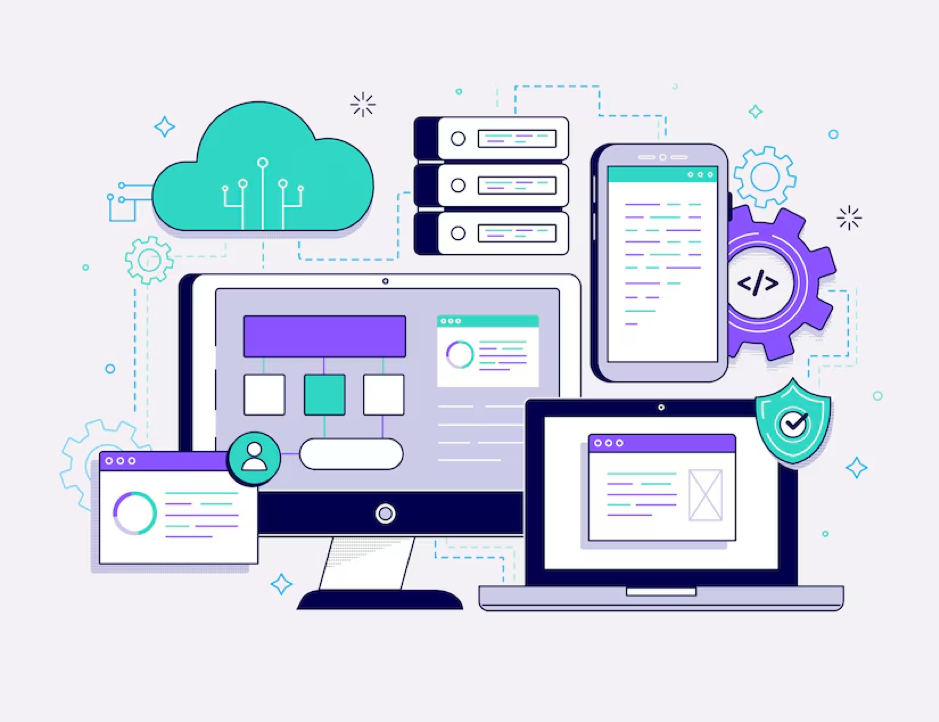Those who work on graphic intensive applications like games or any video rendering software need to know how their graphics card is used frequently. They require knowledge to toggle the graphics Quality settings to get Frames Per Second (FPS) up, adjust the orientation, scaling or size of the display for much better work or PC usage.
For this NVIDIA Control panel is the application you need the most. However, this app doesn’t work sometimes on your computer. So, for solving this you need some solution which will fix your problem. Given below are the methods you can apply to fix your error.
Fixes for NVIDIA Control Panel when it’s not working
- Ensure that necessary services are running – certain services should be running as it ensures that your system runs properly. When you find that you are unable to use you NVIDIA control panel then it may be possible that your necessary services are stopped. To make sure you need to check and make sure that it is running. You need to follow the steps to find out.
a) Press Win + R keys together, then input msc to the pop-up Run window and then click on OK.
b) To get the properties window double click on the NVIDIA Display Container LS.
c) Make sure the service is started. And if not then start it, or if it is already started then stop it and re-start it again. Set the Startup type to Automatic.
d) You need to do the same thing for the NVIDIA LocalSystem Container service by following step 2 and 3.
- Start the process again for NVIDIA Control Panel –Due to some glitches on the computer it can cause problem with the process. If the NVIDIA control panel doesn’t open, then you can end the process to fix your issue.
a) Press ctrl + Shift + Esc together to launch Task Manager.
b) Search for the NVIDIA Control Panel Application, expand it then right click on the NVIDIA Control Panel sub process to select the end Task.
c) Then, open the NVIDIA Control panel to see if it works.
- Re-install or update your NVIDIA Display Driver- Sometimes when your driver is out of date it causes problem to your NVIDIA Control panel.
a) Go to device manager.
b) Expand display adapters, right click on the NVIDIA graphics driver and then choose Update driver.
c) Let windows automatically search for the updated driver software and then start the PC again to finish the update.
The alternative for re-installing the NVIDIA driver when you can’t open the NVIDIA control panel.
a) From the device manager uninstall the driver.
b) Go to NVIDIA website then choose the same model of your graphics card then tap search.
c) Download the latest driver and then install it on your computer.
Conclusion
NVIDIA control panel is useful software used to control different setting which is related to your NVIDIA graphics card. Hope the above solution in helpful to you and you manage to solve this issue by using anyone of the above.