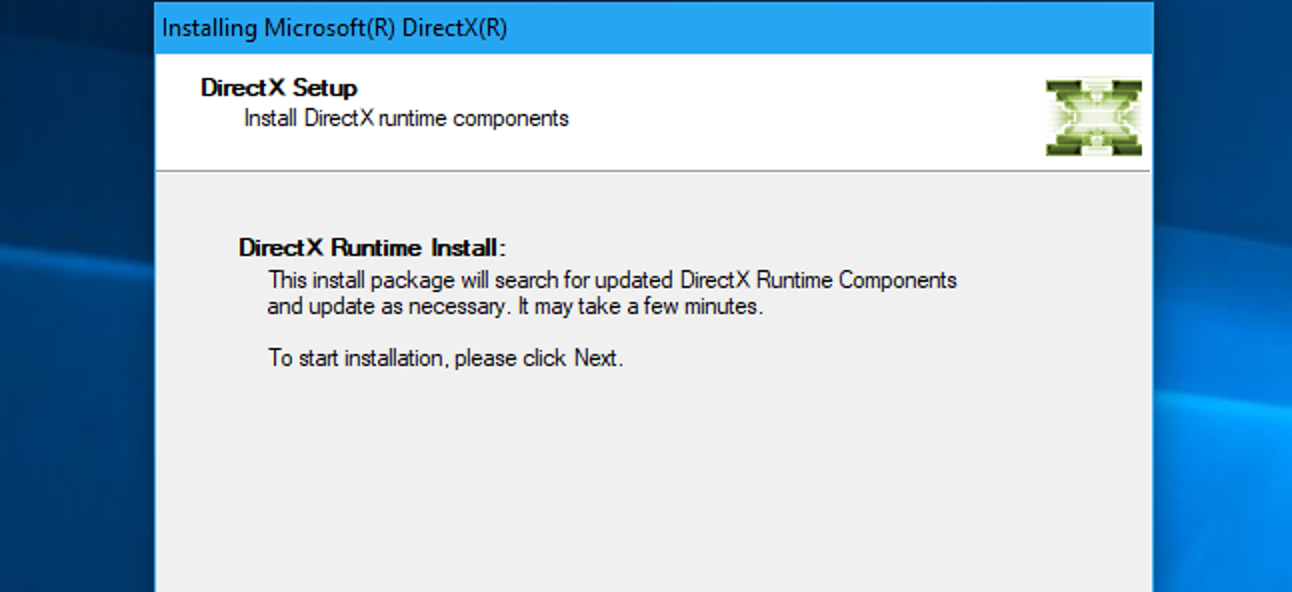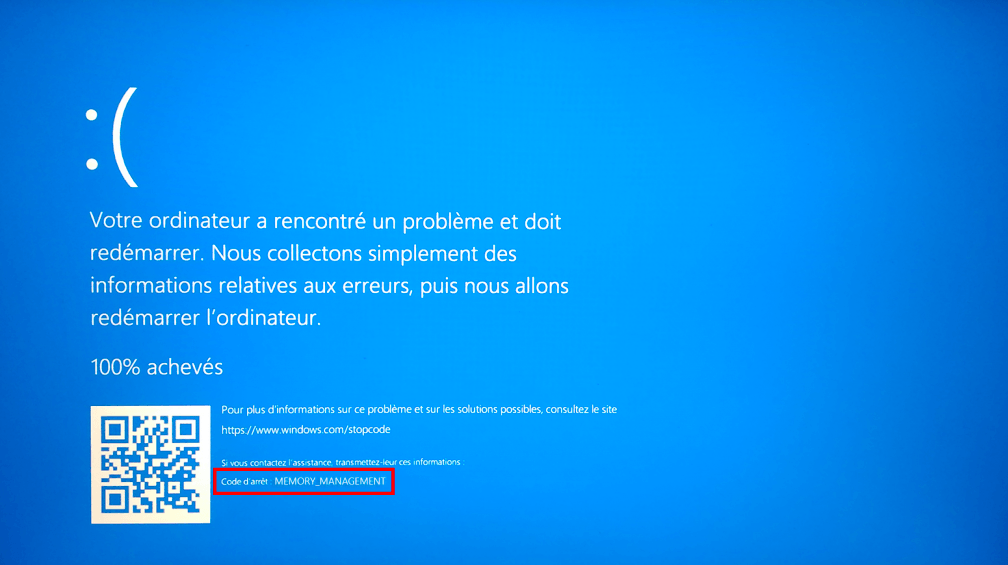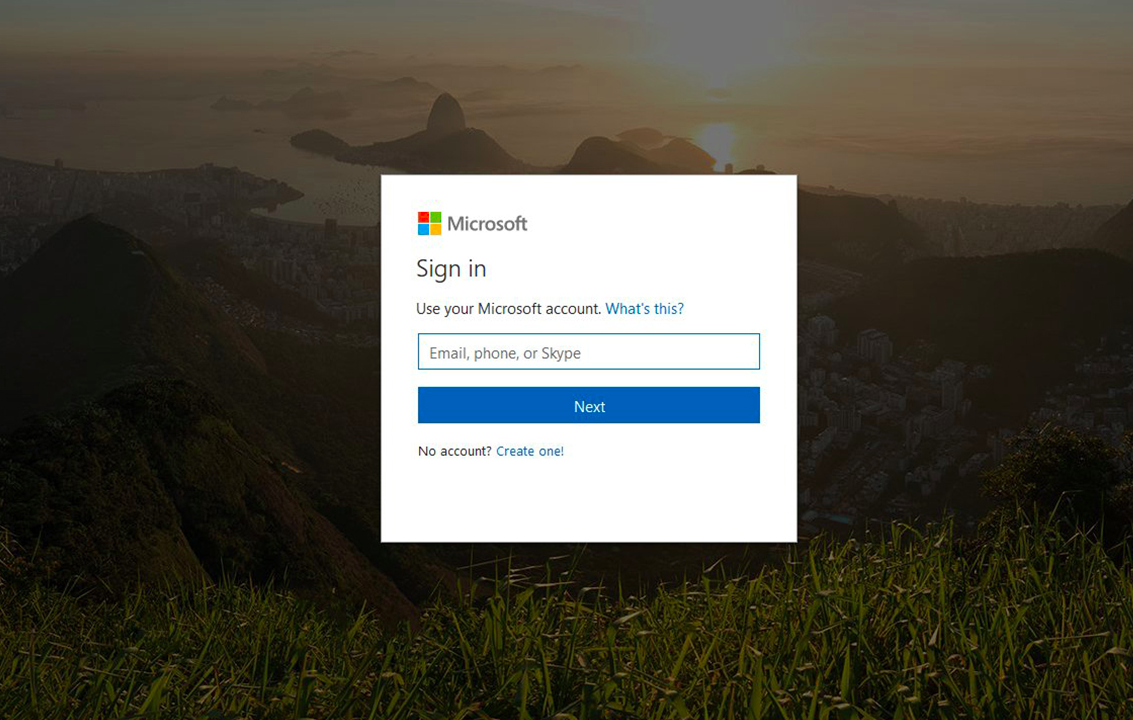Microsoft DirectX is a suite of application programming interfaces (API) used in Windows operating systems for handling complex multimedia-related tasks, such as 3D gaming and video rendering. In order to make the most of your multimedia and PC gaming experience, you need to make sure you have the latest version of DirectX installed on your computer at all times.
Along with this, you have ensure that your Graphics drivers are updated for a better gaming experience. To do so quite easily, you can try Bit Driver Updater, a universal driver updater utility that lets you perform driver download with just one tap of the mouse. With this utility, you don’t even need to search for genuine drivers manually. It is a fully automated driver updater software that saves much time and effort for users by updating the drivers automatically.
Download, Install, & Update DirectX on Windows 10
In order to update Microsoft DirectX, you need to first see which version of DirectX you have presently installed on your Windows. Therefore, for your convenience, we have divided our below guide into two different segments. The first segment lets you find the current DirectX version, while the second one elucidates how to update it to the latest available version.
Part A: How to Check DirectX Version in Windows 10
To determine the version number of DirectX being used on your Windows 10 computer, follow the simple steps shared below.
- In the Windows search box on the taskbar, type “dxdiag” and then select the Best match result to open the DirectX Diagnostic Tool.
- Confirm and check your current DirectX version on the first page of the report under the System Information section of the System tab.
Part B: How to Update DirectX in Windows 10
If you don’t have the latest version of Microsoft DirectX installed, you can use the Windows built-in update functionality to update DirectX on your computer. The following instructions will guide you through the process.
- Click the Start menu/Windows logo icon available on the bottom-left corner of your screen, and then select the Settings option (gear icon).
- Once you’re inside the Windows Settings app, look for the “Update & Security” option and click on it.
- Under the Windows Update section, click the “Check for updates” button
- Now, Windows will show you a list of all available updates for your computer’s operating system, software, and hardware devices.
- Go to the DirectX update, and select the “Download and install” button available underneath it.
- Now you have to follow the on-screen instructions provided by the wizard to automatically download & install the latest DirectX version for your Windows 10 OS.
Microsoft DirectX Versions Compatibility
It’s worthwhile to mention that not all versions of the Windows family can run the newer versions of DirectX. Read the following information to confirm whether the latest version of DirectX will work for your version of Windows operating system.
- DirectX 11.3 and 12: Windows 10 and Windows Server 2016
- DirectX 11.1: Windows 7 SP1, Windows 8, Windows Server 2012, and Windows RT
- DirectX 11.2: Windows 8.1, Windows RT 8.1, and Windows Server 2012 R2
- DirectX 11.0: Windows 7 and Server 2008 R2
- DirectX 10: Windows Vista
- DirectX 10.1: Windows Vista SP1 or later versions, and Windows Server 2008
- DirectX 9.0c: Windows XP and Windows Server 2003 SP1 and R2.
Conclusion
Through this article, you have learned how to update DirectX in Windows 10. Hope this article is helpful for you and solves all your problem.