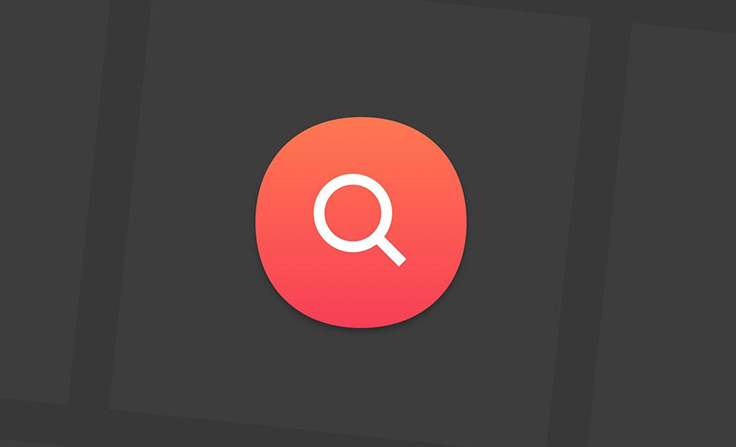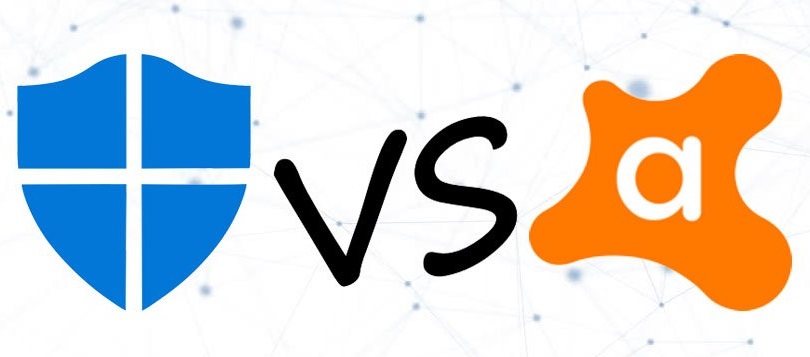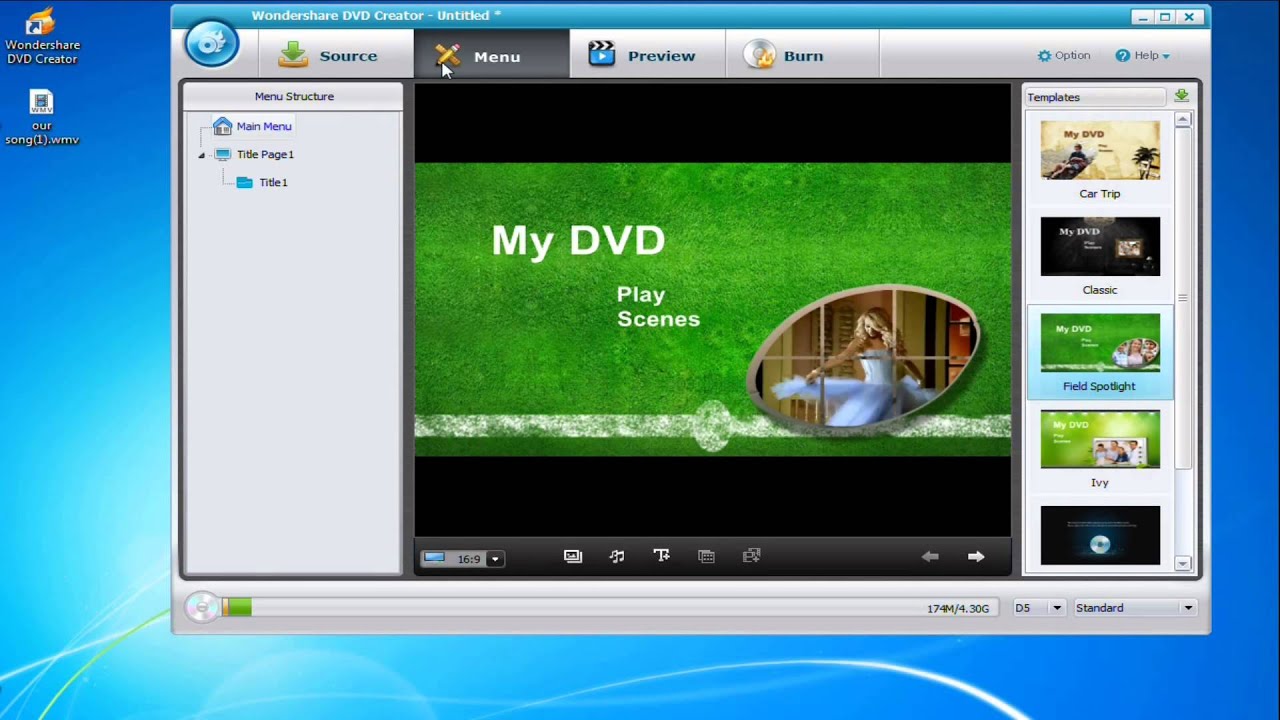Guide to Remove CrossRider Malware in Mac
CrossRider is one of the common types of adware to arrive at your system disguised as ads, software, etc. This Adware.CrossRider tends to infect your PC or Mac with the ads of software and services that constantly chase you asking to install them. Suspicion arises when you visit those sites or when an abrupt pop-up Window opens up.
This CrossRider Malware had come up with its new variant that was seen attacking Macs in an unexpected way. Although, there’s nothing so strange or extraordinary about this variant and this comes from the same old tricks that users have been dealing with for a long time.
But here’s the point, for a reason or another, users still fall trapped under this Mac adware. Given that malware is too stubborn to give up on your system easily and thus, there are surprisingly different methods of configuration that keep hitting your system the same classic way.
If you are experiencing with Error:- “Sorry, no manipulations with clipboard allowed on your mac”.
How Does It Work?
You must be wondering if your Mac is infected with this new Crossrider variant and if yes, how’d you really spot that? Well, let us tell you that there’s nothing so extraordinary or easy-to-recognize about it. In fact, this variant is just another sneaky Adobe Flash Player installer and we all have become used to that long back.
This Crossrider variant comes bundled with Potentially Unwanted Programs (PUPs), like Advanced Mac Cleaner and prompts for downloading the programs. Users are asked to download a fake Adobe Flash updater when they visit the website and are given a link. When the users click on that link, the fake Flash updater gets downloaded and thus, the adware is installed in the system.
But that isn’t it, this new Crossrider variant uses the browsers like Safari and Chrome to fulfill their fraudulent intentions. It gets a profile called AdminPreferences installed in your System Preferences. This profile is used in order to redirect the homepage of Safari and Chrome to chumsearch.com. Once this profile is set there, users fail to tweak or do anything with the homepage settings in these browsers.
How to Remove New CrossRider Variant?
If you wish to get rid of this malware as quickly and smoothly as possible, you can use the best Mac cleaner app to help you out. You can find any best-trusted malware utility tool as it can help you keep your system updated and clean.
The cleaner apps let you know about the malware threats present in your system. You can easily seek the scan options that come in such tools and get such threats detected. It helps scan every area of your system from where the malware can possibly be infecting the system. Once detected, you can remove these threats with the help of such tools.
Removing it from the Applications Folder
Given that Crossrider malware comes bundled with Advanced Mac Cleaner, you must first check-in with your Applications folder to find and remove it.
- Take yourself to the Applications department and find Advanced Mac Cleaner.
- Once you spot this program, simply get it dragged to the Trash.
- Now, you have to Empty the Trash.
- Then, hit the Apple menu and find System Preferences.
- After going to the System Preferences, you now must find pane Profiles in the bottom row. Once you spot it, click there.
- Then, hit the AdminProfiles button and use “-“ on the bottom left.
After you complete following these steps, the malicious admin profiles will hopefully be removed from your Mac.
Removing It From Safari
Honestly, trashing the Advanced Mac Cleaner app and wiping off the AdminProfiles malware from your Mac doesn’t necessarily mean that your system is completely free from this malware. Know that your Safari settings are still trapped under that and your homepage can still be redirected to chumsearch.com.
To change the settings, follow these steps:
- Go to the Safari browser and select Preferences from the menu.
- Now, select the General tab and type the website name (in the Homepage text box) you wish to use on your browser homepage.
- Take yourself to the Search tab. Then, you have to change the search engine into the search engine you are willing to use turn as default.
Removing It From Chrome
Now that you have checked into your Safari browser and the Applications folder, the next method you must try is by removing this malware from Chrome.
To do that, follow these steps:
- Go to Chrome.
- Select the Settings icons from the left. (You can also type chrome://settings in the address bar.)
- Now, select the on startup option and hit check on the button showing next to the Open a specific page or set of pages option.
- Then hit the More button and choose the edit option.
- Once you go to the edit option, you have to type the homepage address you wish to use.
- After you finish typing that, you can click the Save option.
- Now, navigate yourself to the Settings again and select the Search Engine option.
- Then, select the manage search engines option and hit the More button showing next to chumsearch.com.
- Select Remove from the list.
- Finally, select the search engine you want to use by clicking the dropdown menu.
Summary
This is something users have become used to a long time ago but that doesn’t change anything. Given the different ways of configuration and changing names, users easily fall victim to fraudulent practices. Fortunately, removing this Crossrider malware is fairly smooth.
Still, it is advised to only install the best Mac cleaner app from an official website and use a tool you find reliable. How do you deal with online threats? Share your opinions and suggestions in the comment section.