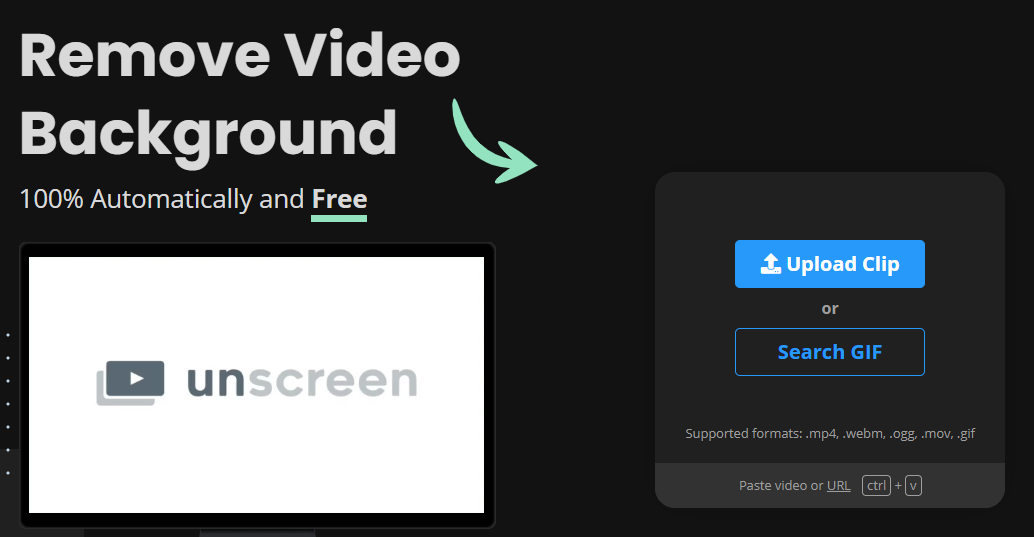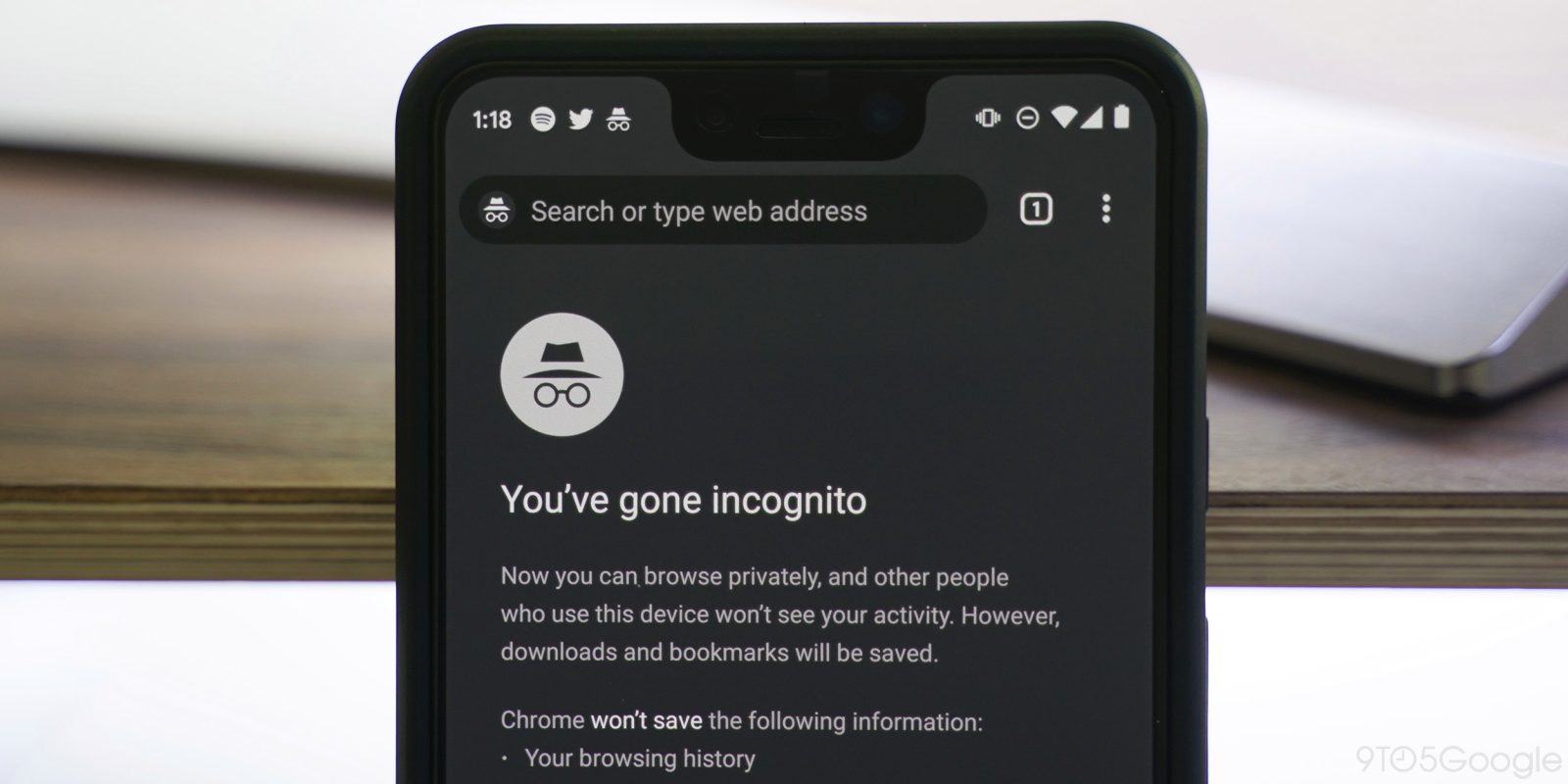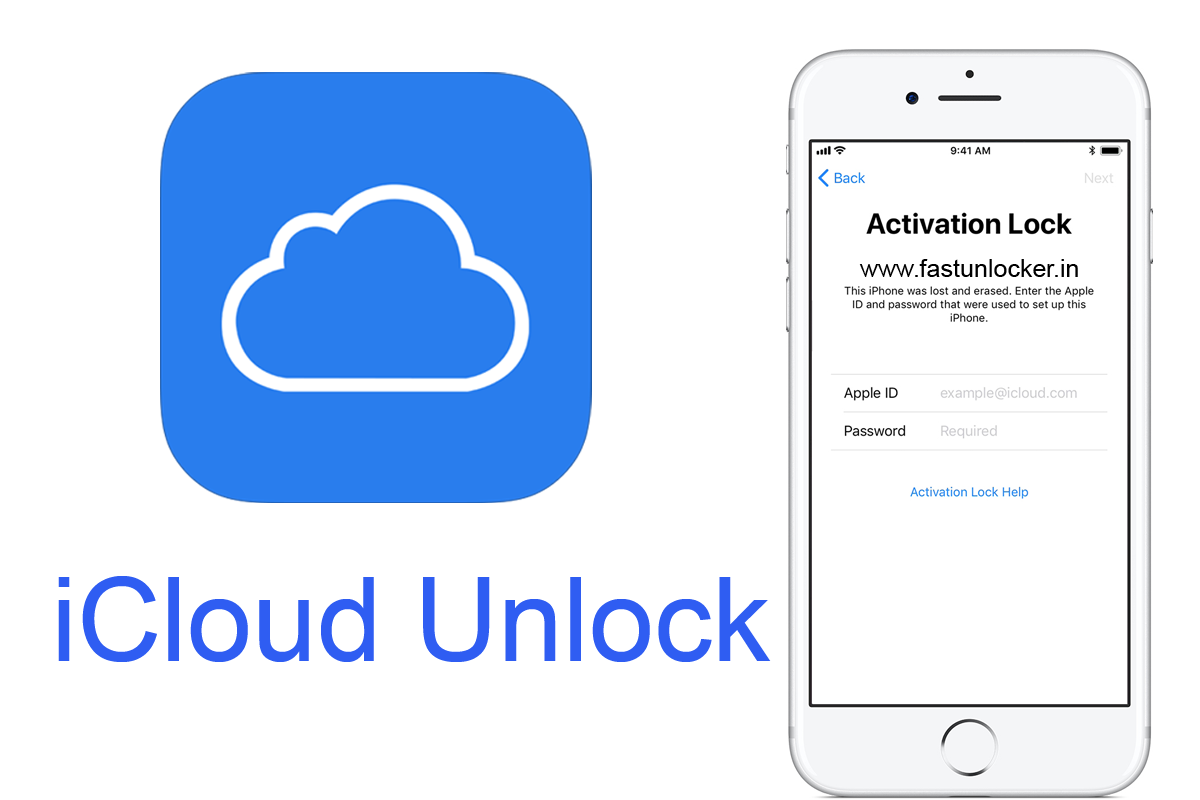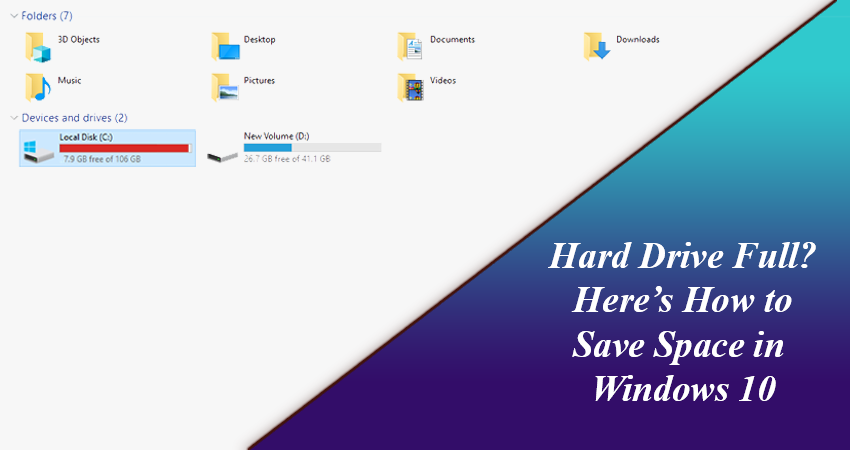Decoding Proven Ways to Remove Background from a Video!
Being an ardent user, you know it pretty well how to remove a picture’s background. However, when it comes to changing background in videos then it becomes confusing & arduous, isn’t it? The reason is plain and simple, the subject is moving whereas in a photo it is still.
But not now! Here we are decoding the accurate ways to remove background from a video via two different famous platforms. Learn it and apply it for an excellent experience!
#1: Unscreen
For the most accurate removal of background, the first option you can count on is Unscreen. Its finishing will let you forget those supreme yet intricate techniques such as Chroma Keying.
Yes, Unscreen gives you a complete right to get riddance from the background of a video within seconds. You can even edit a GIF besides a video and can get it with a different background in a couple of seconds. Follow these steps and get a brand new video with changed background right away!
- Go to Unscreen.com
- On the Homepage, you will get an option ‘Upload Clip’, click on that
- Now select and import any video from your system and click on ‘Open’
- It will start processing, so wait for a few seconds and don’t hinder the process
- Now you will see on the downside some options like, ‘Original’ ‘Transparent’ ‘Video’ ‘Color’ ‘Image’. These options will facilitate you in making a video of your choice by letting you remove the background. Let us elaborate on all these options:
‘Original’ is the original form of your video, without the removal of the background from the video. ‘Transparent’ icon will make the whole background transparent without adding any picture or video. By going with the ‘Video’ icon, you will be able to add a different video background. There is an abundance of options in videos that you can set as a background of your clip.
However, if you wish to add another file of your choice then you can even add that by clicking on the ‘Search File’ option located under the ‘Video’ icon. even you can a GIF of your choice by clicking on ‘Search GIF’.
If transparent and video options don’t prove good and you just want to add color to the background then the fourth icon ‘Color’ can do for you. Select any color for your video from here.
‘Image’ is the last icon that will allow you to add an image from the options already available or you can fit the image from your system by clicking on the ‘Search Image’ option. Now click on ‘Download’ to get the file on your system. So finally you have done it!
#2: VSDC
Another popular platform is the VSDC- Free Video Editor. To get better results, it is recommended to follow these steps.
- Download and launch VSDC Video Editor to your system
- Import a video and apply the Chroma effect to it. In the top menu, select ‘Video Effects’ and tap on ‘Transparent’ and then on ‘Background Remover’.
- You will notice on the timeline a new layer named, ‘Background Remover1’. Right-click on it to check window properties.
- Here you will see the ‘Chromakey color’ option in Background removal settings. Tap on the ‘Eyedropper’ tool and click on the video background, anywhere there. It will automatically detect that color that needs to get improved. If you find a thin green colored border still left in the background then use again eyedropper tool and adjust Chroma Key settings.
Now as you have removed the background, now you can easily put an image on the background of this video. Get the steps to do that here:
- On the timeline, click back on the ‘Scene 0’ tab
- In the top menu tap on the green round ‘Add object’ icon
- Now choose any image or video that you want to add by removing the background of your video
- The new background will get placed in the scene and you need to right-click on it to choose the right order- one layer down
- Do adjustments in the results if required, by resizing or moving the objects.
These are a couple of popular platforms that can be especially useful for video marketing for companies. So, how do you find these solutions? We hope you get enough details of the uninterrupted way of a video’s background removal. For any queries or doubts, feel free to share in the comment section below.