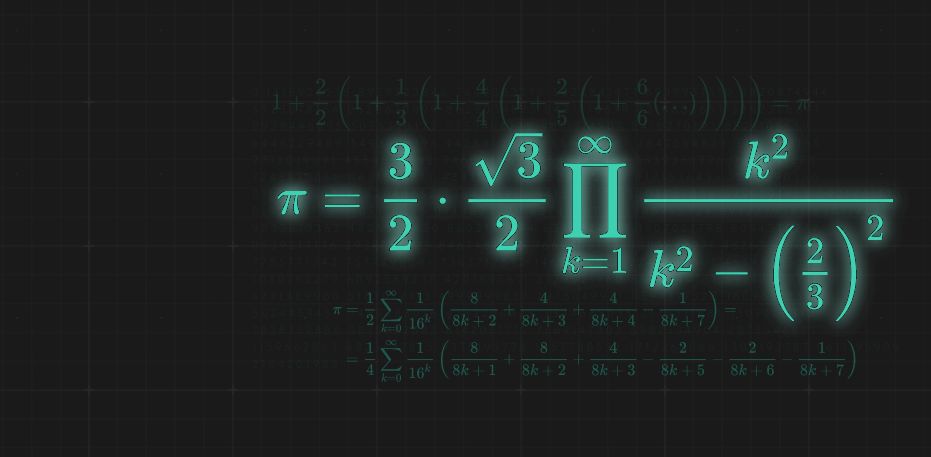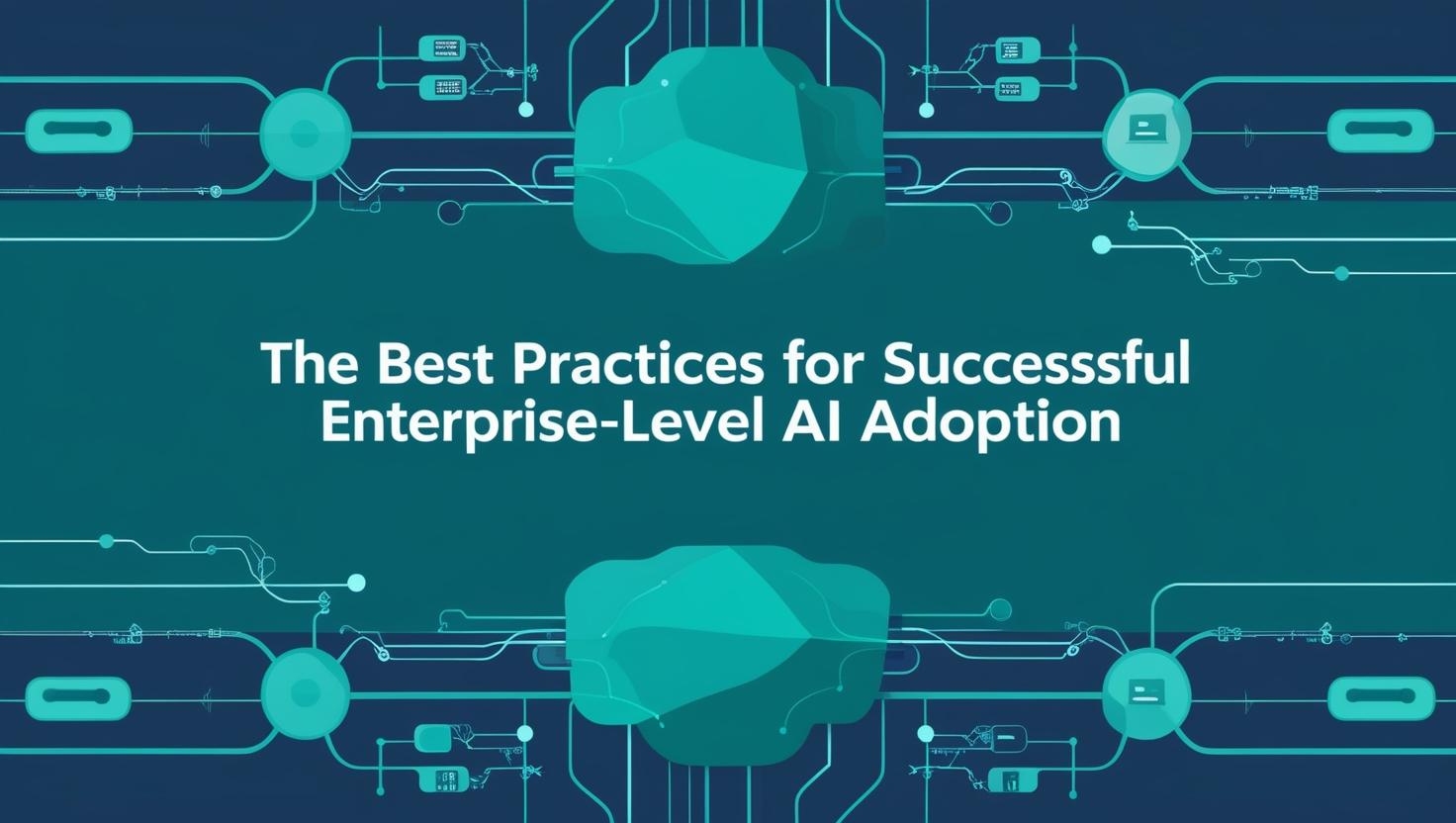In the fast-paced world of social media, Snapchat stands out as a unique and dynamic platform that’s all about capturing moments, sharing stories, and expressing yourself in a creative and spontaneous way. This introduction is your portal to the captivating world of Snapchat, where every snap is a canvas waiting to be filled with your creativity.
 Snapchat, often described as a multimedia messaging app, offers a fresh and innovative approach to connecting with friends, family, and a global community. What sets it apart is the ephemeral nature of its content photos and videos shared on Snapchat have a limited lifespan, making each moment feel more personal and genuine.
Snapchat, often described as a multimedia messaging app, offers a fresh and innovative approach to connecting with friends, family, and a global community. What sets it apart is the ephemeral nature of its content photos and videos shared on Snapchat have a limited lifespan, making each moment feel more personal and genuine.
Snapchat My AI
This introduction serves as your gateway to Snapchat My AI, where the power of AI meets the creative and dynamic realm of Snapchat. Imagine having your very own virtual assistant, ready to assist with a wide range of tasks, all within the familiar Snapchat environment.
Snapchat My AI isn’t just another chatbot it’s a smart, intuitive companion that understands your needs and preferences. From helping you find the perfect filter or sticker to enhancing your content creation with automated suggestions, it’s like having a tech-savvy friend right in your pocket.
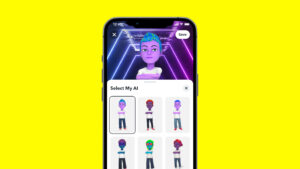 Join us as we explore the myriad capabilities of Snapchat My AI, from simplifying the creation of captivating stories to providing real-time information and recommendations. Discover how it can seamlessly integrate into your Snapchat experience, enhancing your daily interactions and making your social media journey more engaging.
Join us as we explore the myriad capabilities of Snapchat My AI, from simplifying the creation of captivating stories to providing real-time information and recommendations. Discover how it can seamlessly integrate into your Snapchat experience, enhancing your daily interactions and making your social media journey more engaging.
How To Get Rid Of My Ai On Snapchat?
How To Get Rid Of My AI On Snapchat vai Chat Feed?
Step 1
Open the Snapchat app and navigate to the chat feed by swiping right on the screen.
Step 2
Next, long-press and hold on the “My AI” conversation to bring up a settings pop-up from the bottom.
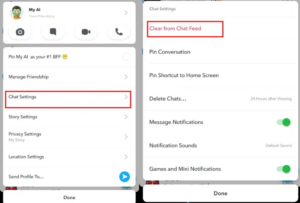 Step 3
Step 3
Here, tap on “Chat settings” and select the “Clear from Chat Feed” option at the top.
Step 4
Snapchat will now prompt you to confirm your decision with a pop-up, where you need to tap on “Clear” again.
Step 5
And that’s all. The My AI chatbot will now be gone from your Snapchat chat feed, making it clutter-free again.
How To Get Rid Of My AI On Snapchat From Settings?
While the aforementioned is the easiest way to disable the ChatGPT My AI bot from your chat feed, here’s another way to go about it. We have shown the steps to remove Snapchat My AI bot for iOS, but they remain the same for Android.
1. Open Snapchat on your Android or iPhone and tap on your profile picture (or Bitmoji) in the top left corner. Then, tap on the “Settings” cog in the top right.
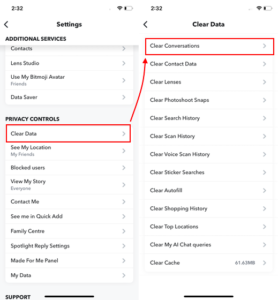 2. On the Settings screen, scroll down and select the “Clear Data” option. Then, open the “Clear Conversations” section.
2. On the Settings screen, scroll down and select the “Clear Data” option. Then, open the “Clear Conversations” section.
3. Then, tap on the cross next to My AI and confirm your action by tapping “Clear” in the pop-up prompt. That’s it. The ChatGPT AI bot in Snapchat will no longer appear in your chat feed.
Conclusion
While Snapchat My AI offers an array of innovative features and enhancements to the Snapchat experience, there may come a time when you decide to part ways with this virtual assistant. Whether it’s a preference for a more streamlined experience or a temporary break, the process to get rid of My AI on Snapchat is straightforward.
Snapchat My AI is designed to be a helpful companion, but it respects your decision to use it or not. It’s a tool meant to enhance your Snapchat journey, and your comfort and preferences are paramount.
Related:-
1. How To Get Rid Of The [pii_email_be5f33dbc1906d2b5336] Error?