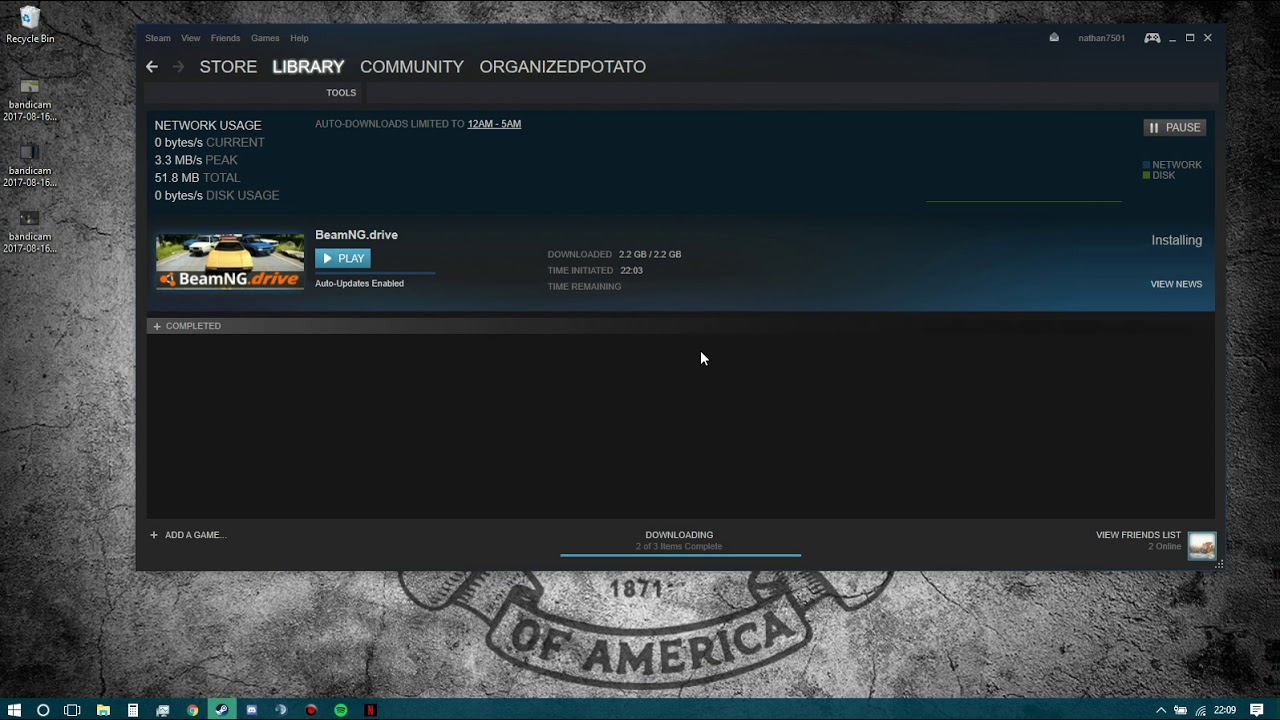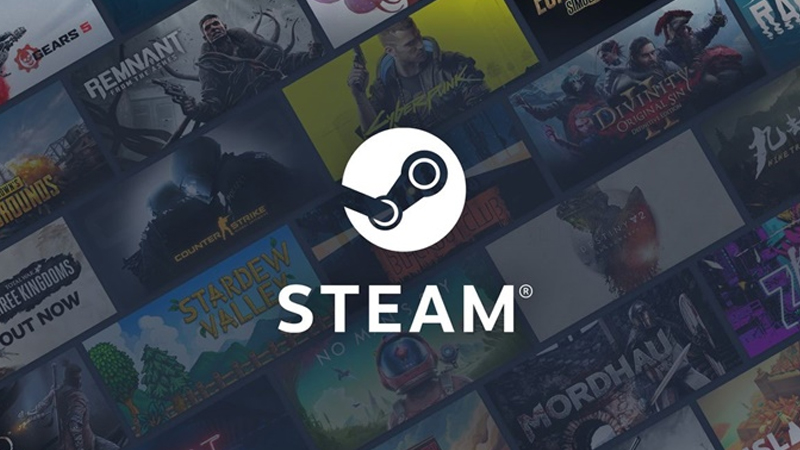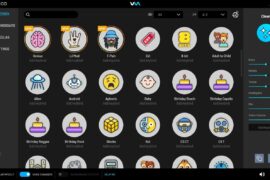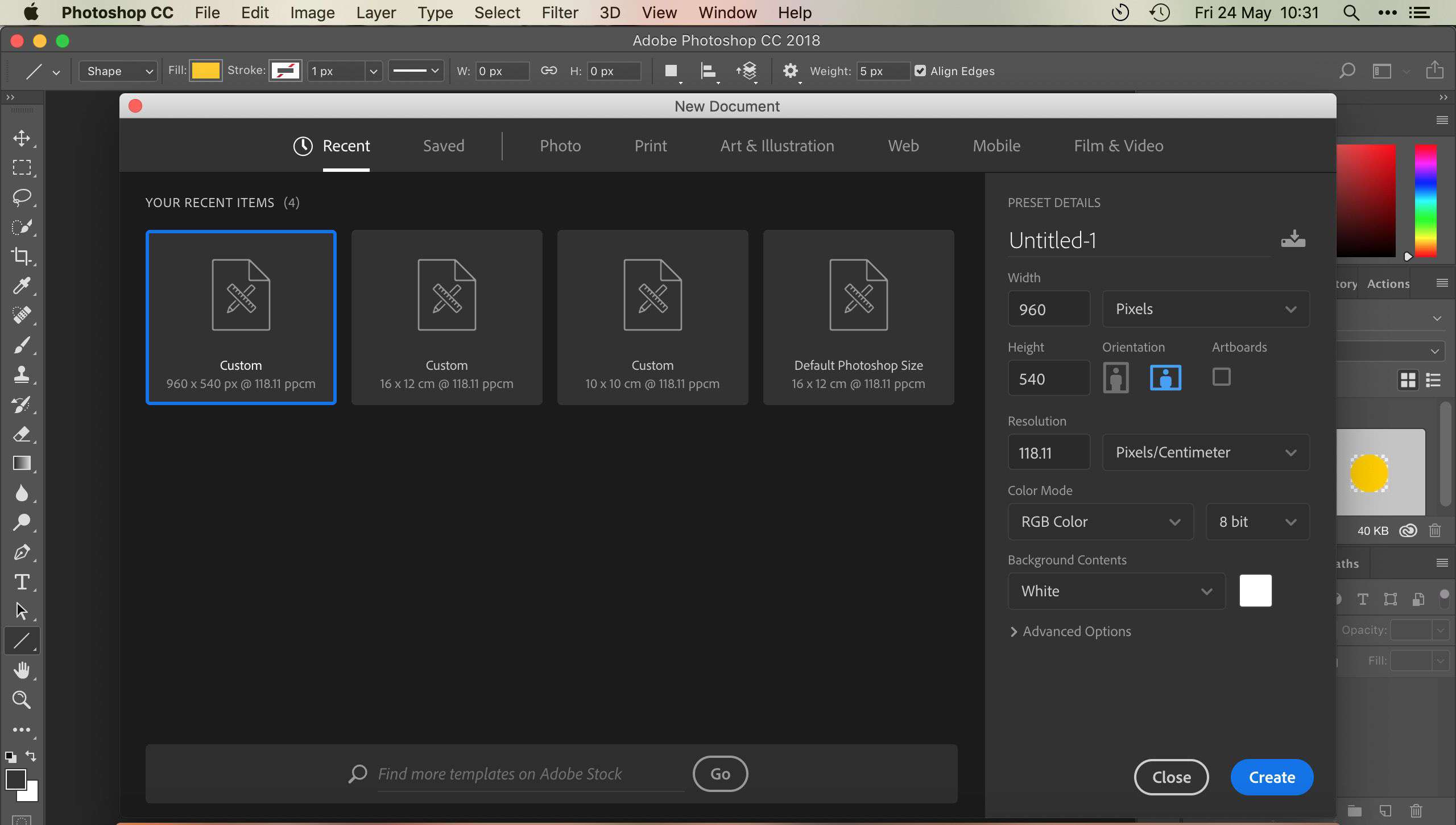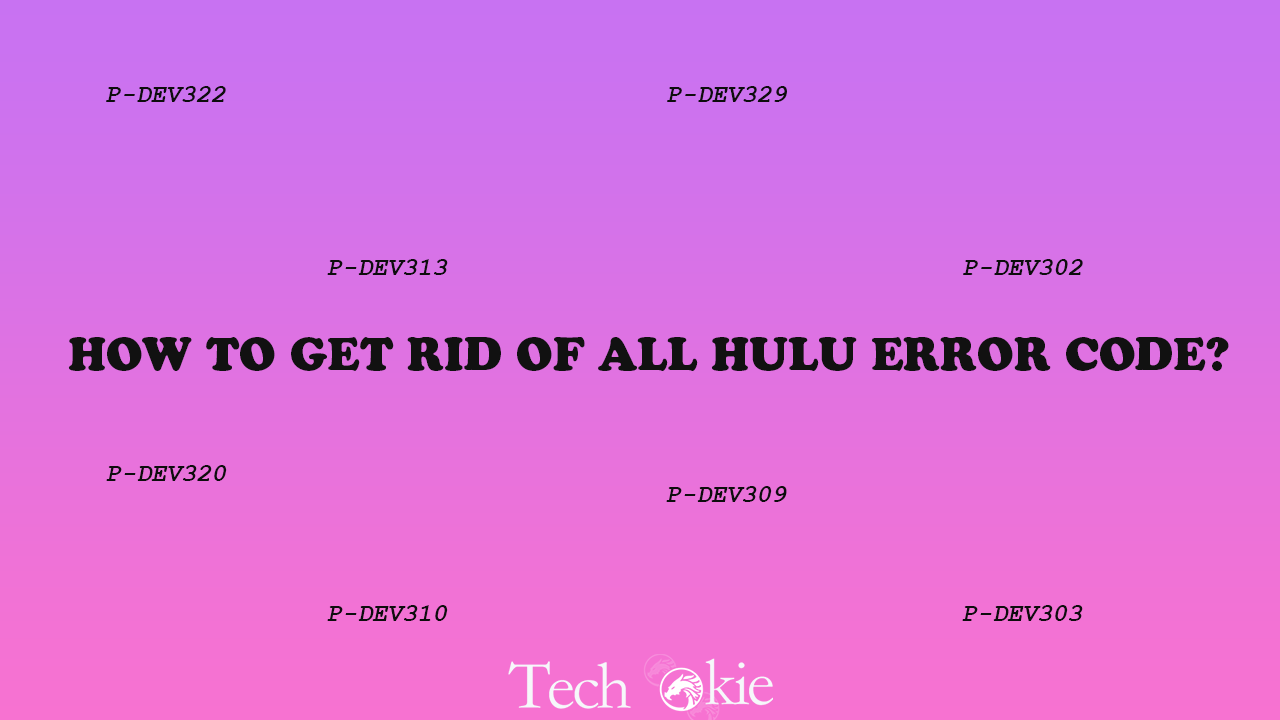If you find a missing file privileges error while you are waiting for your game to install/update on Steam, then you’re not the only one who is facing this issue. You can check out the following steps to get rid of your problem. The methods given below will also work on windows 7. You can fix your issue by trying any one of them.
Methods for fixing your missing file privileges on Steam.
1. In Task Manager End, the igfxEm Module – Ending igfxEm Module is one of the most effective methods in solving the issue said by most of the users. To so do, try the following steps.
a) To open the Task Manager, press Ctrl, Shift and Esc at the same time on your keyboard.
b) Search for igfxEm Module, then click on igfxEm Module and then on End task
c) Re-launch the Steam, download or update the game one more time to check if it helps
2. Change the download region – the steam content is divided into different regions. Steam client auto detects your region and sets it as default. Sometimes the server faces some problem in which the missing file privileges error is the one. In this case, we can change the download region to make things run.
a) Open Steam, click on Steam, then settings.
b) Click on downloads, then change the download region in the drop-down list, then select OK.
c) Download or update the game to check if it helps.
3. Repair the Steam Library folder – A corrupted or misconfigured steam library folder may also be the reason for your missing file privileges error. You must repair your folder to check if it removes the problem
a) Restart the computer, then launch Steam.
b) Click on Steam, then settings
c) Click on downloads, then select STEAM LIBRARY FOLDERS
d) Right-click inside the window and then select Repair Library Folder.
e) Download or update the game to check if it helps.
4. Verify the integrity of the game cache – This method is to check if our game file is corrupt.
a) Click on Library
b) Right-click on the game that shows an error and then clicks on properties.
c) Click on local files, then select VERIFY INTEGRITY OF GAME CACHE.
d) It might take some time for Steam to verify the game files.
5. Provide administrator privileges to Steam. – When you don’t get full permission to run Steam, Missing file privileges occurs. So to provide steam administrator privileges try the following steps.
a) Press the Windows logo key and R together on your keyboard. Then copy and paste %ProgramFiles(x86)% inside the box and click on OK.
b) Right-click on Steam, then click on Properties.
c) Click on security, then select advance.
d) Make sure that the first two rows get Full control. And if not, then click on edit to change accordingly.
e) Run Steam as administrator and check if the problem has been fixed or not.
Conclusion
The solutions we have talked about in this article starts from the least to the most invasive. So it is suggested to try each and everyone in order until your problem is gone. We hope that you fix the error by the steps provided by us.