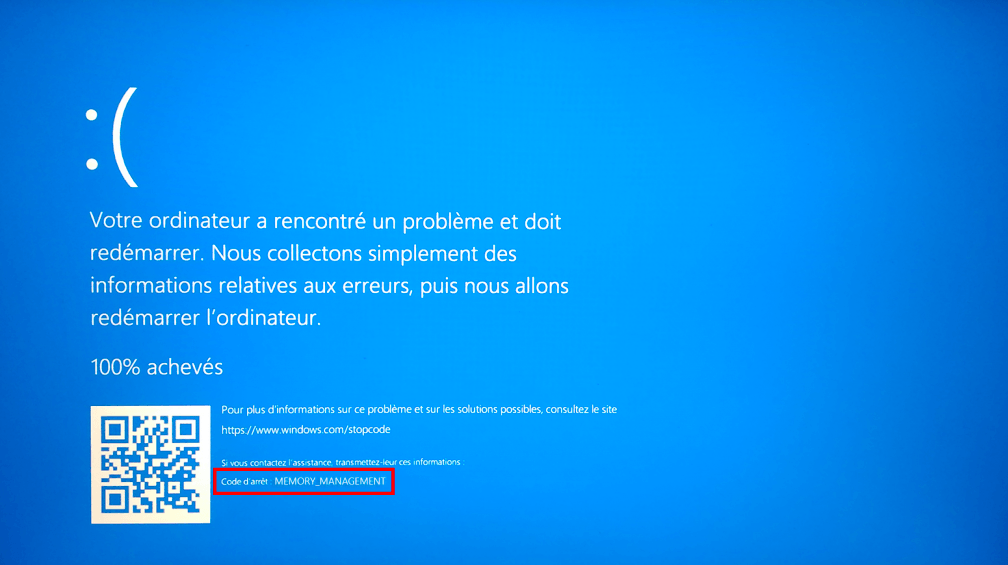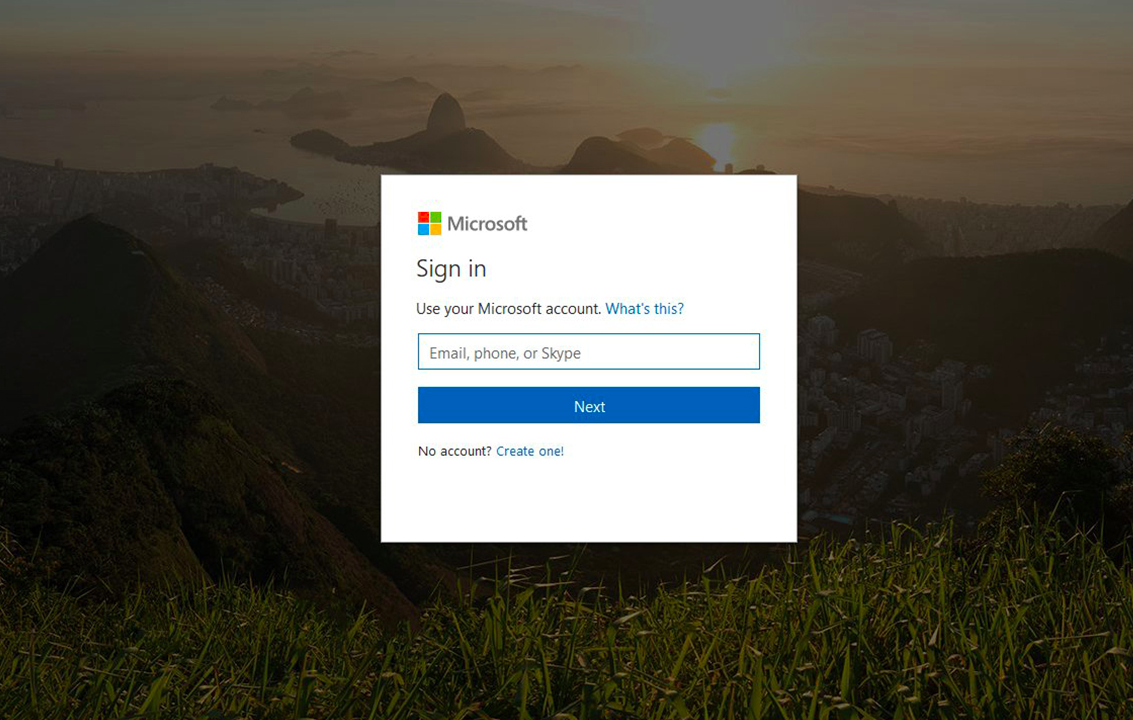Many of you must have faced this issue where some of the keys on your keyboard stops working and specifically the backspace key. The backspace key is one of the useful keys for a user and without it you can have a hard time using your pc. The major problem behind this issue can be corrupt, incompatible or outdated drivers. There may be other problems also like malware, sticky keys etc. so let’s check and fix your backspace not functioning problem by applying the following methods.
- Turn off the sticky keys and filter keys.- sticky keys allow the user to use one key at a time when the shortcuts are applied and filter keys are used for ignoring the user’s brief or repeated keystrokes. If this key feature is turn on, then the problem of the backspace key not working may take place. To solve this try the following steps.
a) Go to start and then search for ease. Then select ease of access settings.
b) From the left window pane, select the keyboard.
c) Turn of the toggle button for filter keys and sticky keys.
d) Now see if your problem is solved or not.
- Reinstall the keyboard Drivers – you can also try reinstalling your keyboard to solve your problem
a) Press the Windows key + R together and then type devmgmt.msc and select enter to open the device manager.
b) Expand the keyboard and then right-click on your keyboard device then choose to uninstall.
c) Select yes when asked for confirmation.
d) Reboot your PC to save the changes and then the keyboard drivers will be automatically reinstalled
- Check the keyboard –
Check your keyboard as there may be a physical blockage under the keys and if you find such an issue then clean the keys and the keyboard. Keep a check on the connection mode that you are using for your keyboard. After all this you can check your keyboard by placing it on another Pc and see if it works, this will help you in understanding whether the problem is on your keyboard or PC.
- Use the keyboard troubleshooter- You can use this method to fix your problem.
a) Types troubleshoot in the search box and then click on the result.
b) Click on the keyboard and then select Run the troubleshooter.
- Update the windows machine – sometimes this sounds weird solution but few users have solved their problem by using this method. The procedure for updating windows is easy. Follow the steps given below.
a) Click on the start menu and then type on windows update
b) Open the windows update
c) Under the windows update, click on check for updates.
d) Install the available updates.
e) Restart your window and then test your keyboard.
Conclusion
. You face this issue of backspace not functioning on PCs due to software or driver problem. Try these simple methods and check if it has helped you in solving your problem