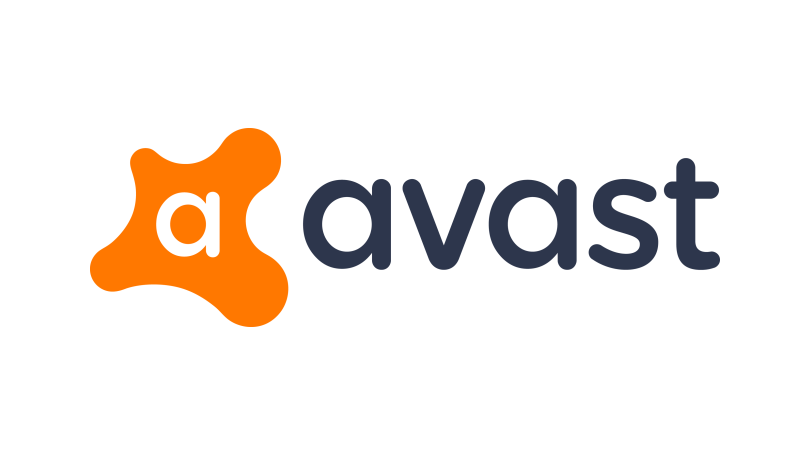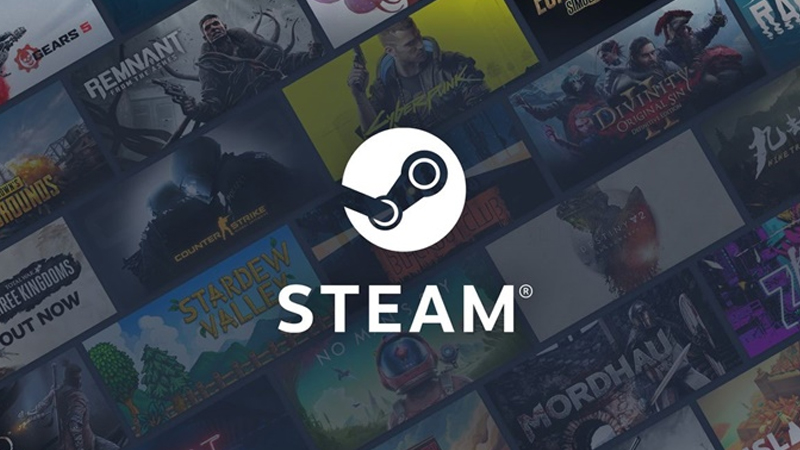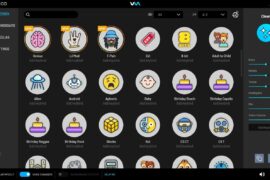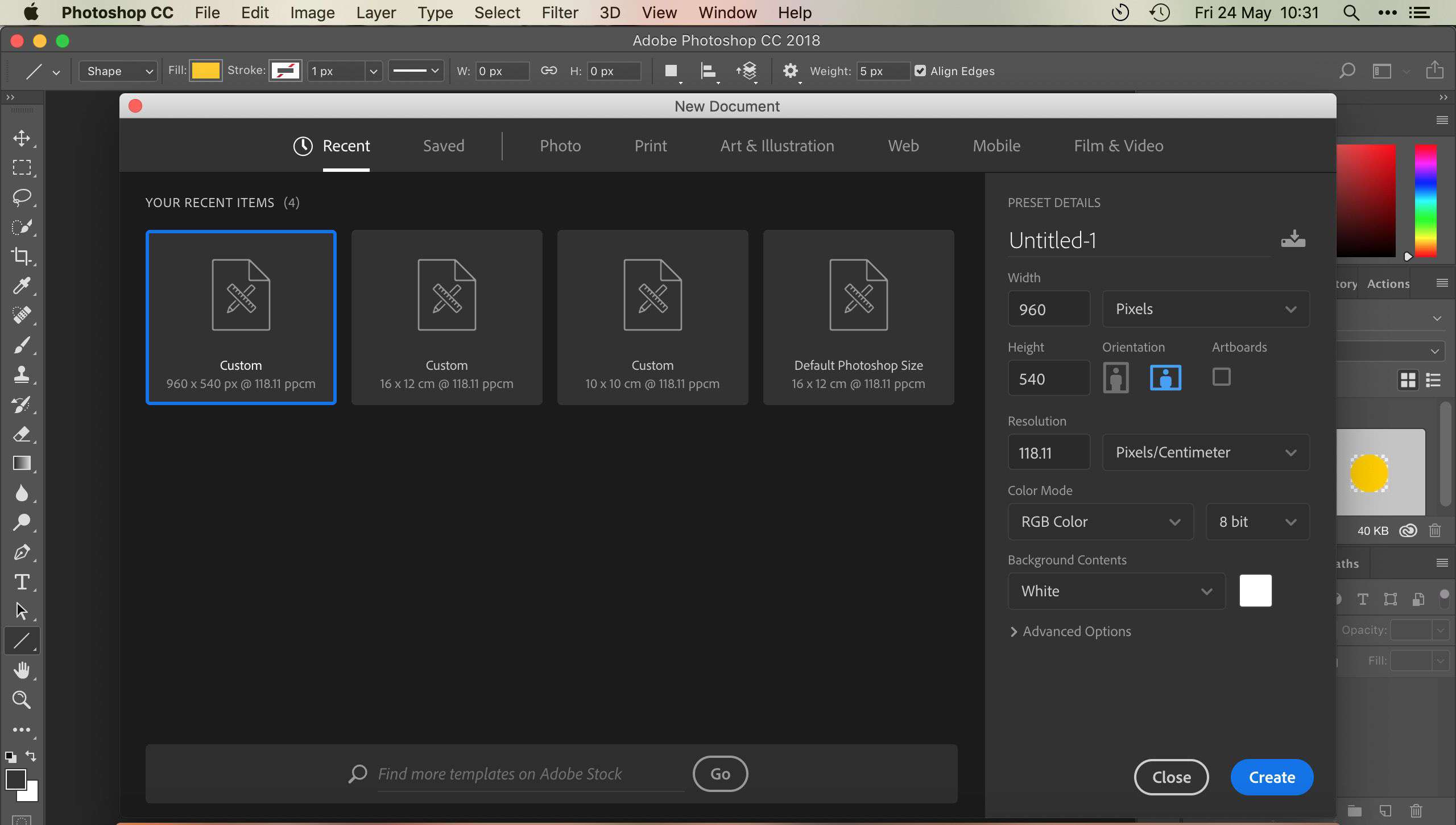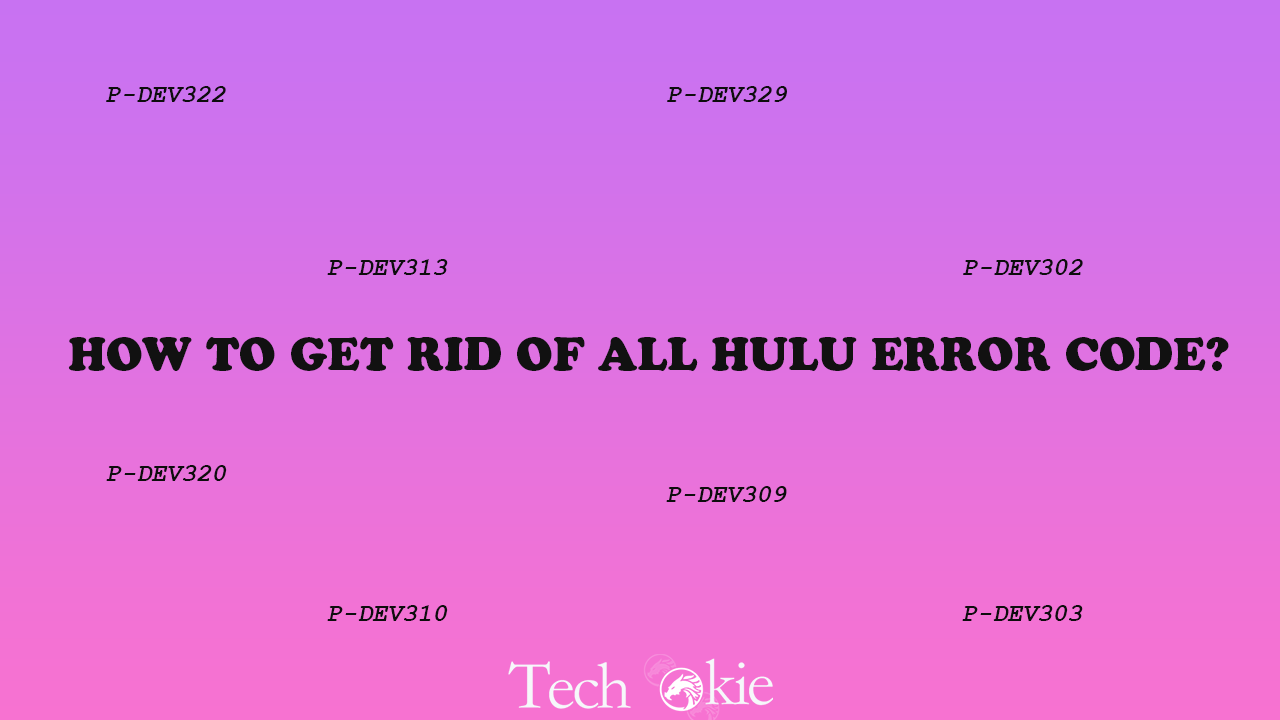There are various problems that arise out of anti-virus software because of which various programs, drivers, video programs etc cannot function properly and sometime even problems arise at the time of installation of the important applications. So, in these situations, the only method to resolve such problem is to disable the antivirus software temporarily.
Though, there is no automatic tool available for disabling the software, but a few ways can really prove helpful to you. Now, some users even ask as to why there is need to disable Avast antivirus software. The reason behind it is that by doing this the protective shield on your computer is removed and you can now install certain software for your computer.
Further, if you are using Avast Antivirus, then follow the below mentioned steps to disable the software temporarily-
Step 1-
First you need to open the notification area that is present on the Windows taskbar by clicking on the small triangle. Out of the list of options available at the security suite, you need to click right-click the Avast antivirus icon present there.
Step 2-
Then, depending upon your need on how long you want to disable Avast antivirus, you can select the option out of the Avast Shields control by clicking on it.
Step 3-
Lastly, a prompt option of yes or no will come after the selection of the option, for your confirmation of the operation.
Also, do not try to disable Avast antivirus software if you do not know the reason behind it. In addition to this, you can disable the free Avast antivirus software by going into the Avast control centre and Avast App and do the needful as suggested.
Sometimes, people even ask to remove the Avast antivirus software, for this, you need to do the following steps-
- Go to Control Panel;
- Find Avast antivirus
- Right-click and see the uninstall option
- You can uninstall it by clicking on it.
Conclusion
So, there are a few steps that you can take to disable the Avast Antivirus software and get rid of all the hurdles. By doing this, you will be in a better position to install certain apps and use them without any interruption.