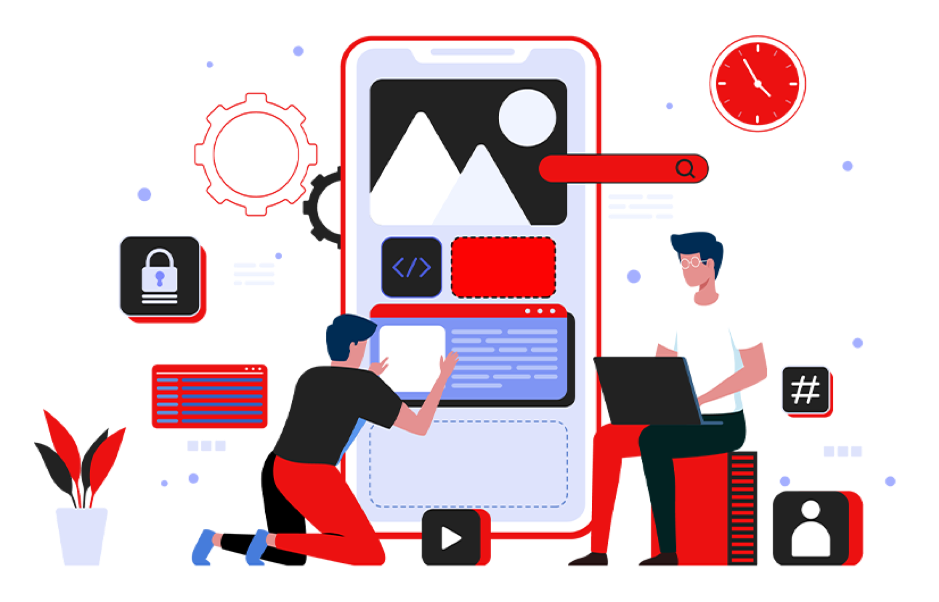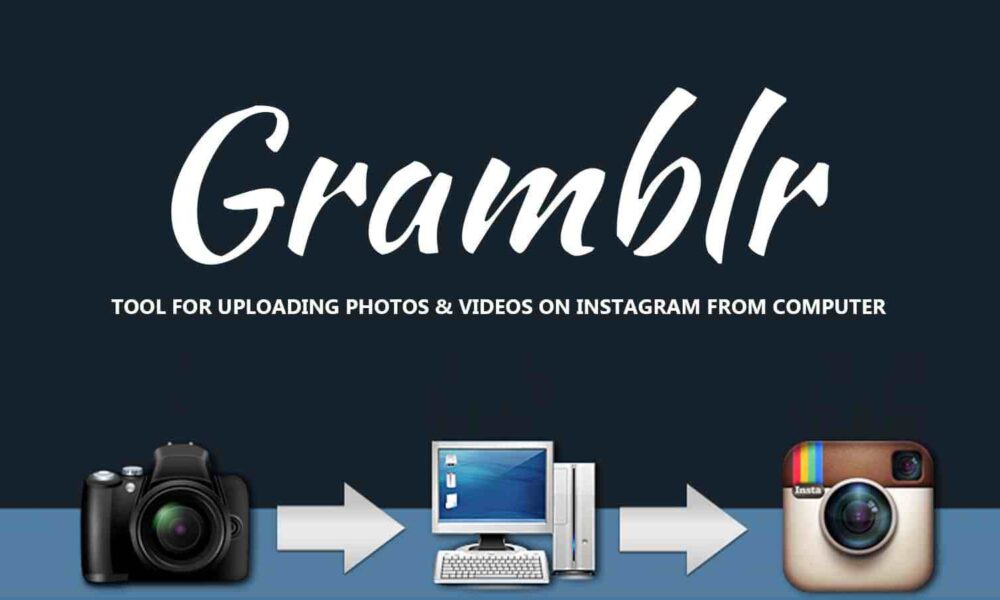The Internet is the best source of getting useful information, knowledge, and effective learning. Some people come across several fascinating pieces of content and they save them for later reading when already engrossed in other reading. Saving web pages, articles, or blog posts manually could be a mess and take a lot of time too. This is where Vivaldi 5.2 comes into play and helps users improve their online reading experience with a new reading list panel.
Vivaldi thrives on giving its users handy options, so they can get more done effectively. The reading list panel is one of them. It allows users to view and manage the saved web pages they like to read later on.
Get your Reading List ready in Vivaldi’s sidebar
Recently, Vivaldi has introduced the reading list in its 5.1 update. That was included in the address bar of the browser to save or remove pages that users wish to read in a while. Now they have upgraded the reading list with a new reading list panel (in the sidebar) to elevate the online reading experience of their users. This means users with Vivaldi 5.2 can now view and manage their saved pages and stories from the slide-out sidebar of the browser.
The book icon displayed on the sidebar represents the reading list panel. The sidebar panel is also housed with other handy browsing tools like downloads, bookmarks, notes, history, and translation, etc. The availability of such tools in the browser’s sidebar allows users to quickly manage and toggle between a variety of options to improve the overall browsing experience.
Features of The Reading List Panel in Vivaldi 5.2
Users can double click on a selected item to see other reading list management options. Hitting the minus (-) button will remove the page from the list, and the (+) button helps add a new page. The eye button is also available to mark a page read or unread.
The reading list panel has a search bar that can be used to filter the reading list or find out specific words in the titles of pages saved in the list. This helps users find a required page or story within moments.
In Vivaldi 5.2, you will also have a sort menu to get your saved pages in good order. You can sort the list using options like titles, read status, date or site web address, etc.
Sync your Reading List Across Different devices
Having a reading list in your desktop browser is good but the ability to sync it across different devices is super cool to keep the reading continue apart from the type of device you are using. Vivaldi 5.2 users can create a reading list and sync that list with other Android devices. Vivaldi on Android has also added reading list on Android phones, Chromebooks, and tablets to make sync easier. As a result, the saved pages, articles, or stories can be viewed on desktop and Android devices as well.
The reading list panel sync option is very easy and safe as well. You just need to log in to the device with your Vivaldi account to securely sync all your browser settings and reading list across desktop and Android devices.
Here is something more in Vivaldi 5.2 Update
Digital tracking is common these days. Popular web domains and tech giants track their users for a variety of purposes and getting access to personal details and information of users is one of them. Luckily, ad and tracker blocker is now available in the Vivaldi desktop to help users see how many ads and trackers are following them while they are browsing the web. This gives users more control over what personal data websites and online resources can track and store on their browsers.
A user will also get detailed stats and numbers of ads and trackers blocked by the browser from following the user. The numbers can be found at the start page of the browser. Clicking on the shield icon displayed on the address bar will show the Ad and Tracker Blocker statistics per site.
Final Thoughts
The latest improvements across the board make Vivaldi a great productivity-based web browser for desktops. The new reading list panel makes reading more efficient and privacy statistics build privacy awareness and help users make informed decisions to improve their desktop browsing experience.