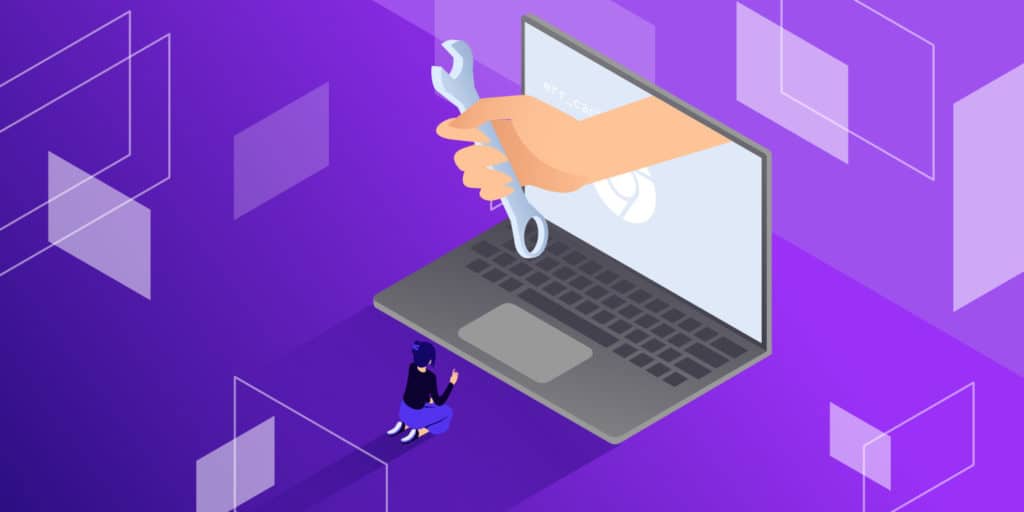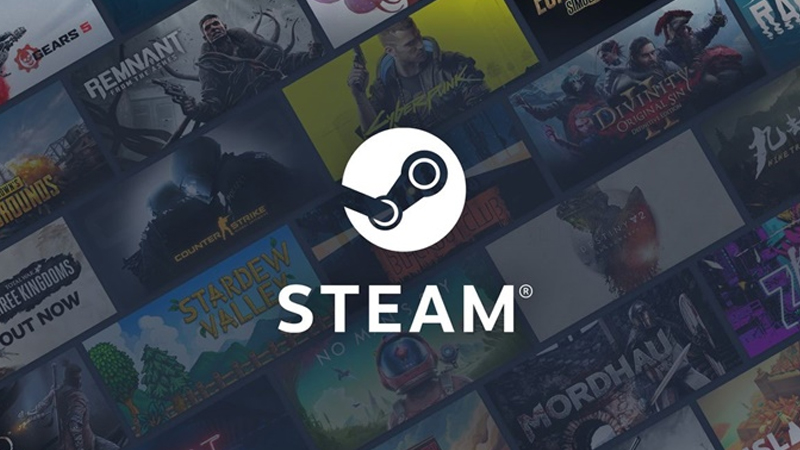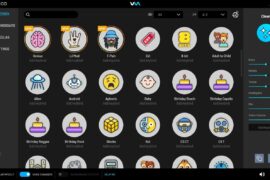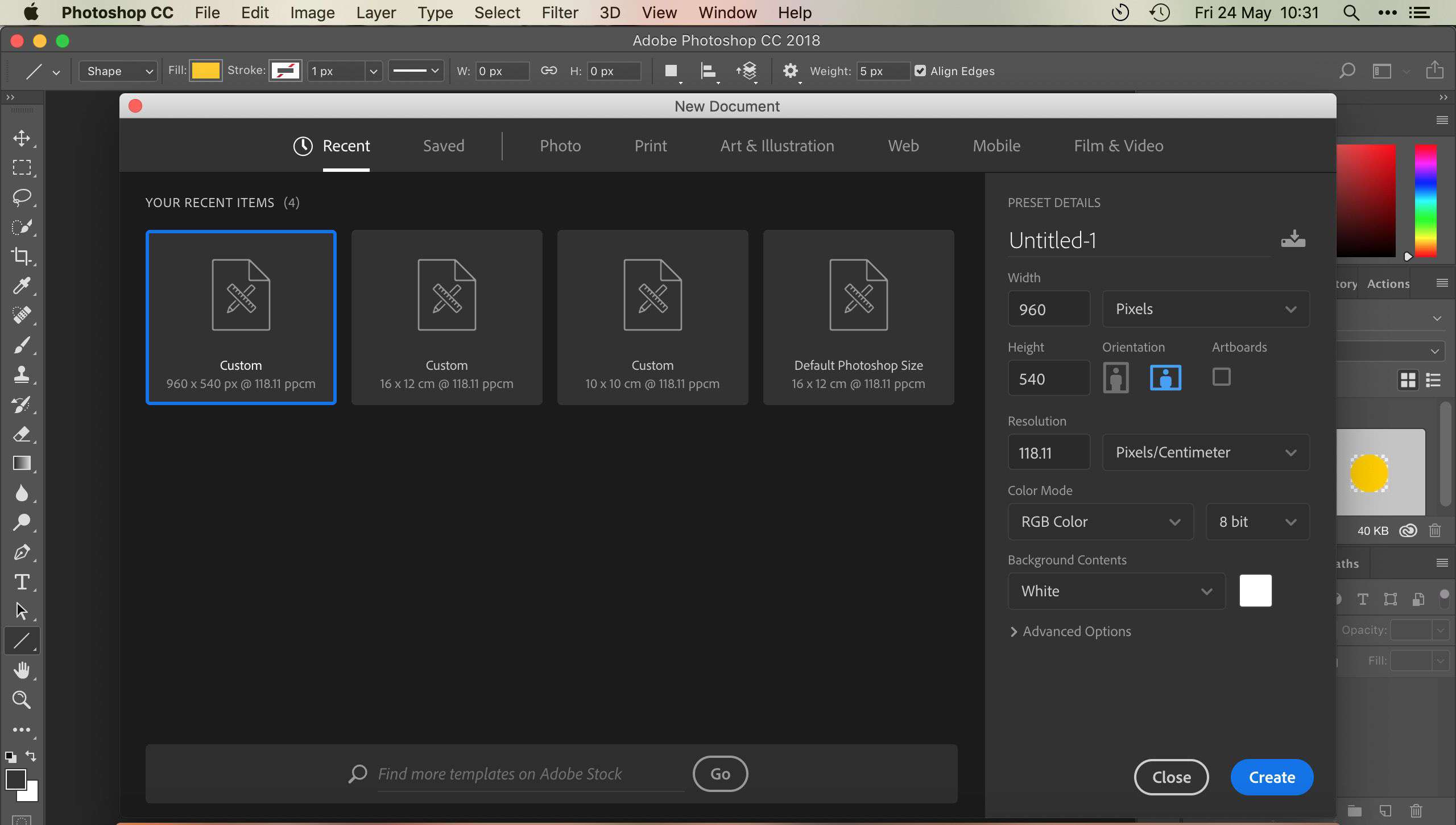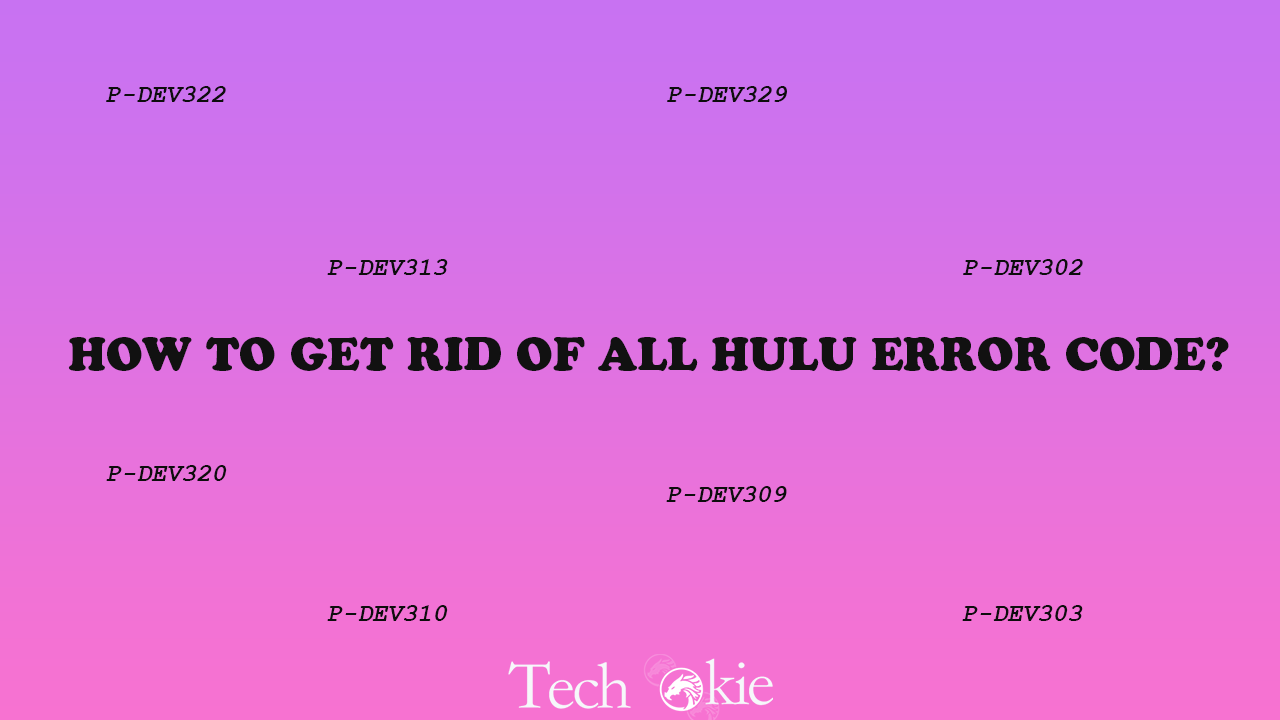You may come across an error named ERR_CACHE_MISS with a message that says “Confirm form Resubmission”. This error occurs when you are browsing a website. The error arises from the problem on settings and configurations, extensions, cache system, etc. of Google chrome.
If you have faced the issue then you can take help from the following methods and resolve your problem.
1. Clear browsing data – Sometimes chrome browser causes various issues, which includes ERR_CACHE_MISS error. So, in this case, you need to clear your browsing data.
a) Click on the control menu of chrome. Select more tools and then clear browsing data.
b) Choose the beginning of time for the time period, tick all items and then click on clear browsing data.
c) Your browsing data is cleared. Now re-open your browser and see if the error is gone.
2. Check browser extensions- Sometimes extensions and plugins can affect your browser and can cause an ERR_CACHE_MISS error. To find the source of the problem you need to check your Google extensions.
a) Go to chrome, click on the control menu. Select more tools and then
b) A list of extensions will appear on the screen. You can identify the problematic extensions by disabling or enabling them one by one. You can also try disabling the toolbars and ad-blocking tools that you use in these extensions which can usually bring problems.
3. Reset your Browser – when you exactly don’t know the main problem which is causing the error, you can reset your browser to default settings.
a) Open control menu and click settings
b) Click on Show advance settings at the bottom. Then scroll down and click on Reset settings.
c) Confirm your action.
d) Your browser settings are now You can check and see if it has fixed the error.
4. Upgrade your browser –
The older versions of the Chrome browser can have bugs that result in the ERR_CACHE_MISS error. You can fix these kinds of problems by upgrading your browser to its latest version. Try this and check if the error is gone.
5. Disable cache system – You can use a development tool to disable cache so as to go around this error.
a) Press Ctrl + Shift + I Then press the F1 key.
b) Scroll down to find Disable cache (while DevTools is open) in the network section. Check this item. Then reload the page to see if the problem is gone.
6. Reset network settings – sometimes a glitch in the network can cause the error. You need to open Command Prompt to reset these settings.
a) Press the Win key and type “cmd”. Right-click on Command Prompt in the result and select Run as administrator.
b) Type the given lines of command in Command Prompt.( Note – You should press Enter after typing each line and before going to the next line. )
- ipconfig/release
- ipconfig/all
- ipconfig/flushdns
- ipconfig/renew
- Netsh in tip set dns
- Netsh winsock reset
Now you can reboot your computer and open your browser and check if this helps you fix the problem.
Conclusion
Some users experience the error because of cache issues related to the website you are visiting. Coding also causes problems to a website. Badly coded pages can cause ERR_CACHE_MISS error. There are many more problems that can cause errors in your website. For solving these enormous problems you can take the above steps and resolve them.