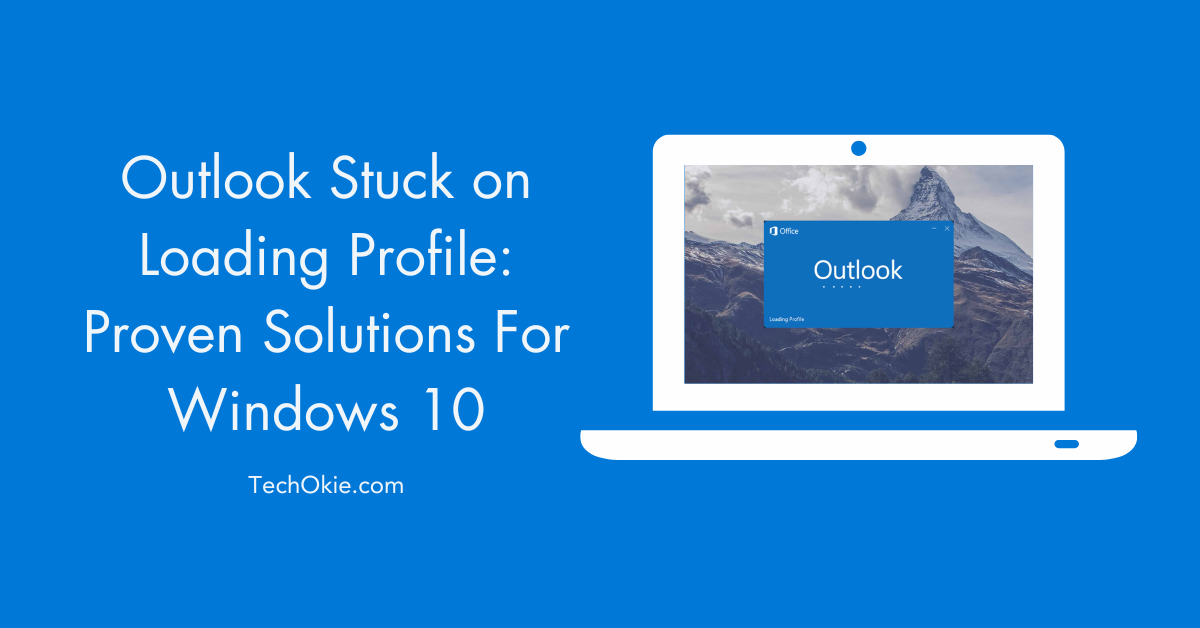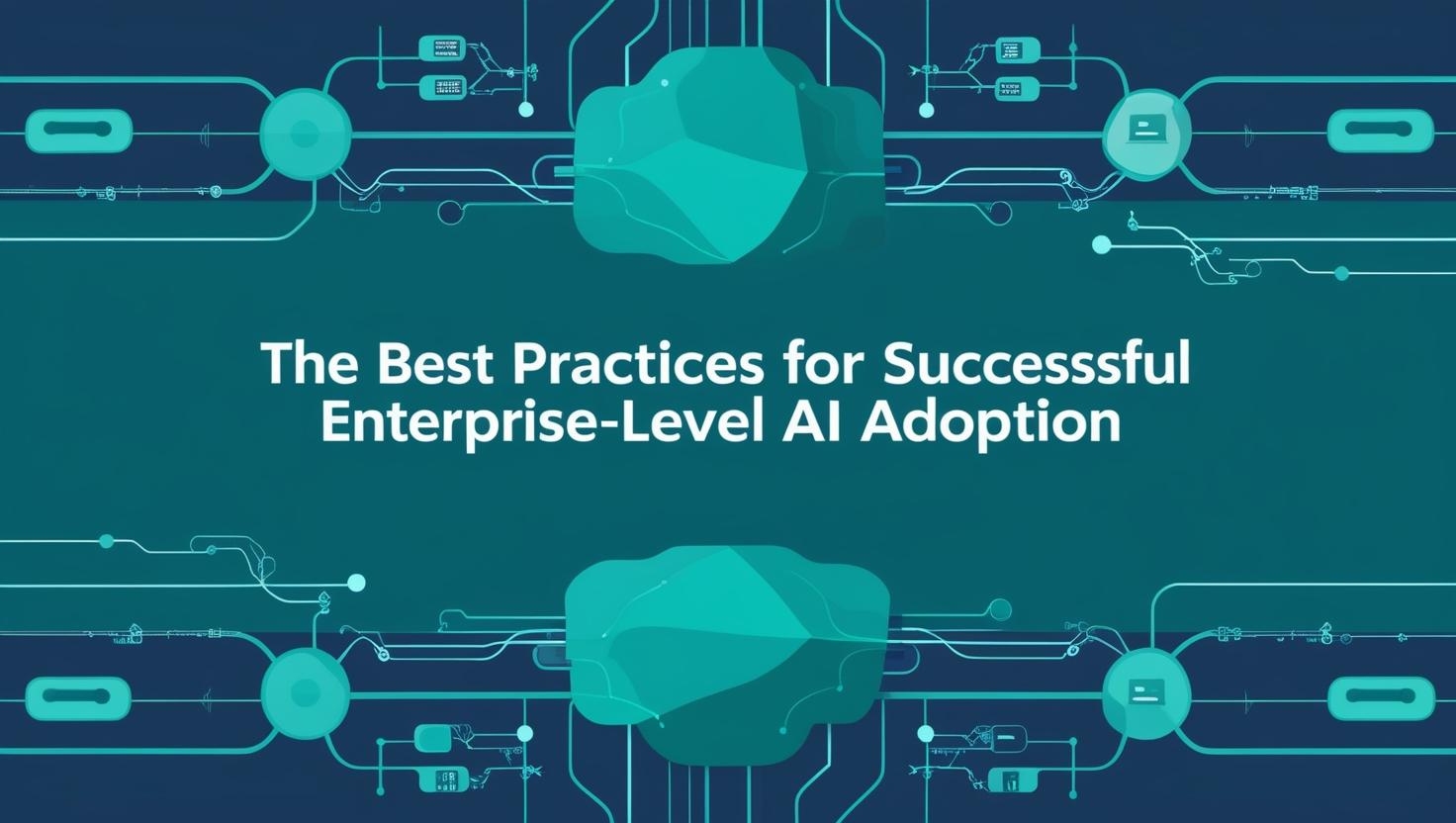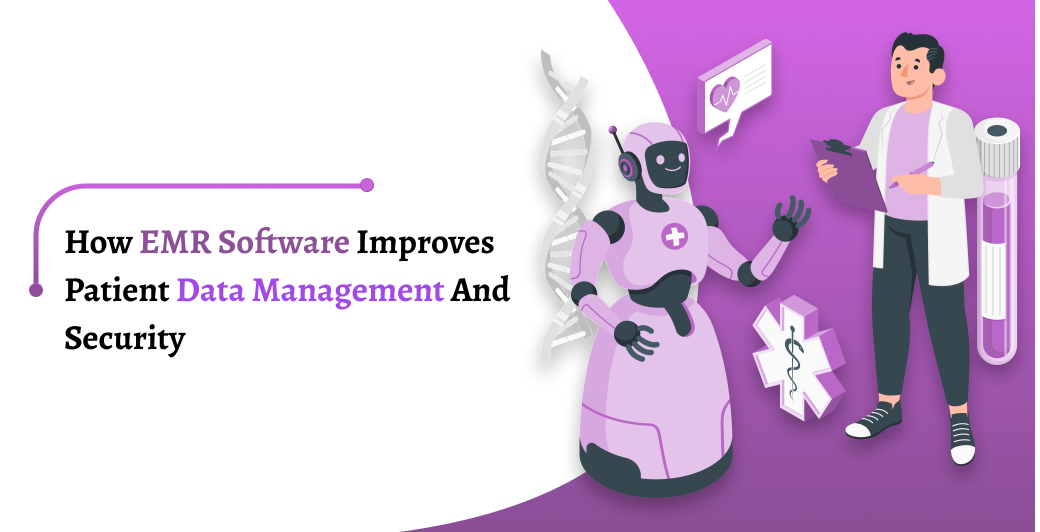Outlook is a popular email tool, having millions of users. However, they also face some minor issues. In this guide, let’s find out how to resolve the ‘Outlook stuck on loading profile’ issue.
How to Solve the ‘Outlook Stuck on Loading Profile’ Issue
Even though Outlook is one of the most popular email applications, many users face some issues while using it. The ‘Outlook stuck on loading profile’ issue is quite common but you can implement some solutions to solve it:
Method 1: Run as Administrator and Disable Compatibility Mode
Sometimes, you can face the ‘Outlook stuck on loading profile’ issue when it’s not given the administrative privilege. In that case, you can resolve the issue by running the program as an administrator:
Step 1: Right-click the Outlook icon and select Properties.
Step 2: As the pop-up window appears, go to the Compatibility tab and uncheck the Run this program in compatibility mode for option. After that, check Run this program as an administrator.
Step 3: Next, click Apply and OK to save changes.
Method 2: Run Outlook in Safe Mode
Ad-ins are helpful in enhancing the functionality of Outlook but it creates a lot of issues. To run Outlook in safe mode and disable add-ins, you have to follow these steps:
Step 1: First, close Outlook completely
Step 2: Now, press Windows + R together to open Run. Then, type Outlook.exe /safe and click OK to open Safe Mode.
Step 3: As the main interface of Outlook opens, Click File > Options > Add-ins
Step 4: Go to the Manage drop-down menu and choose the COM Add-ins option before clicking Go.
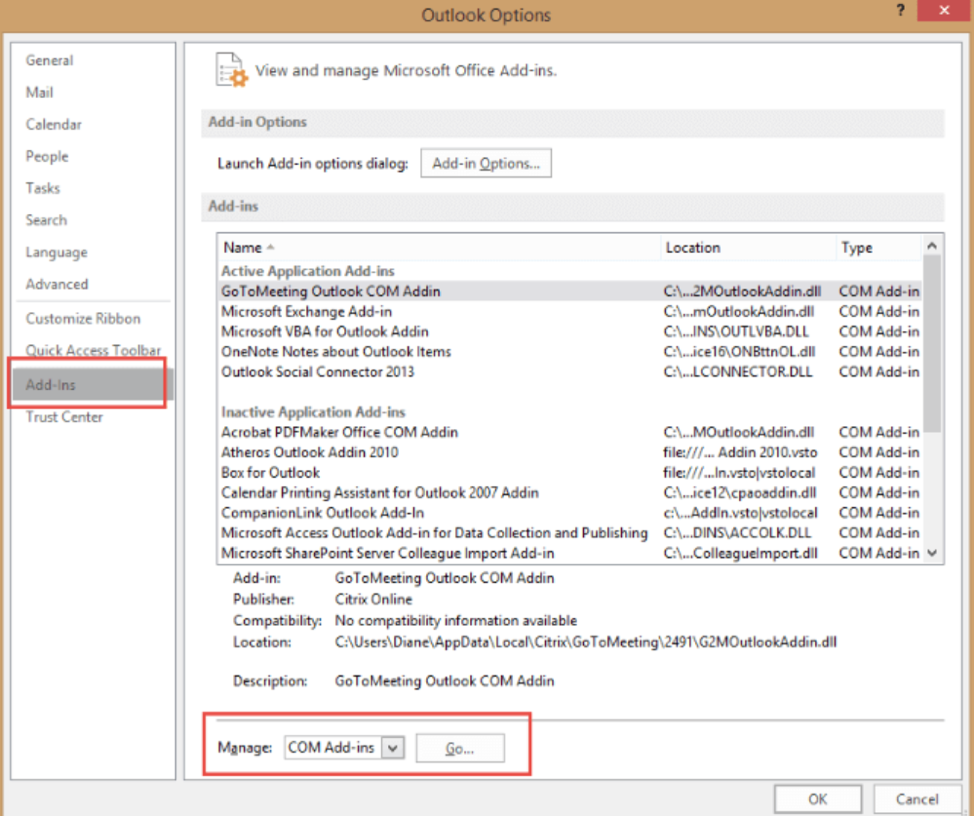
Step 5: Once the pop-up window appears, uncheck the add-ins option click OK.
Method 3: Repair Outlook Data File
The ‘Outlook stuck on loading page’ issue might occur due to a corrupted data file. In that case, you can use the Inbox Repair Tool to repair Outlook data file:
Step 1: First, close Outlook
Step 2: Next, go to C: Program Files and use File Explorer to search SCANPST.exe. Once you find it, double-click to open the file.
Step 3: Now, select Browser and select the path of the data file. After that, click the Start button and start scanning the file.
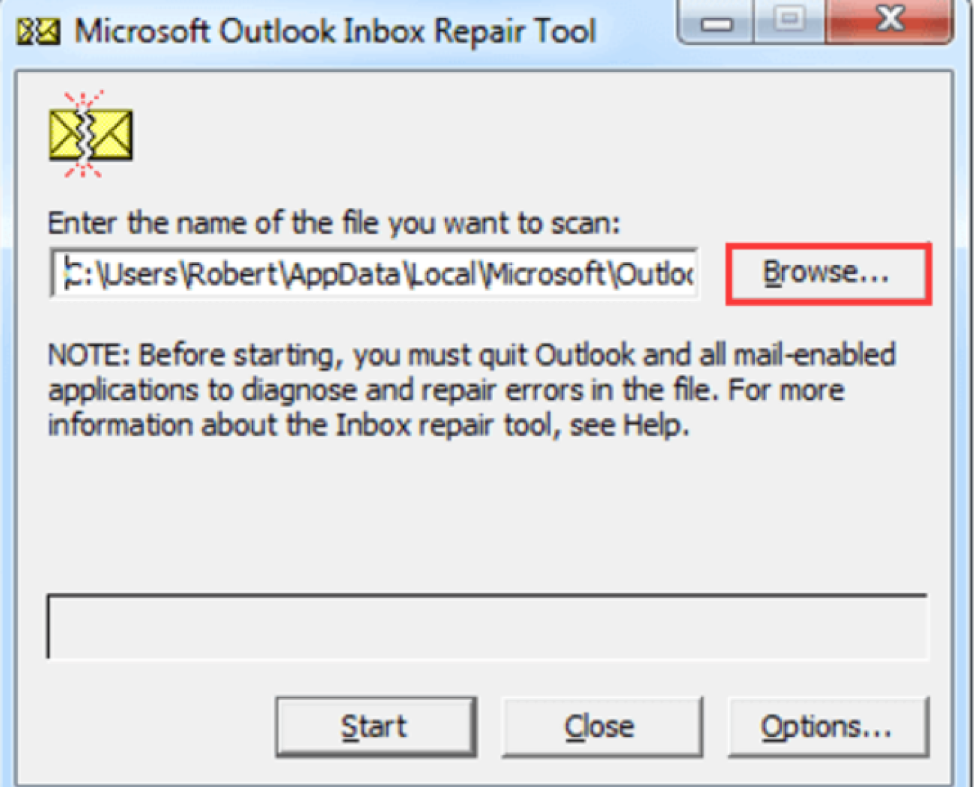
Step 4: Once the process is finished, check the Make backup of scanned file before repairing option and click Repair.
Method 4: Uninstall NET Framework Updates
Another effective way to fix this issue is by uninstalling NET framework updates. In that case, follow these steps:
Step 1: Go to the Run window and type appwiz.cpl before clicking OK. After that, the Programs and Features window in the Control Panel.
Step 2: Next, find Microsoft .NET Framework 4.5.2 and click the Uninstall button.
Method 5: Create a New Profile
Besides these methods, you can create a new profile to resolve this issue. Follow these steps to create a Outlook profile:
Step 1: Ensure your Outlook is closed completely
Step 2: After that, open the Control Panel and go to the User Accounts option before selecting Mail.
Step 3: Next, go to the Mail Setup and select Show Profiles.
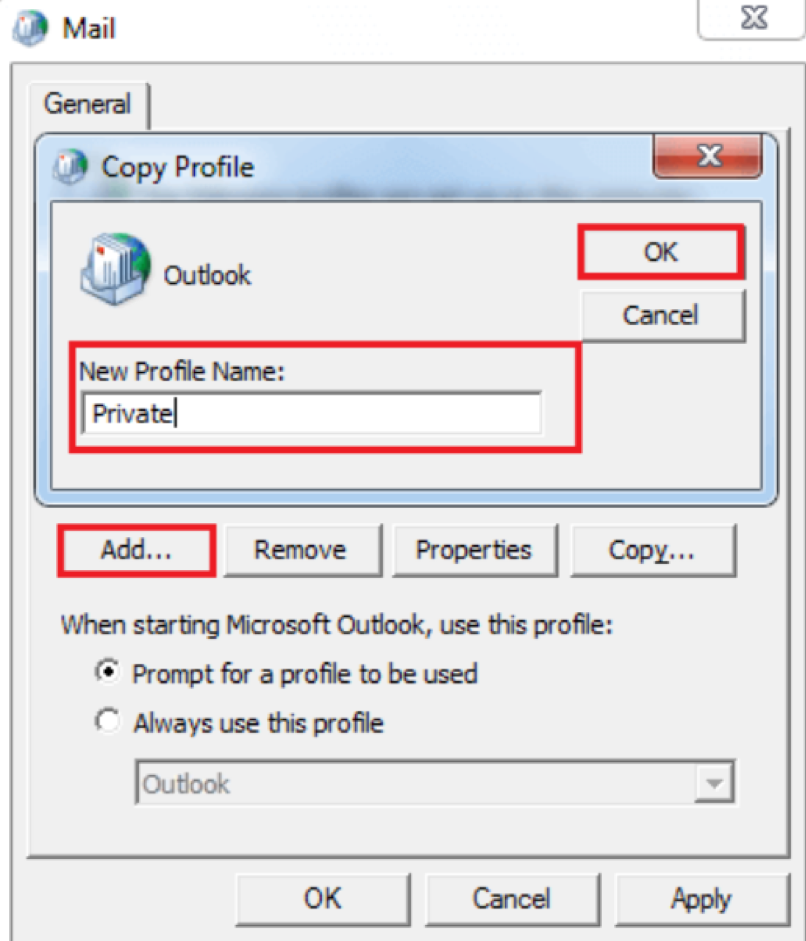
Step 4: Now, click the Add button and type name for the new profile. Once done, click OK.
Step 5: Follow the screen instructions and check the Always use this profile option. After that, click Apply and OK to save changes.
Conclusion
It’s easy to get rid of the ‘Outlook stuck on loading profile’ issue when you implement the right solutions. If any of these solutions aren’t working, you can create a new profile to solve the problem.
FAQs
There are several ways to solve the ‘Outlook stuck on loading profile’ issue like creating a new profile, running Outlook in Safe Mode, and running Outlook as administrator.
Yes, you can create a new profile to solve the Outlook loading profile issue.
There can be several reasons for having the ‘Outlook stuck on loading profile’ issue including the corrupted data file, Outlook not getting administrative privilege, etc.