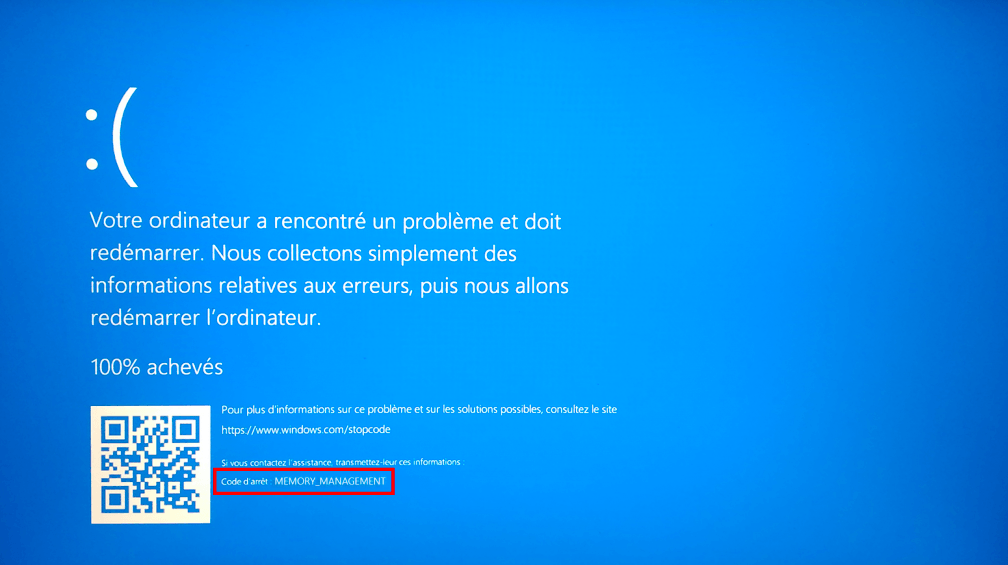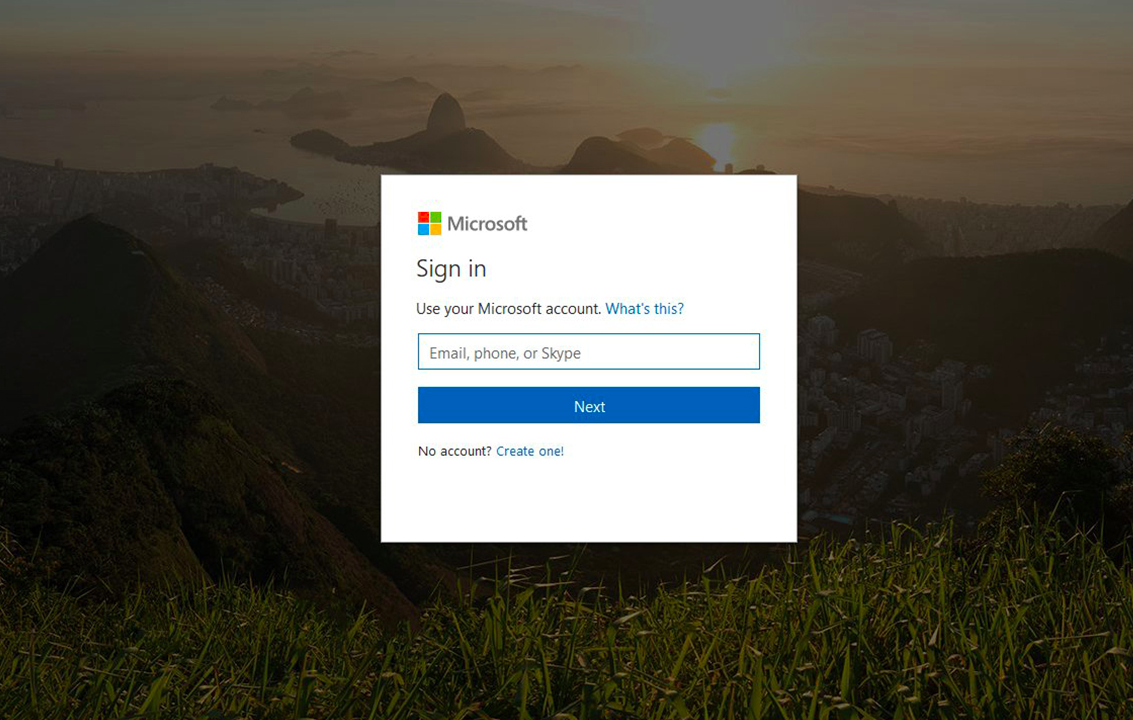ETD Control which is also called as Elan Trackpad Device Control centre is a type of software that is developed by ELAN Microelectronics. Further, the ETD Control stations file is the software component of ELAN microelectronics’ ELAN Smart Pad which you can see on your laptop. The ETDCtrl.exe file is located in the sub-folder of the director of the windows so that you can easily access to it.
The ETD Control center is managed by the ETDCtrl.exe which is a type of configuration screen and provides you with a lot of options to change the settings of the ELAN intelligent touchpad. It offers you a lot of additional functionality to the touchpad of your laptop. Various other benefits can also be seen in the laptop’s touchpad. But, sometimes, its presence in your laptop might cause problem to it and may be regarded as a type of software not good for the computer at all. So, you do not have to worry at all to remove it or deal with it. You can find different ways to deal with it in the article.
Whether we can remove the ETD Control center?
Some of you may have this question in mind as to how to remove the ETD Control center virus from the computer or whether it can be removed or not. Now, the simple answer to this question is that it can be removed, but it is advised to not do the same.
But, if you still do not want this in your computer, you can disable it by following the steps given below-
- Open Control Panel and
- Choose Programs and Featuresto continue.
- Select the ETD Control Paneland
- Choose Uninstallto continue.
If you want to disable it or remove it, you can choose to disable ETDctrl.exe ETD Control center from the computer and get rid of it. To do this, follow the steps given below-
1. Deactivate via the Task manager
The most efficient and easiest method to disable the ETD Control center is to do it via the task manager. Since, you can easily find the task manager; you just need to follow the steps given below, to deal with the virus without hampering the performance of the computer.
- Right-click on the taskbar and choose Task Managerfrom the context menu to continue.
- In the pop-up window, go to Startupsection.
- Then scroll down to find the ETD Control Centerand select it. Then click Disable button at the right bottom of the window to continue.
2. Uninstall the program
Another easiest solution is to uninstall the program. By doing this, all the data and files associated with the program are also disabled. So, you are required to by a little extra cautious while uninstalling the program. To do this, follow the steps given below-
- Click on the Windows button and go to the Control Panel.
- Find the list of programs
- Search for the ERM Control Center.
- Click on the Uninstall option.
- Wait until the program is uninstalled.
- Restart your computer
3. Update your driver
When the driver is not updated or the sometimes, the problem arises because of the old or incorrect driver installed on your Windows 10. For this, you need to update your driver manually, or you can also do it automatically with the help of the steps given below. To do this, follow the steps given below-
- Open the Start menu and look for Device Manager.
- Open the Device Manager and search for mice and other pointers.
- Right-click the EIAN Touchpad Driver
- Click Update Driver
- Click on the option “Automatically check for driver software updates”.
- Wait for your computer to find the driver you want, then install it.
- Wait for the driver to be installed
4. Remove the virus with an antivirus and antivirus program.
Another method to deal with the issue is to remove the ETD Control center with the help of an antivirus and the antivirus program. The reason behind this is that since, ETD Control center is regarded as a type of virus, the only possible solution to remove it is with the help of antivirus software. To do this, follow the steps given below-
- Download Security Task Manager to check the threat level of ETDCtrl.exe.
- Have a good antivirus program to scan your computer and remove any viruses.
- Use an antivirus program to help you remove malware.
- After following the above steps, you can close the task manager window and the ETD Control is disabled now.
Conclusion
ETD Control center offers you a lot of additional functionality to the touchpad of your laptop; various other benefits can also be seen in the laptop’s touchpad, so it is advised to not disable or remove it. But, even if you want to do it, you need to be very cautious and follow the steps very carefully. Often, when you will miss one or the two steps, it might not result into the desired solution, so keep in mind this and then follow the steps. Also, always keep the backup of the files and other important details, so that you do not lose any of them and enjoy the working of the laptop without any interruption or inconveniences.