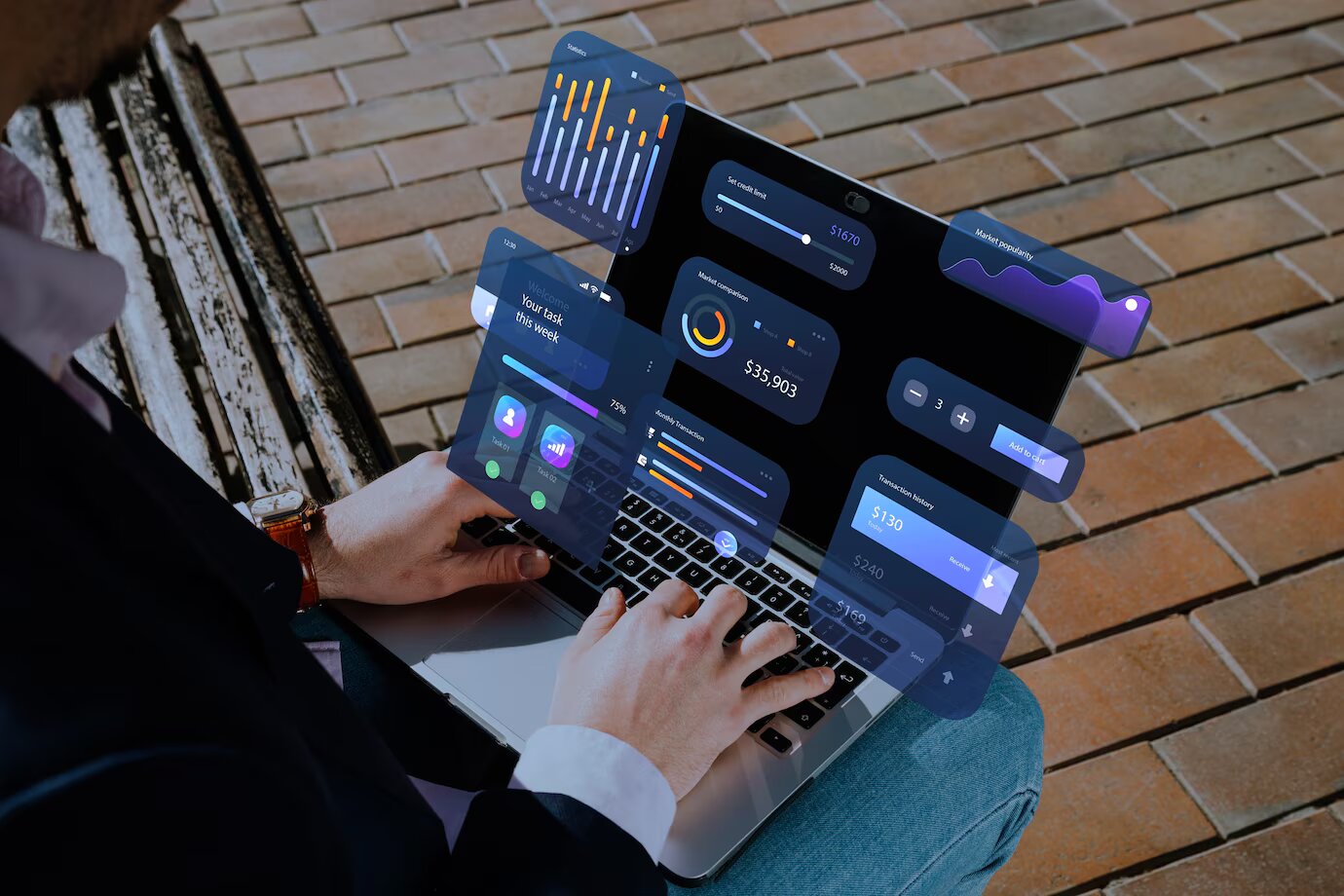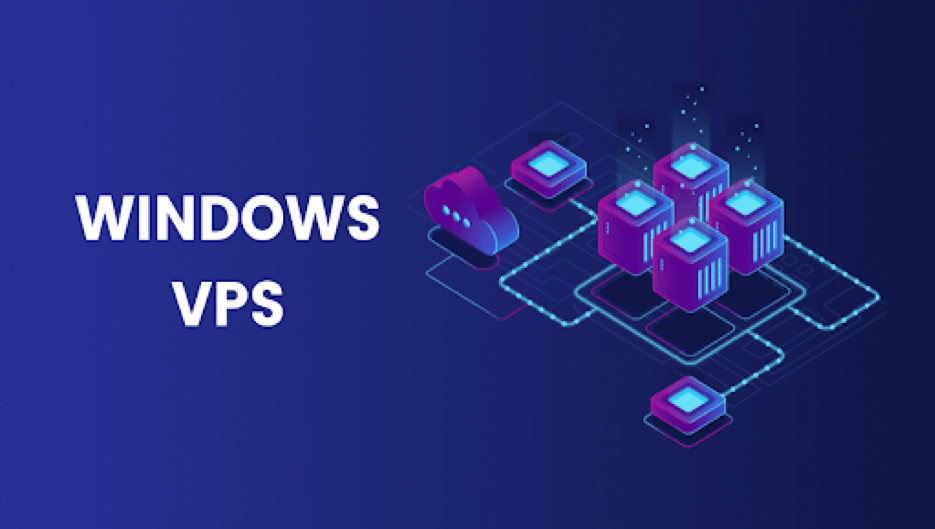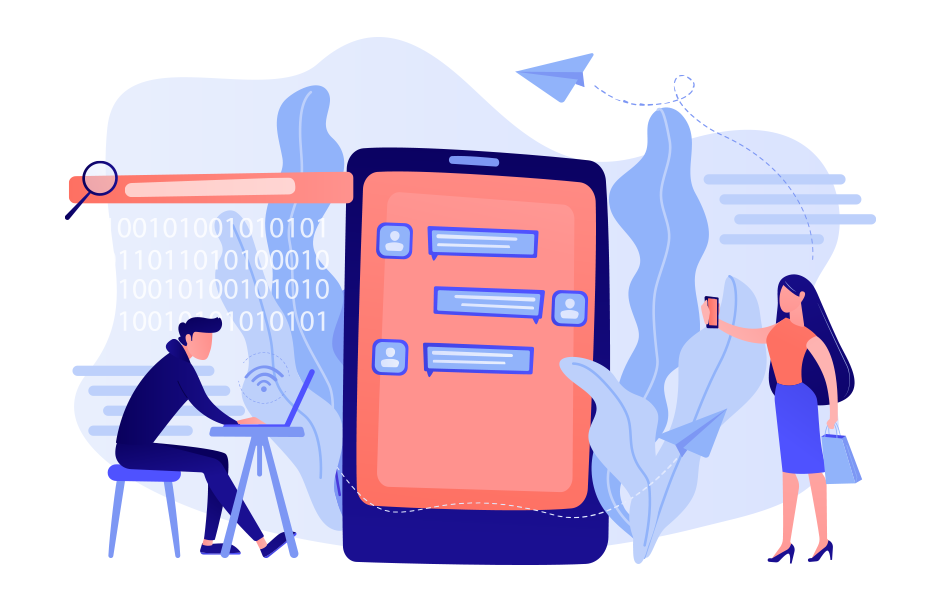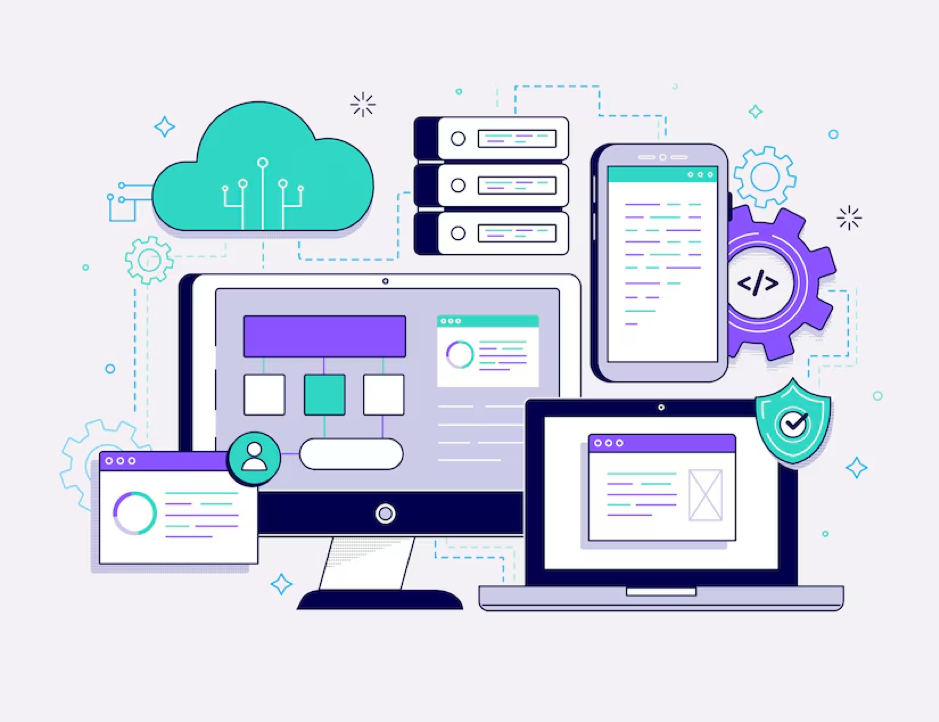If you think that you’ll get to one size fits all, download all videos in a single turn, you’re wrong, you’ll have to try at least three different options that we have specified in this article. With these options, you should be able to download videos from any website almost in an instant.
When your eyes strike the download button, click on it, and videos are saved on your device. Easy right? But some websites prohibit download instead of copyright protection. This is what the article is about- How to download videos from a website with no download button.
Walkthrough on how to download a video of a website:
1. VidPaw Online Video Downloader-
Install the VidPaw Online Video Downloader
Open the browser, go to the video that you want to download.
Copy the address.
Paste in the blank box in the app and click Download.
Choose the format and quality in which you wish to save.
Features:
Unlimited downloads
Works on more than 1k websites
Free of cost.
Support multiple formats such as MP4, MKV, AVI etc.
2. iTube HD Video Downloader
Method 1:
At the time you are done downloading and installing iTube HD Video Downloader, you need to open it, to get its main interface.
Now look at the video, you want to download in the built-in browser and play it.
Here on, you need to click the Download button by the side of the player window, to invoke the procedures of downloading videos.
Method 2:
First of all, you need to copy the URL of the video that you want to download.
Here on, you have to open the iTube HD Video Downloader on your laptop and click the Paste URL button.
From now on, the video downloader will begin downloading automatically.
Method 3:
Here you have to open the video that is unable to download on your PC.
Then, make a short set for your recording.
Click REC to start recording the video while watching.
Features:
Download or record videos from 10,000+ online video sites.
Convert downloaded videos into more than 150 video and sound configurations.
Inbuilt video player to watch and manage downloaded video and sound without any problem.
Timetable for batch downloading in a go.
Set your PC to sleep mode and auto shut down after downloading.
3. Flash Video Downloader:
Find out Flash Video Downloader in your browser, then click Add to Chrome and Add extension.
Now, you need to open the page where you want to download the video.
Here you need to click on the video and play it.
Now, you will see the Flash Video Downloader icon turn blue.
You need to tap on the icon and the video will be displayed in the pop-up window.
Click the Download button and enjoy the video.
Features:
You don’t need any special skills.
It supports MP4, MOV, FLV, AVI, WEBM, ASF, MPG and many more.
You need to download the most popular media formats like flash, videos, audios.
Here on, you download videos and flash videos from 99 percent of websites.
You need to download multiple videos simultaneously.