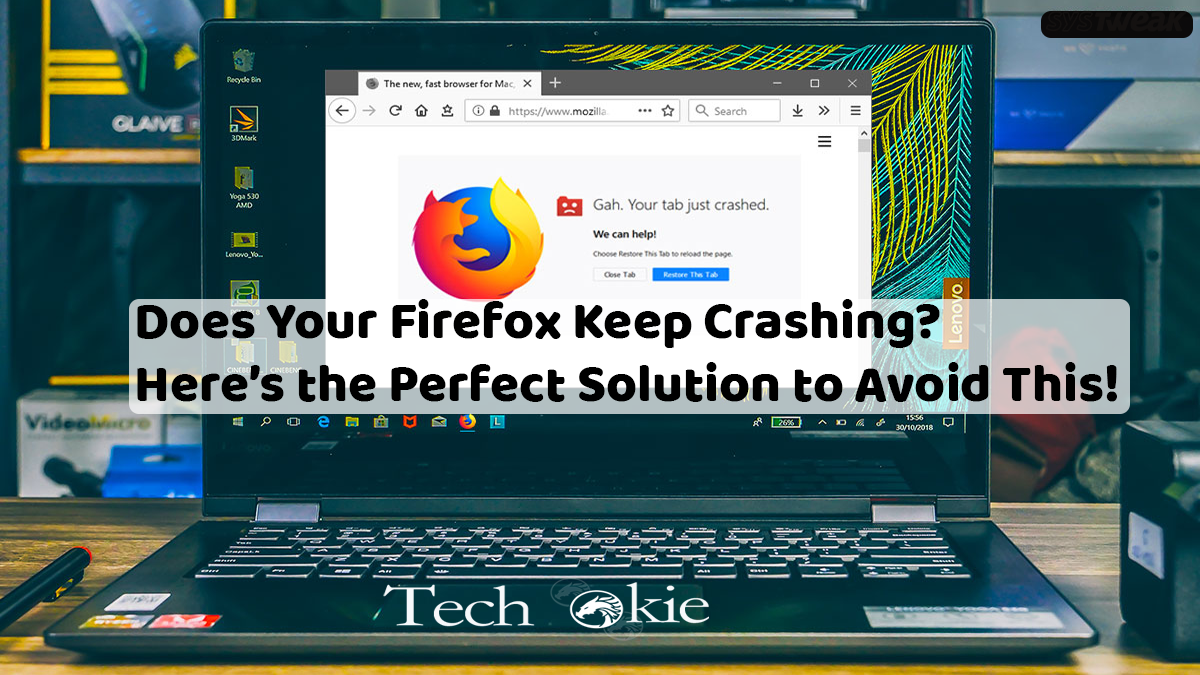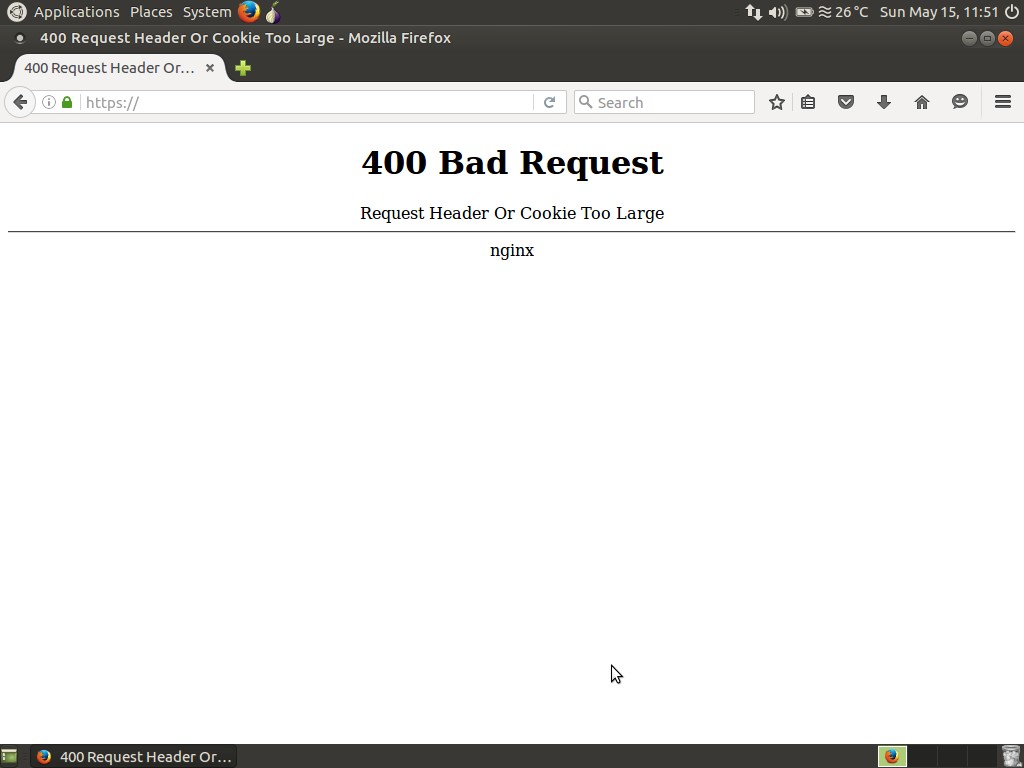Firefox is one of the leading browsers but the frequent users of firefox at times might have phased and error: while launching Firefox it starts and opens for a second but then immediately closes without any warning. Moreover, sometimes this error makes Firefox behave abnormally as it opens for a few minutes but surrenders crashing with a message ” Firefox had a problem and crashed. Will try to restore your tabs and windows when it restarts.” After reading this message when you click on restart the browser again crashes.
There are multiple reasons for this abnormal behavior of firefox. Incorrect installation, mismatched cache, cookies, outdated software, and a broken add-on a some of the reasons.
Some potential fixes for this problem are mentioned below in this article.
Fix 1- Firefox keeps crashing? Try restarting in safe mode.
If your Firefox is acting up weirdly:
- Try disabling hardware acceleration among various other setting options.
- Turn off the installed extensions which might act as a barrier and prohibit Firefox from launching.
- Try running Firefox in safe mode.
Fix 2- Firefox keeps crashing? Uninstall and reinstall.
Sometimes there possibility is that Firefox crashes and acts abnormally even in the safe mode. Thus to avoid this you can perform clearance of Firefox on your operating system by uninstalling the app and reinstalling it. The steps to do so are mentioned below:
Step 1-
Go to the settings of your device and select the control panel. Once the control panel has opened select the option of uninstalling a program.
Step 2-
The file explorer with open in front of you. Visit path C:\Program Files\Mozilla Firefox or C:\Program Files (x86)\Mozilla Firefox to delete the folder containing Mozilla Firefox and its components.
Step 3-
Once the procedure of uninstalling is over, go to the official website of Mozilla Firefox and download its .exe extension file.
Step 4-
Double click on the folder of the file and follow the screen for further instructions regarding the installation process.
Fix 3- Firefox keeps crashing? UPDATE!
It is a known fact that there is some software that deliberately develops bugs.
These bags are of a strange and problematic nature. The most latest updates from Firefox can tackle these bugs.
If your Firefox has a constant tendency to crash, you can download and install its latest version or update the browser. The steps to do so are mentioned below.
Step 1-
Open your Firefox browser and click on the three lines on the top right corner of your desktop.
Step 2-
A drop-down menu appears. Find the option of help and click on it.
Step 3-
Choose the option of about Firefox and check whether your version is up to date or not. If your version is updated you will see a message, if not, you will be provided with an option to update your browser.
Fix 4- Firefox keeps crashing? Disable add-ons.
Broken extensions can also be the reason behind your web browser is crashing again and again. To tackle this difficulty you can restart your device and the software by disabling the addons in safe mode.
You can do this by opening Firefox and clicking on its menu. Find the option of help. Dropdown menu appears, navigate the option of the restart with add-ons disabled and restart your software.
Fix 5- Firefox keeps crashing? Check for viruses!
If all of the above solutions are not helpful in tackling your problem, then it should be known that there are some other programs that cause crashes in Firefox. Apart from this, various kinds of viruses or malware can also crash your web browser.
In this case, it is necessary for you to use an anti-virus tool to scan and clean your computer from all kinds of viruses and malware.
If these solutions do not work then there are some basic things that you can try:
- Try updating your windows.
- Try updating your drivers.
- Constantly refresh your web browser.
- Keep a constant check on the troubleshooting information.