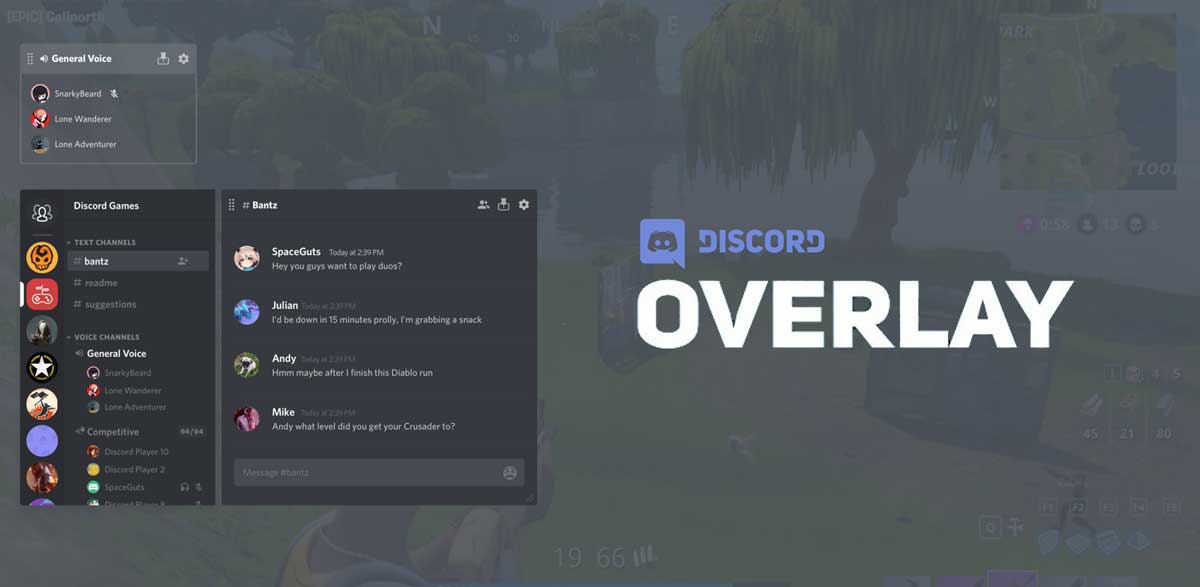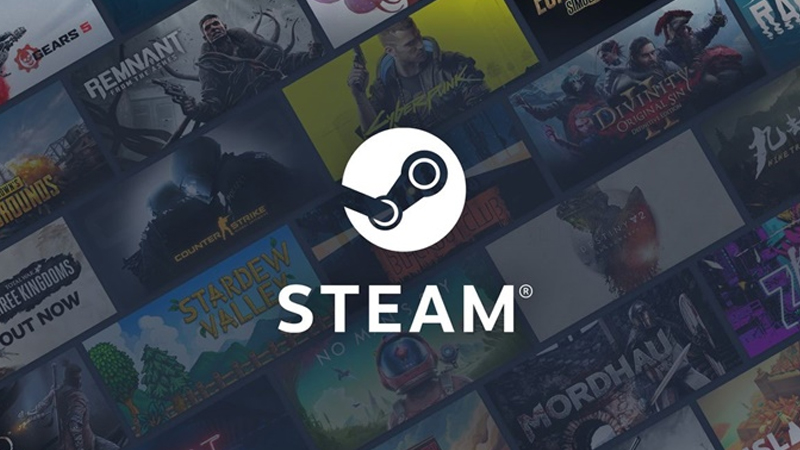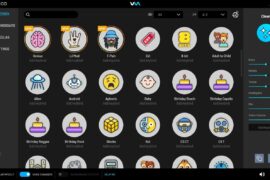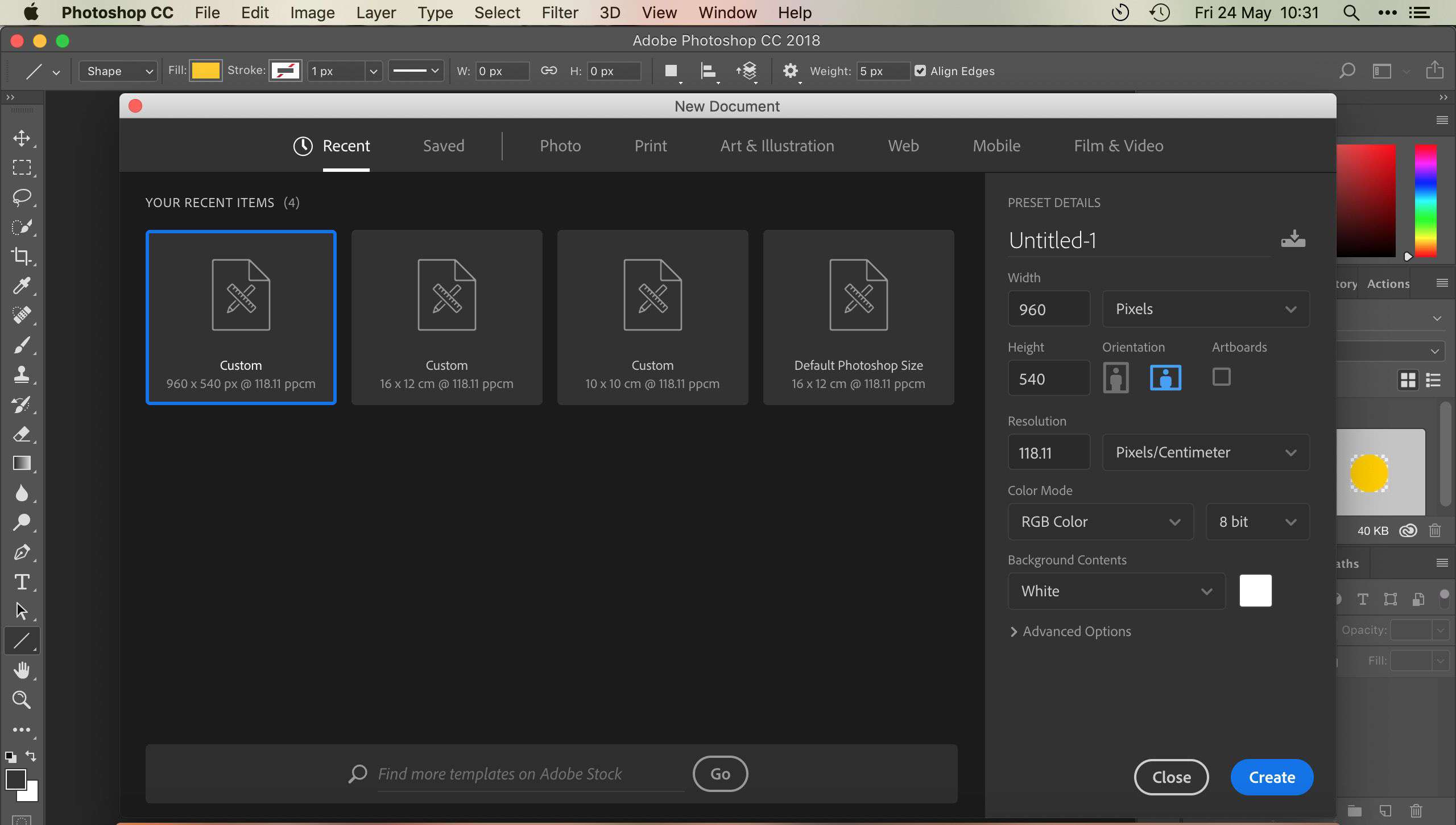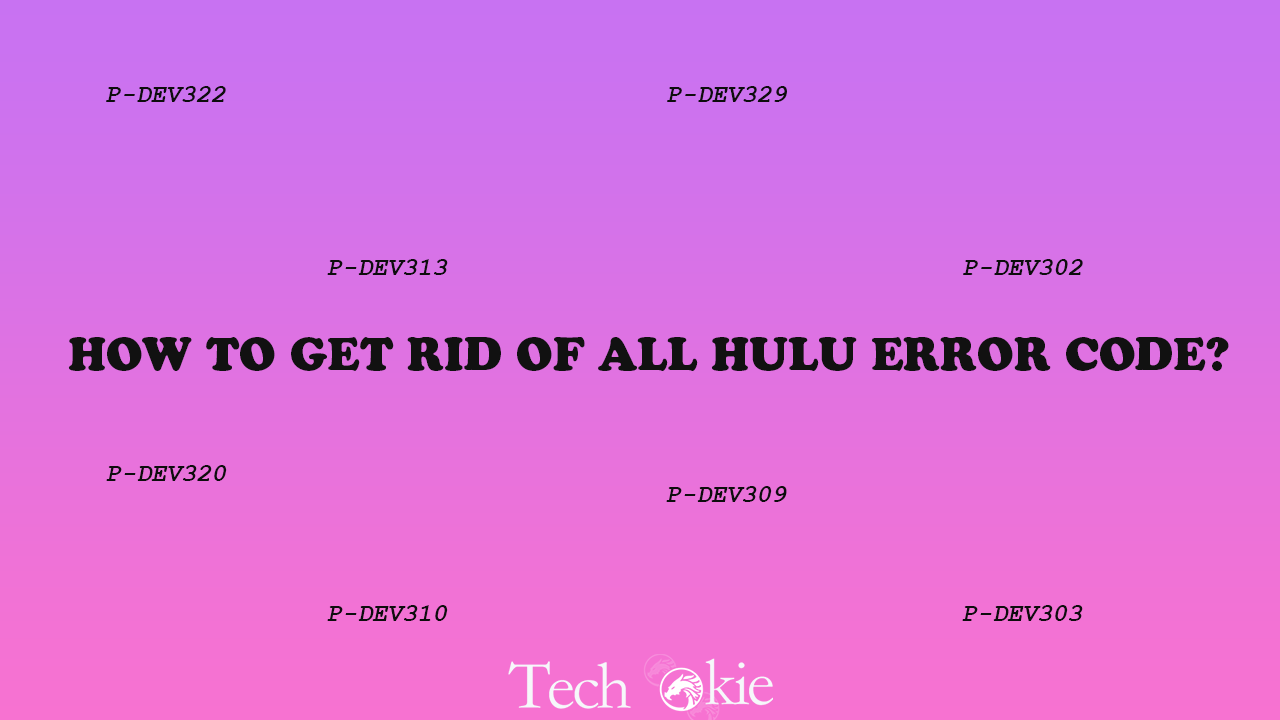If your Discord overlay is not working while you’re playing games then you can fix it easily using the fixes listed below. You don’t have to try them all just work your way down the list until you find the one that works for you.
Fixes to try:
- Check if you enabled in-game overlay in Discord –
a) Click the gear button to open user settings.
b) On the left panel, click Overlay. Make sure you turned on the toggle next to Enable in-game overlay.
c) On the left panel, click games. Make sure you turn on the in-game overlay feature for the game you’re playing. If it is turned off, in the list of the added games. Click the monitor button next to the game to turn it on.
If your game is not on the discord list and you want to add it then run your game and then click Add it . Run the game to see if your Discord overlay shows up.
- Run Discord as administrator –
a) On your desktop, right-click the shortcut of Discord and then select
b) In the pop-up window, navigate to the Compatibility Check the box next to Run this program as an administrator and then click Ok.
c) On your desktop, double click the shortcut of discord to open it.
d) Run your game again.
- Add Discord to the whitelist of your third party antivirus application –
If you are using third – party antivirus application on your PC, you may encounter the Discord Overlay not working issue. Your third-party antivirus application may interface with Discord, so your Discord overlay may not run as expected. You can try adding your Discord to the whitelist of your third-party antivirus application.
- Check for software interruption –
Maybe the Discord Overlay not functioning issue is also triggered by the interruption from other applications running on your PC. Try temporarily disabling them to see if your Discord overlay works or not. If you’re running the programs that have the Overlay features, or you’re running the programs which can access your microphone, they may interfere with your Discord overlay.
- Disable hardware acceleration in Discord –
If you have turn on the hardware acceleration feature in Discord and the Discord overlay is not working then you can try the following steps.
a) open your Discord, click the gear button to open user settings.
b) On the left panel, Click appearance and then turn off the toggle next to hardware acceleration if you turned it on.
- Reinstall Discord –
A) Uninstall Discord first –
a) On your keyboard, press the Windows logo key and R at the same time to open the run dialog. Type control and press Enter to open the Control Panel.
b) View the control panel by category. Click Uninstall a Program.
c) Double click Discord to uninstall it.
B) Download Discord from its official website and then install it on your Pc.
C) Open Discord. Run your game and add it to your Discord.
D) Enable the game overlay feature for your game.
Conclusion
Discord is an app that provides communication features and services. It enables users to communicate with their discord friends while playing a full-screen game. When discord overlay doesn’t work it causes a big problem because it prevents users from properly communicating with their friends during their gaming sessions. The fixes mentioned above are the solutions to this issue. You can try them one by one until your discord works.