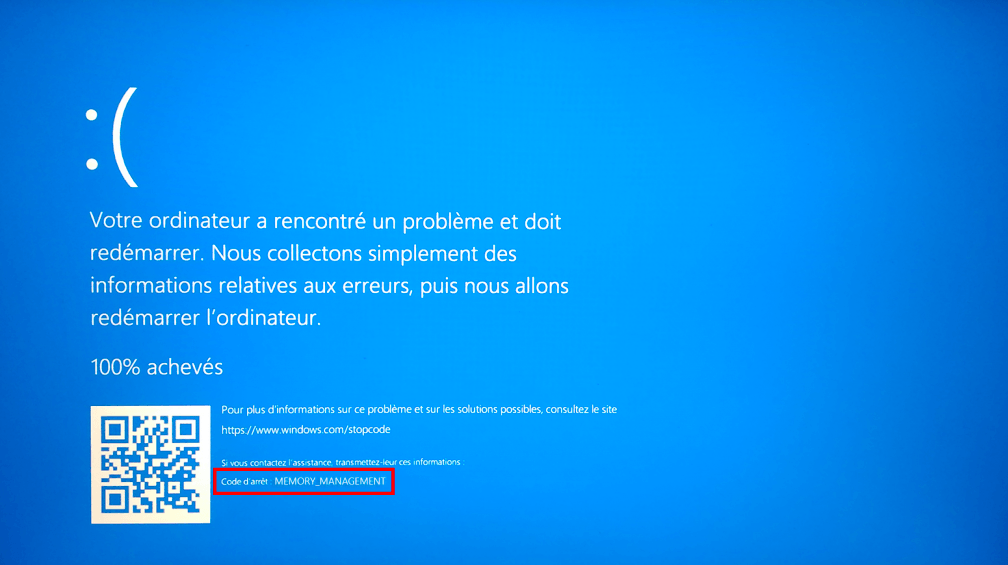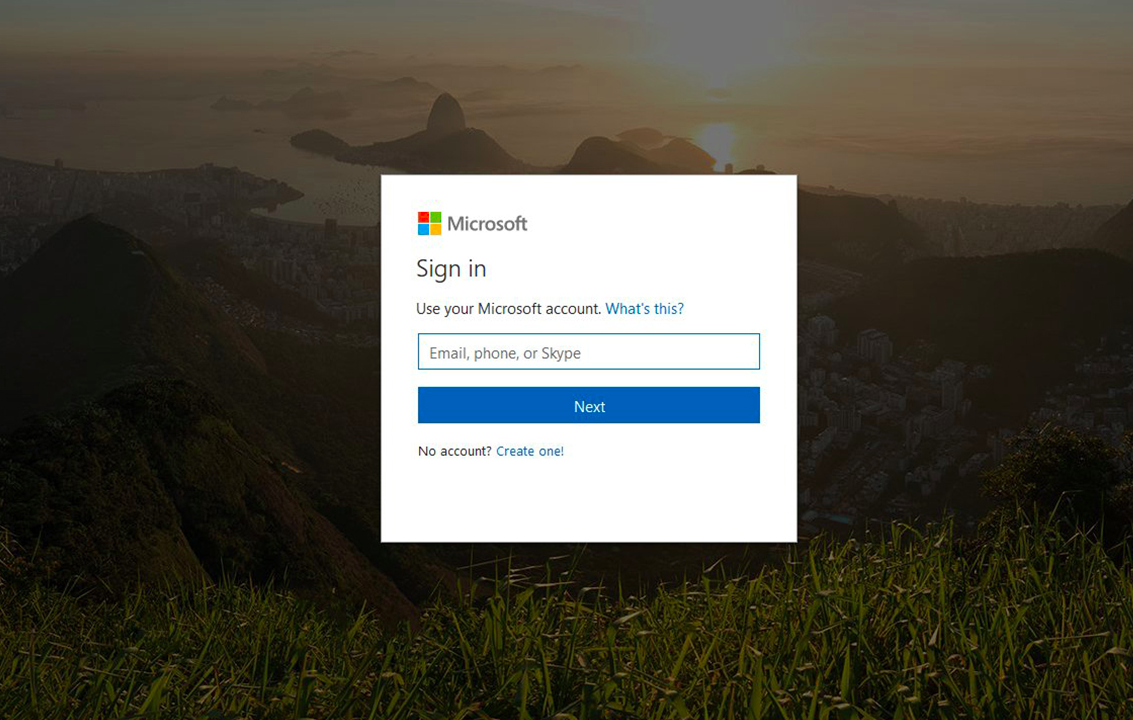This article helps you fix the issue of bluetooth not working windows 10 in few easy steps. Bluetooth is a wireless technology which is used to exchange data between fixed and mobile devices over short distances. In windows 10, Bluetooth is useful for you to pair your phone, speakers and keyboards etc. sometime you may face some Bluetooth problems when you try to pair your device to windows 10 OS.
According to the reports, the system does not recognize some Bluetooth accessories. This issue generally happens after a windows update. There are some examples on the Bluetooth issues
- Bluetooth Not Working Windows 10
- Windows 10 Bluetooth missing or no Bluetooth in device manager windows 10.
- Bluetooth is not detecting devices in windows 10.
- Bluetooth is not available on this device in windows 10.
If you are facing windows 10 Bluetooth not working issue then follow the below solutions to fix it.
Solution 1: Make sure Bluetooth is enabled
This might be a reason that your Bluetooth is not working on windows 10. So, you need to check if it is turned on.
- Press Win + A keys together to open the Action Center.
- Make sure that the Bluetooth tile is highlighted. If it is not then click on it to enable.
Solution 2: Check if the Bluetooth Service is Running
When you find no Bluetooth in Device manager windows 10, Bluetooth paired but not connected or Bluetooth is not available on this device, you can restart the Bluetooth service.
- Open the Run window by clicking Win + R together.
- Input sevice.msc and click on enter.
- Find Bluetooth support service to see if it is running. And if not, then right- click on it and choose Start.
Solution 3: Allow Bluetooth devices to find your PC.
You can also try this method.
- Go to settings then devices then Bluetooth and other devices.
- Scroll down to related settings and click on More Bluetooth options.
- Under the Options tab, check the Allow Bluetooth devices to find this PC option in the discovery section.
Solution 4: Update or Reinstall Drivers to fix bluetooth not working windows 10
Sometimes, an outdated or corrupted Bluetooth driver can be the main reason that your Bluetooth is not working on Windows 10. Therefore, you can try to update the driver that should be downloaded from the vendor’s website.
- Right-click on the start button to choose Device manager.
- Expand Bluetooth, then right-click one driver and choose Update driver to search automatically for updated driver software.
Solution 5: Run the troubleshooter
You can also run the troubleshooter to fix your issue.
- Go to settings then select update and security then troubleshoot
- Then in the find and fix other problems section, click on Bluetooth to fix the issue of Bluetooth not working on windows 10.
Conclusion
You can try the above 5 solution to fix your Bluetooth not working windows 10 issue. Hope this article is helpful for you and solves your problem.