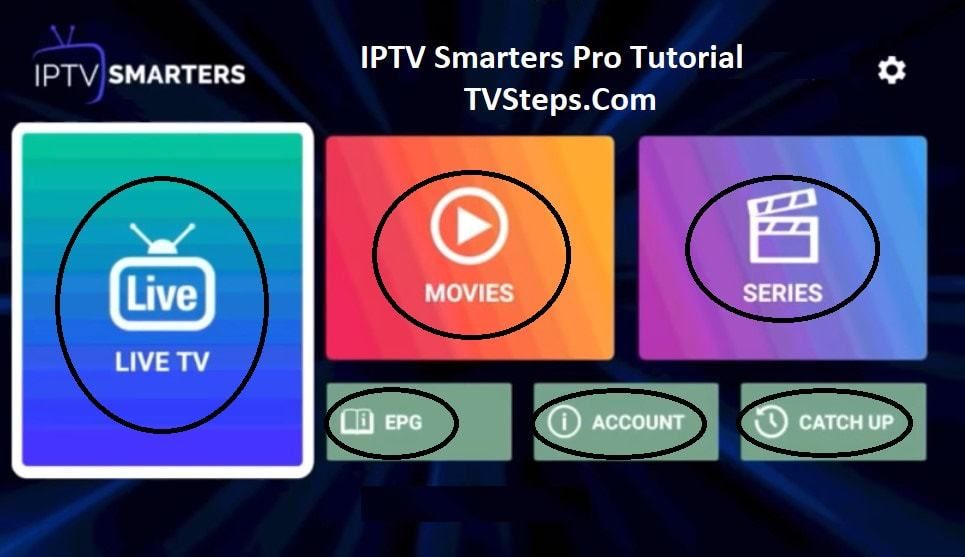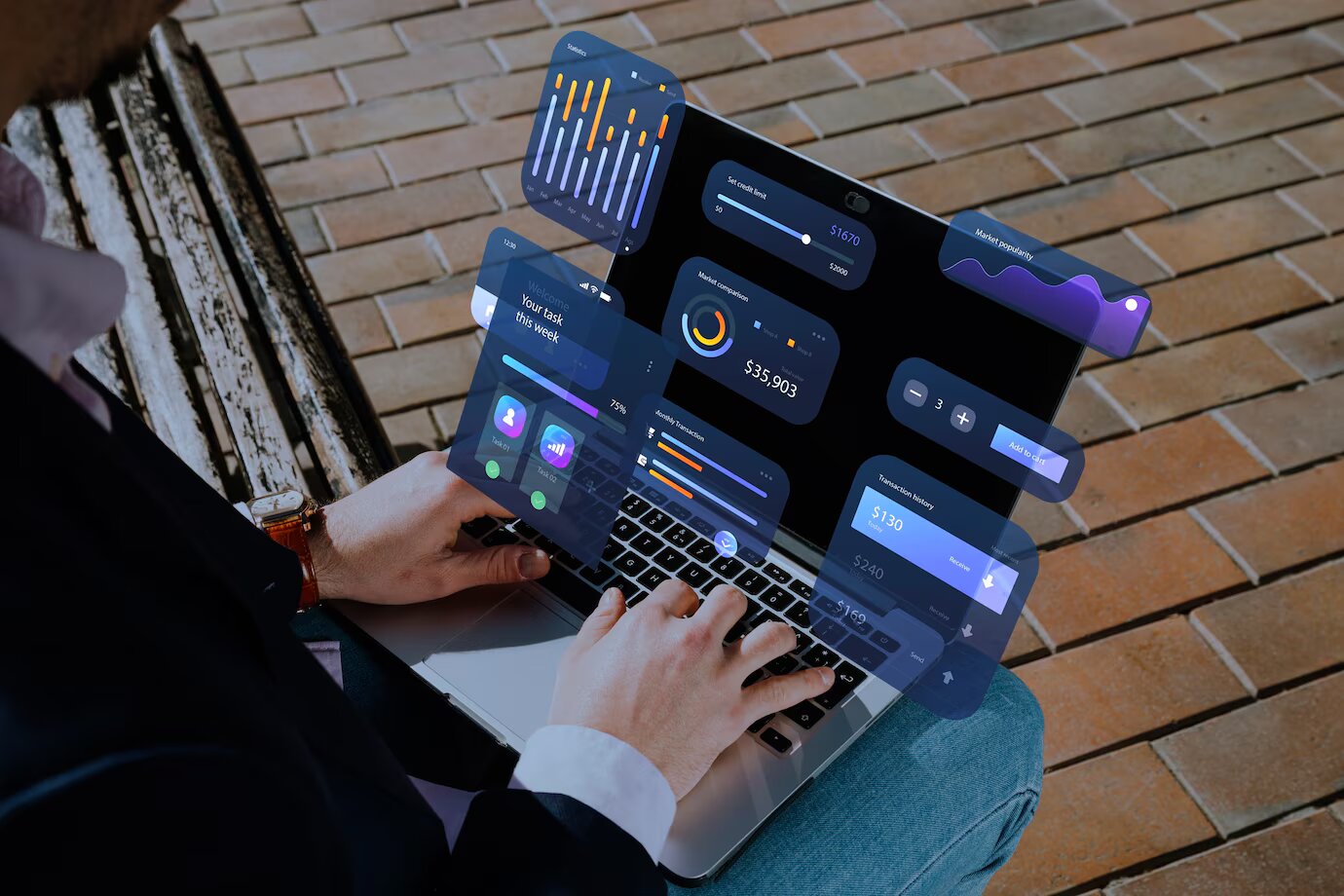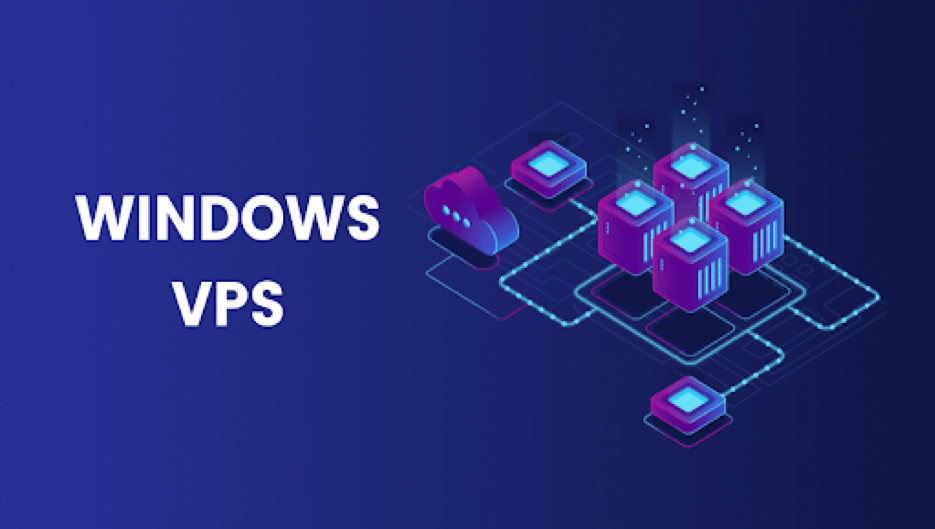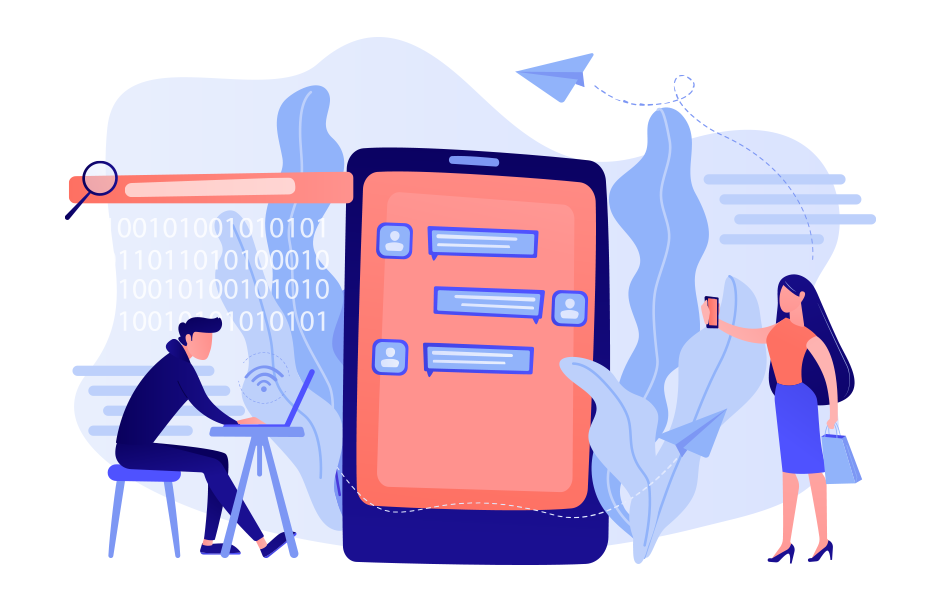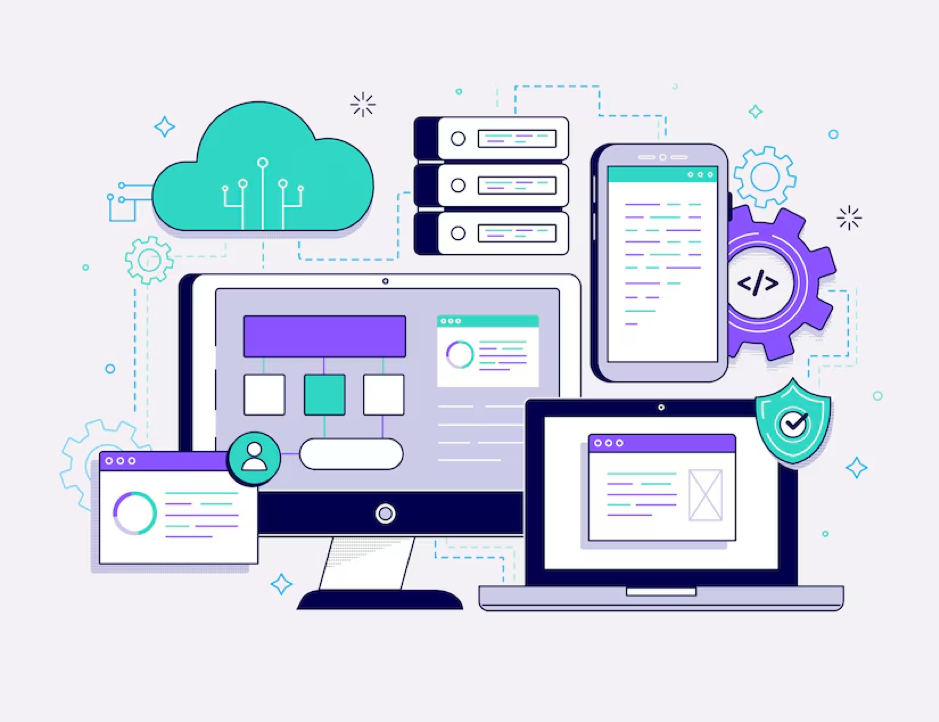In this article we will learn some of the best IPTV players for Windows 10, 8, 7 which can bring any television channel of the world to your doorsteps. Till now, the primary source of watching television shows was broadcast channels supported by antennas, satellite dishes, and fiber optic cables. However, with the rapid growth of the Internet and the smart devices market, watching TV channels directly from a desktop PC has become a new trend. All thanks to the Internet Protocol television services. IPTV player is used to watch entertaining TV shows, video on demand, live TV channels, and lots more. Through the IPTV Players, you can boost up the ways of your entertainment. It doesn’t matter where you are and from where you belong to, with IPTV Player you can stream any sort of TV shows and movies quite effortlessly. What you need to do is just sign-up and login. Thereafter, watch your preferred movie or TV shows without any sort of disturbance.
What is IPTV Player?
Internet Protocol television is a service that gives support for multimedia streaming through Internet Protocol networks. Users can purchase an IPTV subscription and watch all TV channels, live media and video on demand services anytime over their desktop PCs, laptops as well as Android and iOS devices using an IPTV player.
How Does IPTV Work?
IPTV provides access to the television channels and other digital content via IP based networks. It relies on a packet-switched network that covers both unicast and multicast streams.
Why Do You Need An IPTV Player For Windows?
In today’s world of digital binge-watching, the traditional television formats, including the broadcast/cable networks are on the verge of extinction. Nowadays, watching online movies and streaming live TV and sports directly from PCs, laptops and tablets has become a new normal. In light of this, a dedicated IPTV player comes extremely handy in playing various streaming protocols on Windows devices.
Best IPTV Players For Windows 10, 8, 7
-
VLC Media Player
It is an open-source multimedia player which effortlessly manages all your local media and stream IPTV content, without compromising your security and privacy. It uses m3u files to stream IPTV and other multimedia content. All you require is the latest version of VLC and follow a few simple steps to stream IPTV into your VLC player.
- Launch VLC Player.
- Open Network Streams from the Media section.
- Enter the URL of the IPTV network and click on Enter.
- All your IPTV channels should now be visible in the left panel of VLC.
Key Features of VLC Media Player:
- It provides support for a number of streaming protocols, multimedia files and DVDs and CDs.
- Built-in codecs – MKV, MP3, MPEG-2, WebM, etc.
- It is completely free from computer viruses, spyware and harmful ads
- It is highly compatible with Windows, Mac, Linux and mobile platforms.
-
My IPTV Player
My IPTV is a powerful media player which comes with an electronic program guide (EPG) to help you watch the best IPTV channels on your device. If you have an active IPTV subscription, you can use My IPTV app for listening to online radio channels and watching digital TV and video on demand (VOD). Follow the steps below to setup My IPTV app on your device:
- Lunch My IPTV and navigate to the ‘Settings’ menu.
- Load your m3u playlist, select your preferred IPTV channel, and then select ‘OK’.
It is an easy to use interface and can seamlessly stream your m3u playlist from either local storage or any other remote location. you can download the My IPTV app from Microsoft Store for free, and give it a try.
-
Kodi
Kodi is an application that not only lets you watch your local media content but also gives a great alternative to IPTV player for Windows PC. You can use its media player to play your favorite digital channels directly from your desktop PC. You can also install various third-party add-ons to stream live TV and watch videos on demand. To use Kodi as an IPTV player, follow the simple steps below:
- Launch the application and click on Radio or TV.
- Enter the URL of the TV show or video you wish to watch and select the ‘Play’ button.
Kodi media player definitely offers more than it should, taking into account its super simple interface and excellent streaming capabilities.
-
Free TV player
It offers easy access to all of your favorite TV shows, movies, channels, and Internet Radio, making it one of the best IPTV players for Windows. To enjoy live TV shows on your device, you have to upload your M3U playlist and then you are good to go. Given below are simple steps to setup and stream IPTV on desktop PC:
- Launch the Free TV player app on your device
- Enter the URL of M3U playlist provided by the IPTV service provider
- choose your favorite channel and tap on the play button
You should definitely try this lightweight free IPTV player, if you want to watch a lot of exiting digital content and live TV programs in a hassle-free manner.
-
Simple TV
Simple TV is one of the best and most used IPTV players for PC. It provides a convenient and free mechanism for watching TV shows and other multimedia content right from your device.
You can use this portable application to watch IPTV and listen to radio channels. It is an organized interface that includes easy browsing of IPTV channels.
Here are some notable features of Simple TV:
- Snapshot capabilities and crop features
- Contrast, brightness, and volume adjustment functionality
- It can download playlists created by other users
- It can support LUA script and many more
-
ProgTV/ ProgDVB
ProgTV is a well-known IPTV app for Windows which is used for streaming live TV channels and listening to radio on PCs. It is known for its easy access to digital content and comfortable user experience and It works on two independent interfaces It can remotely control your Home Theatre PC and can also function well with a mouse. ProgTV supports IPTV channels, Internet TV and radio, Rodina TV, Sovok TV, DVB-S, DVB-S2, DVB-T2, and many more data sources.
Given below are some notable features of ProgTV:
- Radio and TV channel recording
- Network Broadcasting and Teletext
- HD TV support
- 10 Bands equalizer and a fast preview of Mosaic channels
-
GSE Smart IPTV
This is one of the most popular IPTV solutions to watch digital channels and TV shows on your device. GSE SMART IPTV is designed for mobile platforms such as iOS and Android devices, but if you want to use it on your Windows 7/8/8.1/10 PC, you can do it by using an emulator. For this IPTV application to work on your device, you should install BlueStacks first. BlueStacks is a popular emulator that helps Android OS based applications to run on Windows and macOS devices. Given below are step-by-step instructions on how to use Smart IPTV player on Windows PC:
- Launch BlueStacks and then sign in with your Google credentials.
- Download GSE SMART IPTV app from either Google Play Store or using the below link.
- Install the application and open it.
- Enter the URL and upload your M3U playlist.
- Tap on ‘OK’ and then watch any live IPTV channel as per your liking.
-
PLEX
Plex is a stunning IPTV Players that one should really try to enjoy smart video streaming. Plex is highly capable of transcoding of almost any sort of media file. Moreover, the user interface is easy and simple to use. Plex lets you stream your personal content as well including videos, music, movies, and so on. Given below are the steps to use plex.
- Firstly, signup for a Plex account and then, install the Plex media server by running the setup file.
- After this, launch Cigaras IPTV channel and then choose Channels under the online content head category.
- Thereafter, navigate to the IPTV addon and click on it, then tap on Settings.
- Now, paste the URL of your IPTV .m3u file, then tap on the Save button.
- Next, search for the channels available and add them to your Playlist and enjoy.
Conclusion
In this article there are best 8 IPTV players for your windows PC which you can download and Install and check it by yourself. Try each IPTV players until you find your favorite one. Hope this article is helpful for you and solves your entire problem.