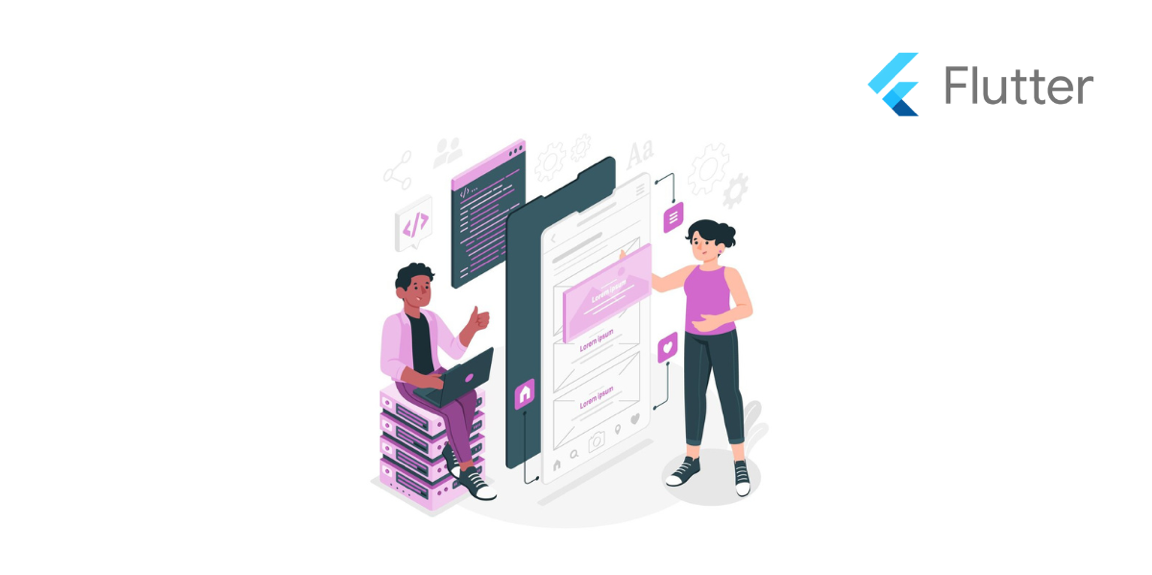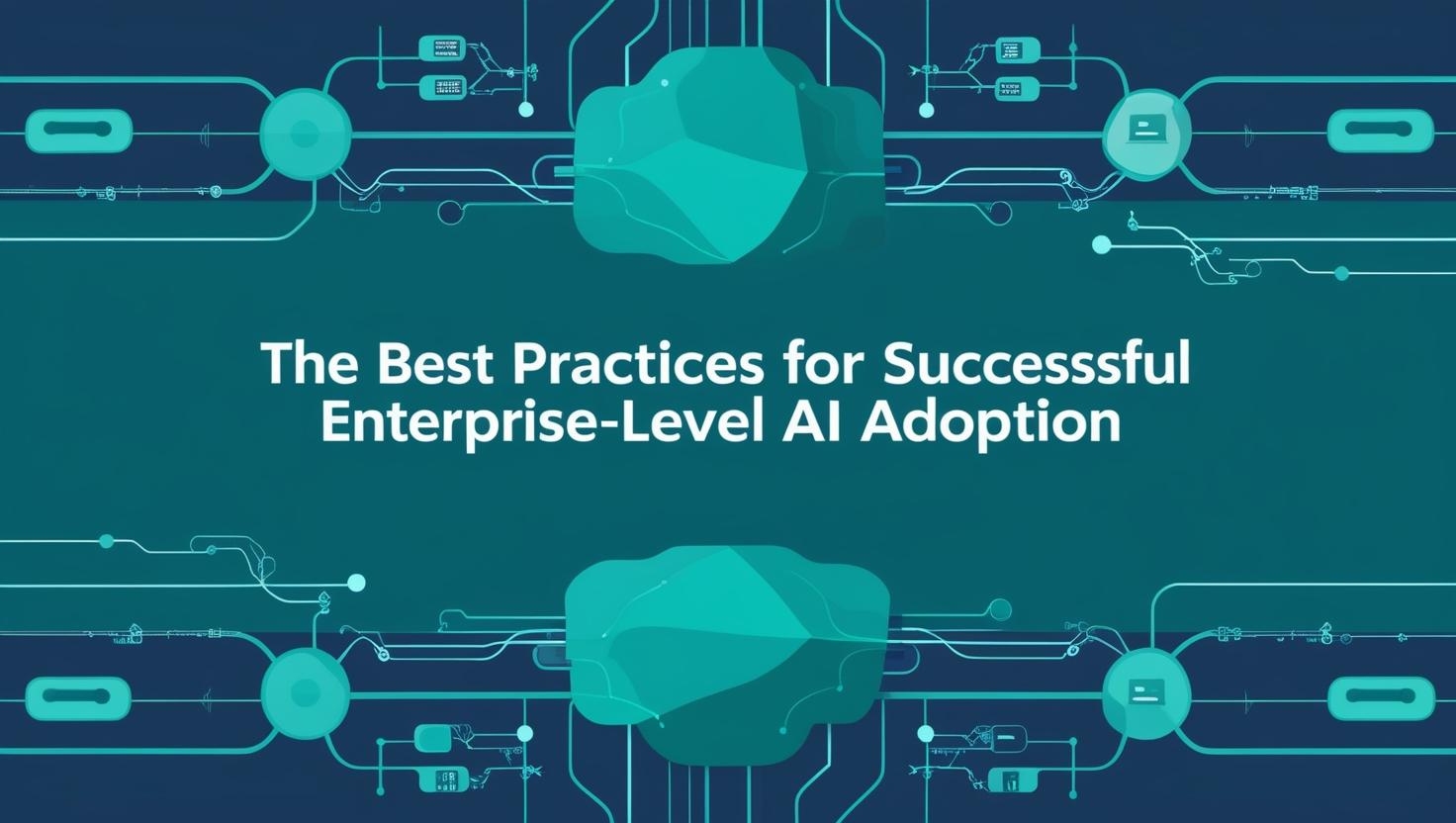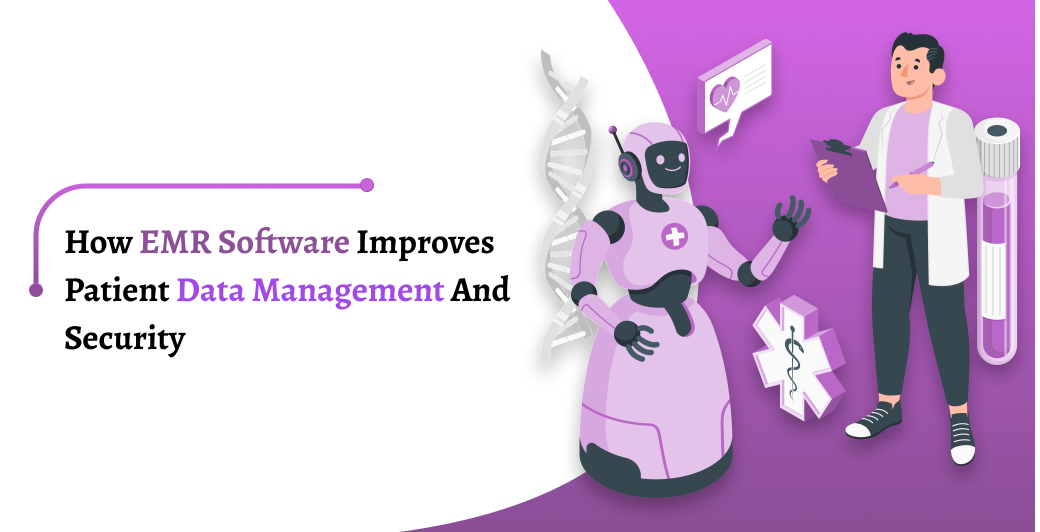Introduction
Flip phones are not a new concept. They were a sensation back in the early 2000s. Two decades later, foldable smartphones are making a grand comeback as leading tech companies explore innovative ways to reinvent their lineup and captivate a modern audience. Now on a remarkable trajectory today, the foldable device market is expected to surpass USD 33.64 billion in 2025.
Combining the convenience of a compact design with the expansive utility of larger screens, these devices offer an unmatched multitasking experience. However, developing apps for such dynamic devices presents some unique challenges. This write-up explores foldable app development and examines Flutter as a preferred framework.
Understanding the Challenges of Developing Apps for Foldable Devices
Designing app UIs that work well in different foldable devices requires technical expertise and a thoughtful approach. Developers face several challenges, such as ensuring touch targets are user-friendly and navigation is intuitive. Some of these are explained below in detail.
Ensuring Screen Continuity
One of the biggest hurdles in creating foldable smartphones is ensuring that apps seamlessly switch between the folded and unfolded states. Additionally, the UI should resize dynamically without any delays or disturbing the user experience.
Managing Battery Life
Larger screen sizes, multiple displays, and increased rendering demands in foldable devices increase power consumption. This requires additional configurations due to the presence of hinge sensors and other features that support multiple screens.
Providing Multi-Window and Multi-Resume Support
Multi-display devices are majorly known for their multi-tasking capabilities. However, this requires high-grade state management and concurrency support, adding complexity to the foldable device development process.
Performance Optimization
Due to their larger and more dynamic displays, foldable devices often require higher processing power. Another major challenge is optimizing apps to handle these demands while maintaining smooth performance.
The rising popularity of foldable devices has redefined how apps are built, pushing developers to rethink design and functionality. With its versatile toolkit, Flutter has emerged as a widely used framework to bridge the gap between innovation and usability in apps developed for foldable devices.
How does Flutter Help in the Development of Apps for Foldable Devices?
Flutter offers a range of dedicated features that simplify the design and development of apps for foldable devices.
MediaQuery
Flutter offers MediaQuery, a feature that provides real-time information about screen properties like size, orientation, and pixel density. Having all this detail handy becomes particularly useful for apps developed for foldable devices, where you need to create layouts that automatically shift content away from hinge areas or adjust for dual-display modes.
Here is how you can get started with MediaQuery:
- Import the necessary Flutter material package using this command: import ‘package:flutter/material.dart’
- Use MediaQuery.of(context) to retrieve device-specific information. You can also extract properties like width, height, orientation, etc., to adapt your UI.
- Use the extracted properties to adjust layouts dynamically to make them more responsive.
- Additionally, you can integrate hinge-aware or split-screen adjustments using screen dimensions. Here is an example:
Source: ChatGPT (self)
TwoPane Widgets
Flutter has also released dedicated TwoPane widgets for foldable and dual-screen devices. With this widget, you can split the app’s UI into two functional panes, including content placement. For instance, you can use this widget for a messaging app that can display a chat list on one pane and a conversation on the other. Here is a snippet:
Here is how you can use TwoPane Widgets:
- Import the dual_screen package using this command: import package:dual_screen/dual_screen.dart.
- As this widget will wrap your content in two panes, you need to provide startPane and endPane parameters for the two sections.
- To determine which pane should be visible, use panePriority parameters:
- TwoPanePriority.start: Shows only the start pane
- TwoPanePriority.end: Shows only the end pane
- TwoPanePriority.both: Displays both panes (default for unfolded state)
- Define the ratio of screen space allocated to each pane using the paneProportion parameter.
- Detect the device’s screen state (folded or unfolded) and adjust the panes accordingly.
Custom Display Features
With custom display features, you can address device-specific characteristics like hinges, cutouts (like the notch in iPhones), and display gaps. This feature allows you to adjust layouts around these components for a cleaner look.
Here is how you can get started with custom display features:
- Start by importing the dual_screen package.
- Use the DisplayFeature API to identify and manage hardware features like hinges or cutouts. It can also identify the device’s fold or seam, notches or camera cutouts, and even a partially usable foldable screen area.
- Create logic to modify your app’s layout in response to recognized features. For instance, you can keep text or buttons away from cutouts or hinges.
LayoutBuilder
Another Flutter tool that allows you to adjust layouts dynamically is the LayoutBuilder. Developers often utilize it to evaluate the placement constraints of a parent container. Based on this evaluation, they conditionally render components and content. For example, it renders a single-column layout in folded mode and switches to a multi-column layout when the device is fully unfolded.
Here is how to get started with the LayoutBuilder:
- Start by importing the basic material package with this command: import ‘package:flutter/material.dart’
- Wrap it around a widget whose layout you want to adapt.
- Then, use BoxConstraints within the Builder function to get information on the width and height of the available space.
Flex Widgets
Flutter provides Flex Widgets, such as Row, Column, and Flex, that automatically reflow content when the device’s screen configuration changes. This helps you create adaptable UI layouts.
Here is how you can get started with Flex Widgets:
- Import the basic material package.
- Know that:
- Row arranges child widgets horizontally,
- Column arranges child widgets vertically,
- Flex: A more customizable version of a Row or Column, where the axis is defined manually.
- Use Row and Column for basic content reflows and Flex for more complex customizations.
Note: Flex Widgets work the best when combined with the insights from MediaQuerry and LayoutBuilder.
Dual-Screen Emulator
Flutter has an integrated Dual-Screen Emulator, a dedicated testing environment replicating foldable and dual-screen device scenarios without actual devices. The emulator simplifies testing and debugging and gives you an idea of how your app behaves across various screen states and during transitions such as folding, unfolding, and flipping. Developers can also simulate hinges and gaps and test orientations and aspect ratios with the emulator.
Here’s how to get started with Flutter’s Dual Screen Emulator:
- Add the dual_screen package to your Flutter project.
- Start the emulator from AVD Manager or the command line, and then run your app on the emulator.
GestureDetector
Flutter offers another widget, the GestureDetector. This widget lets you capture and respond to gestures such as taps, swipes, and drags, adding interactivity to your app. The widget is particularly valuable for foldable devices, where gestures can span across multiple screens and windows or involve interactions with hinge areas.
Here’s how you can get started with GestureDetector:
- Import the material package.
- Wrap your target widget with the GestureDetector to detect actions.
- Once detected, use the multiple callback options to define what happens for each interaction.
For example:
Source: ChatGPT (self)
While countless features simplify development, implementing adaptive layouts in Flutter for dual-screen phones is still pretty complex. It requires technical knowledge, proficiency in Dart programming, time, and resources.
Building Foldable-Optimized Apps: The Case for Professional App Development
Seeking professional help by either outsourcing your project to a Flutter app development company or by hiring dedicated Flutter app developers is an advisable approach to building high-performing, intuitive apps for foldable devices. They have dedicated teams with:
- Expertise in Creating Responsive Flutter Design Strategies: They know how to use Flutter’s features to optimize for different screen sizes, orientations, and configurations.
- Years of Experience in Adaptive Layout Implementation: With extensive experience in adaptive layout implementation, developers optimize apps for different aspect ratios, ensuring peak performance and usability across all screen types, including dual-screen phones.
- Familiarity with iOS and Android: Professionals can work with Flutter for Android and iOS, integrating platform-specific features to deliver a unified yet tailored app experience for both ecosystems.
- Automated Development Workflows with Humans-in-the-Loop: These professionals, particularly development companies, have established AI-integrated workflows that expedite design and development. However, to ensure your app aligns with business requirements, is accessible and inclusive for everybody, and complies with all usability guidelines, they have specialists to oversee the entire process.
- Rigorous Testing Practices: To deliver an optimized end product, they follow stringent QA protocols and testing.
Final Thoughts
As foldable devices redefine the foundation of application development, you must push the limits of adaptability and think beyond conventional app designs. Flutter stands out as a preferred framework offering dedicated features and tools that empower developers to create adaptive layouts for dual-screen phones. It provides a way forward but necessitates technical expertise and experience with large-screen optimizations, responsive designs, and Flutter app development. Have an in-house team? Get started with your project. Even if you don’t, the tools and options are right there—what’s left is the vision to redefine app development for this exciting new frontier.