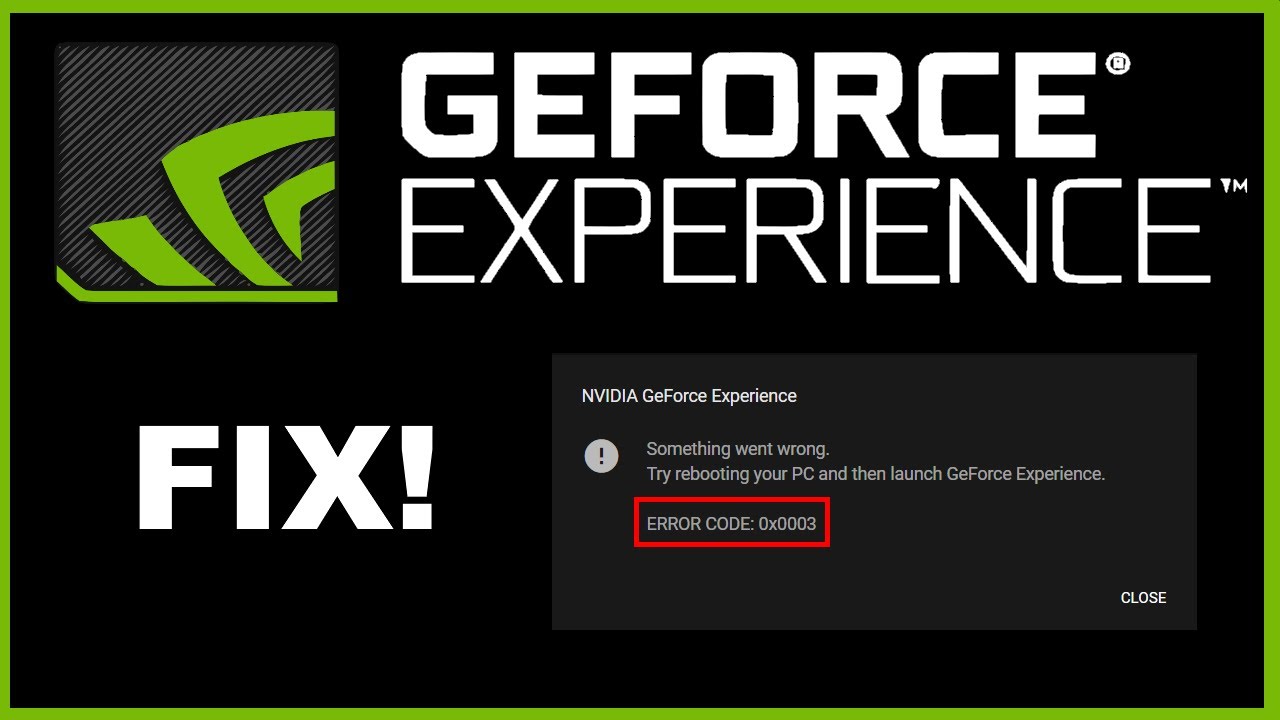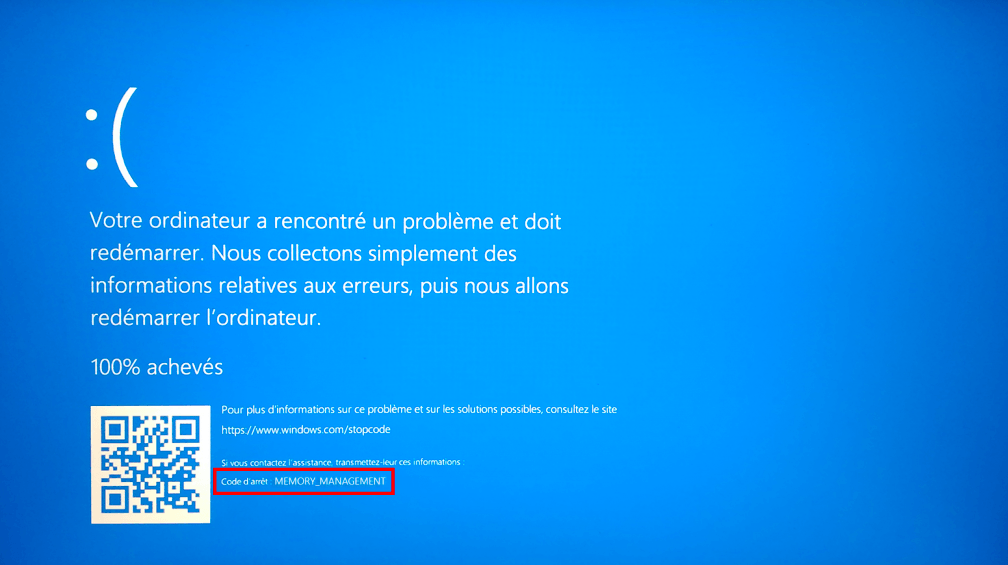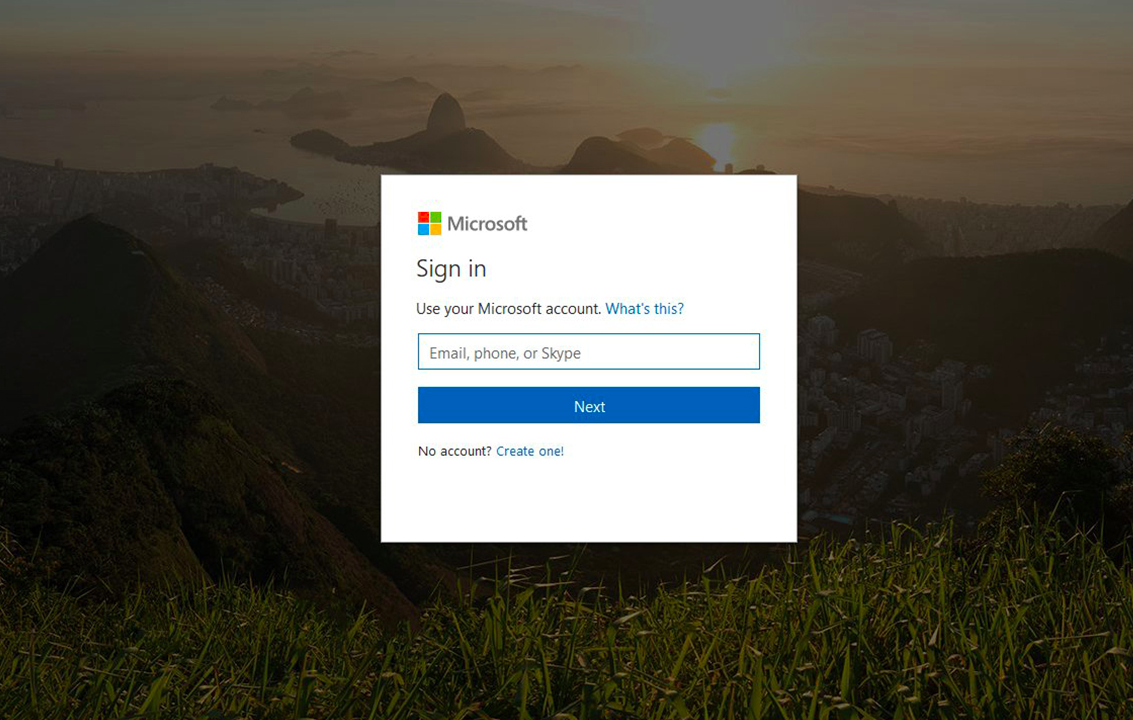If you face the GeForce Experience error code 0x0003 on Windows 10, you don’t need to worry, we are here to help, and trust us we won’t let you down. You can try the below-mentioned solutions, to get rid of this particular error.
In this article, we will provide you 5 top-notch solutions in this post to fix this issue. However, first of all, let’s talk about what causes this error.
Well, sometimes GeForce Experience error code 0x0003 can be caused by several reasons like the Nvidia driver is corrupted, some Nvidia Services are not running, network adapter problem, GPU driver is compatible with the latest Windows update, and more.
Now, let’s get back to our main topic, how to fix GeForce Experience Error Code 0x0003 Windows 10:
Solution 1. Force restart Nvidia Services
If some of the necessary Nvidia services are disabled, it can cause this error. To get rid of this, you need to force restart Nvidia Services.
-
- First of all, you need to press Windows and R keys simultaneously, then type msc and press the Enter key to open the Windows Services application.
- Now you need to find all Nvidia services in the Services window, then right-click one of them and click on Restart to restart the Nvidia service.
- If some of the Nvidia services are not started, you can right-click them and click Start to start them.
Solution 2. Allow Nvidia Telemetry Service to Interact with Desktop
-
- Furthermore, in Windows Services, you can also ensure the Nvidia Telemetry services are running and are permitted to associate with the desktop.
- After you go into the Services screen, you can discover the Nvidia Telemetry Container and right-click it to choose Properties.
- Tap Log On tab and ensure Allow service to associate with the desktop is checked. Click the Apply button.
Solution 3. Reinstall Nvidia Components
-
- In the event that a portion of the Nvidia segments are corrupted, you can reinstall each Nvidia segment including the Nvidia driver to check whether it fixes the error.
- First of all, you need to press Windows + R keys simultaneously to open Run, then type cpl to open the Programs and Features window.
- Track down all the Nvidia programs in this window, right-click them individually to choose Uninstall.
- Now restart your PC and download GeForce Experience again and it will likewise automatically download and install the most recent version of missing drivers.
- After the downloading is done, you can restart your PC again to check whether it is gone or not.
Solution 4. Fix Network Adapter Problem with Winsock Reset Command
-
- You can also use the Winsock Reset command to reset the network adapter to the default configuration to see if it can fix the GeForce Experience error code 0x0003.
- First of all, Open Command Prompt Windows 10.
- Now, you need to type this command netsh Winsock reset in Command Prompt window, and press Enter to execute this command to reset the network adapter.
Solution 5. Update Nvidia Graphics Driver to the Latest Version
-
- You need to open Device Manager Windows 10 by clicking on Windows and X key and choose Device Manager to open it.
- Now, expand Display adapters and now, right-click your Nvidia Graphics card to choose Update driver to update it to the latest version.
- Update Nvidia graphics card driver.