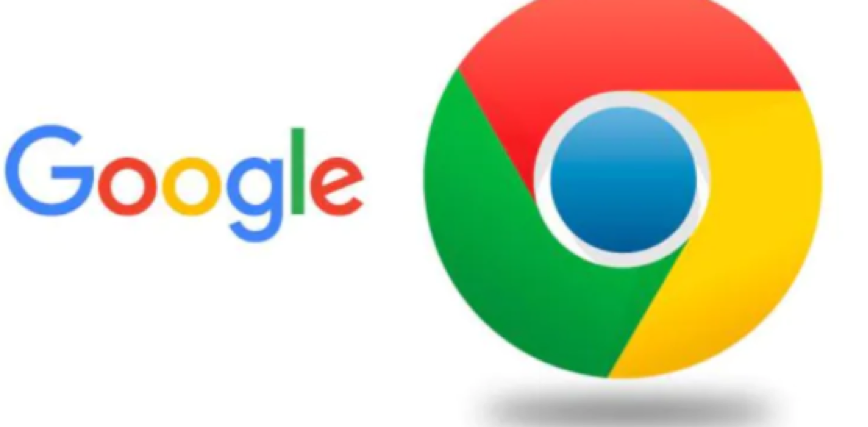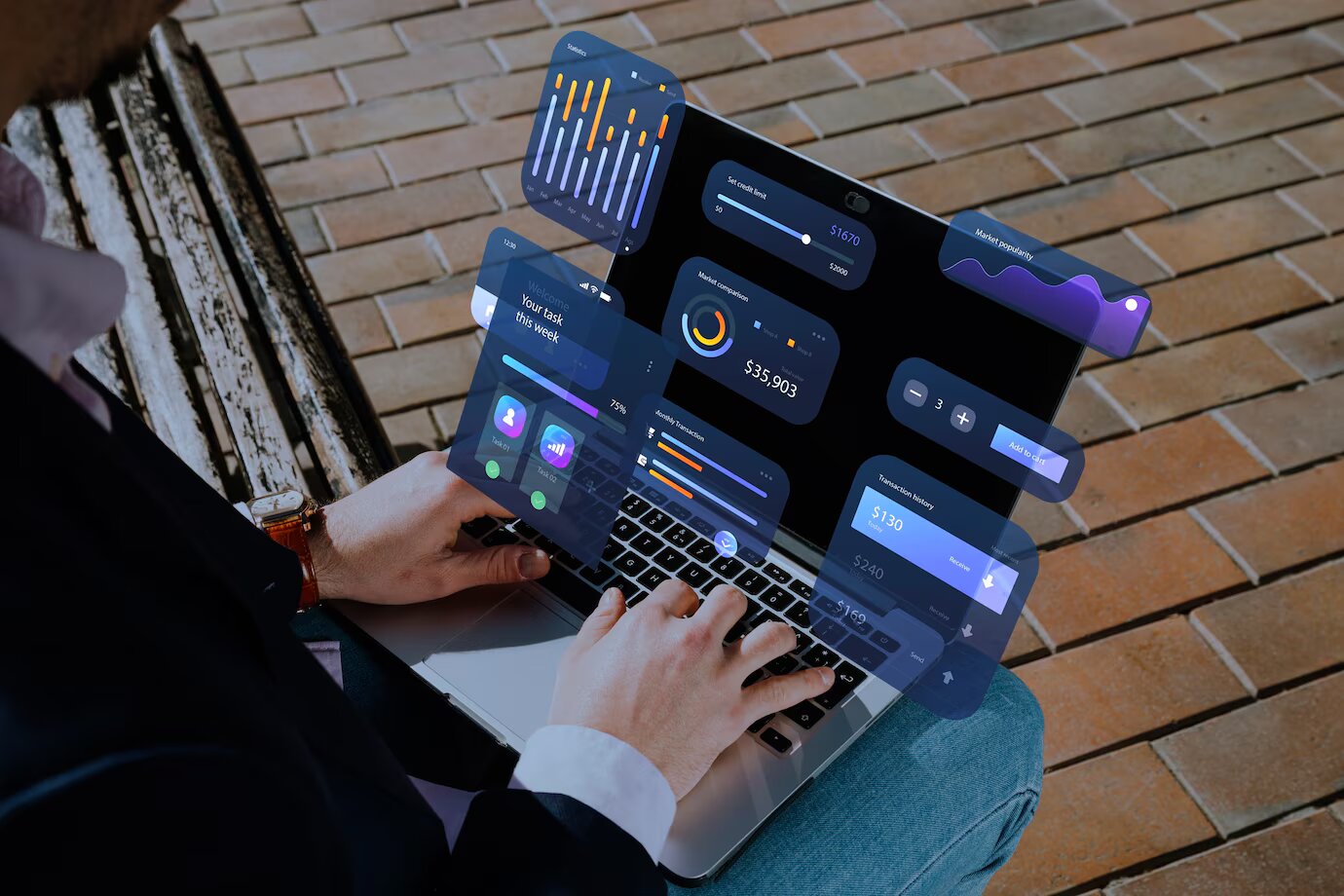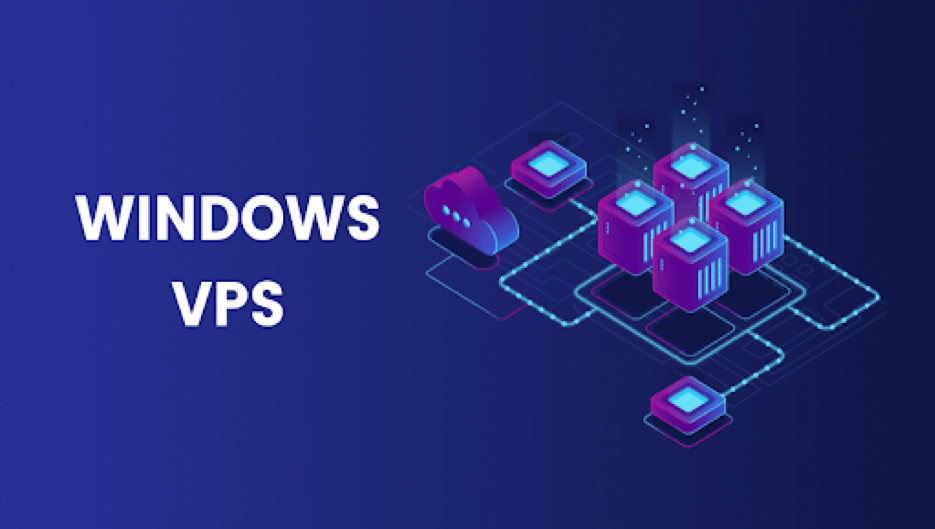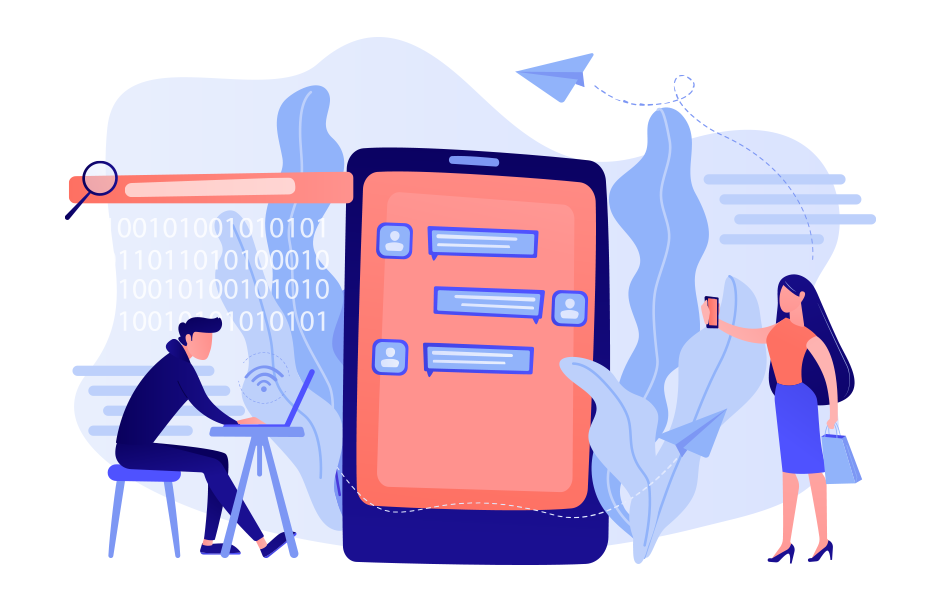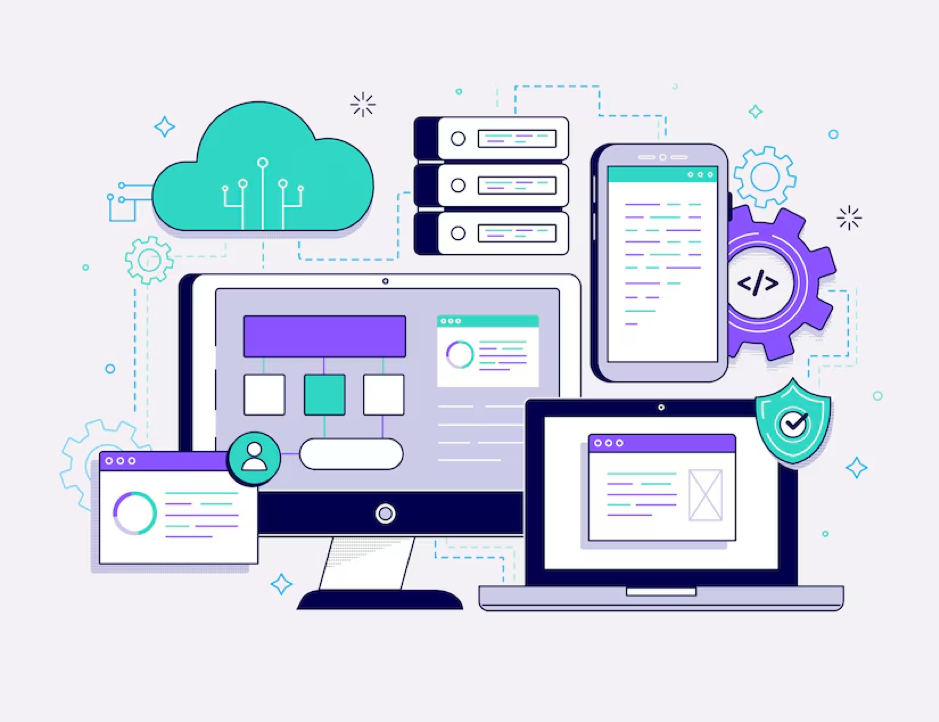Trust me; Google Chrome is one of the most popular web browsers on the planet. I am sure most of you reading this article use it on a regular basis. But little do you know about some of its unique features which are basically the unexplored ones. It is because we don’t need to use those features often, although if correctly used, they can be life hacks.
Do you want to explore them with me? Then without any further ado, let’s get started.
5 Things You Didn’t Know About Google Chrome
Why do most people love Google Chrome? Other than being incredibly reliable and stable, it is super secured. Not only Google Chrome, but also other Google tools like anti-phishing projecting as well as a broad productive storefront. You could also continue running background apps when google chrome is closed.
Do you also use YouTube, Google Maps, Google Docs, Blogger, or any other Google suite tools? Then the hacks we are going to mention will make more sense to you. It is because all the Google apps mentioned above work amazingly in Chrome. Hence, if you get accustomed to these 5, you can apply them all over the G-Suite.
- You Can Now Get Faster Results From The Omnibox
Have you seen the Omnibox at the top right corner of the Chrome Interface? But it’s more powerful than what you think. You can try conducting conversions or calculations in the box. Furthermore, you will be able to see the results before hitting the Enter button. Overall, Omnibox is a jaw-dropping tool of Google Chrome intended to solve queries.
Let’s take an example of a query called “Weather.” You can type this word in the Omnibox to get a quick sneak peek to forecast. Trust me, in this way, you don’t need to think about any other web searches or websites. If you type “define” followed by the term you wish to look up, you can obtain a quick definition right in the Omnibox.
- Start Up Where You Had Left
Imagine you were on an important project, and several tabs were opened on your system. Suddenly the system crashed and went shut down, and all the tabs that were opened got lost. Now the question here is, is it really lost? The answer is No. Why? It is because you can again restore the tabs exactly in the way you had left them. This is a part of the Chrome task manager.
You do not need to keep Chrome opened in order to keep all the tabs. You can reopen Google Chrome with the same tabs with the same windows it had at the time of closing. Select Continue where you left off from the browser menu, then Settings, then On start-up. Also, if Chrome closes abruptly (for example, if your computer crashes), it will attempt to retrieve all of the web pages you were viewing at the time.
- Sync The Browsing History, Passwords, And Bookmarks
Did you know you can sync most of your data such as Bookmarks, passwords, browsing history, and tabs with Google Chrome? This feature is useful if you want to pause the data sharing with Google in addition to allowing the same. All you have to do then is disable the sync.
Here’s what you require to do:
- Open Google Chrome and hit the three dots in the top right corner
- No click on the Settings
- After that, select People from the left side list
- Now your account name would be shown with an option of Turn On or Off Sync along with an option.
4 Cast The Screen
I hope many of you have seen this “Cast” option while using Google Chrome. It is quite a useful trick in which you can change your Google Chrome experience in just a second. You can choose to cast your entire computer or even a tab to any of your wirelessly connected screens. How to do it? Just hit the three dots in the upper right corner and then select the Cast option.
Doing this, you will be shown to any device on the wireless network-enabled for this specific function. One of the most common devices here include Google-branded Chromecast Device. You can connect this to the HDMI port of your TV.
Read Also: Content Rally, Tech Trends Pro, Rsl online, Real Wealth Business, Online News Buzz,Tour And Travel Blog, Dream And Travel, Smart Business Daily, Dream Land Estate, Follow The Fashion, Online Health Media & Online Marketing Tools
- Generate And Create Secure Personal Data, Including Passwords
When it comes to the world of the web, the concerns of personal sharing data such as passwords and log IDs arise. Also, isn’t it difficult to remember all the passwords for your bank accounts, programs, and email servers? We understand how frustrating it could be, and saving them anywhere may lead to data theft. This is where Google Chrome takes place.
Chrome saves the login details securely within your profile. In this way, it is only you who will be able to access it provided you are logged in as you. Next time, as soon as you try to log in to a site, Chrome will consider the previously saved login data. Ultimately, you will directly get access to the account on that particular site.
Do you know you can create a specific profile that will come to your use while filling multiple forms? Check the procedure below:
- Tap on the 3 dots from the upper right corner and then select ‘Settings.’
- Now scroll down the ‘Auto Fill’ section.
- After that, select ‘passwords,’ ‘addresses and more,’ and ‘payments’ in order to fill in the information.
Read Also: Exclusive Rights, Voice of Action, lower My Legal Fees, Simply Law Zone, Circle Box Blog, Istana Green World. World Health Life, News Stoner, Techrab, News Profy, True Health Tips, Worthy To Share.
Signing Off
That’s all about all the cool facts you needed to know about Google Chrome. To summarize, using these special tips and tricks on Google Chrome will help you curb your working hours. At the same time, you will also be able to meet your professional responsibilities efficiently. As a result, you can call it a Secure Time Saver.
Do you also know more tricks and tips like these? Do not hesitate to let us know in the comment area below. We would love to hear your unique thoughts out. Also, stay tuned with our blog to get more intriguing reads on topics like google chrome helper.
Author bio:
Sofia kelly is a passionate blogger. She loves to share her thoughts, ideas and experiences with the world through blogging. Sofia kelly is associated with World Tech24, Tech Mag News, World News Inn, Sb News Room, Finance Team, Emblem Wealth, Top Preference, Big Jar News, Plus Lifestyles & Proudly Updates, Search Engine Magazine, Social Media Magazine, Mashum Mollah, Blog Stellar.